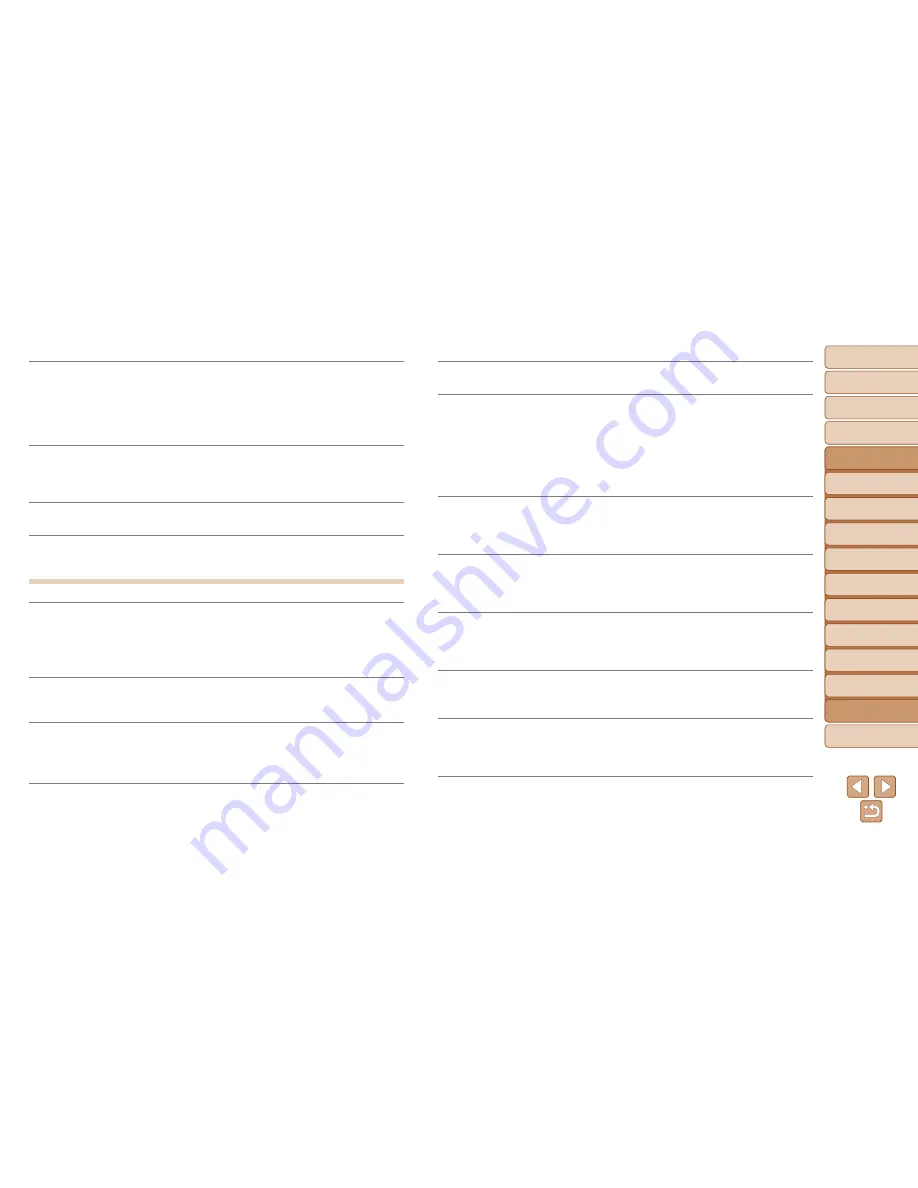
123
1
2
3
4
5
6
7
8
9
Cover
Preliminary Notes and
Legal Information
Contents: Basic
Operations
Camera Basics
Creative Shot
Mode
Auto Mode/
Hybrid Auto Mode
Other Shooting
Modes
Playback Mode
Wi-Fi Functions
Setting Menu
Accessories
Index
Basic Guide
P Mode
10
Appendix
Advanced Guide
A camera error was detected (
error number
)
•
If this error message is displayed immediately after a shot, the image may not have
been saved. Switch to Playback mode to check for he image.
•
Frequent display of his error message may indicate camera damage. In this case,
write down the error number (
Exx
) and contact a Canon Customer Support Help
Desk.
File Error
•
Correct printing (
=
115) may not be possible for photos from other cameras or
images that have been altered using computer software, even if the camera is
connected to he printer.
Print error
•
Restart the printer and complete the set ing on the camera again.
Ink absorber full
•
Contact a Canon Customer Support Help Desk to request assistance with ink
absorber replacement.
Wi-Fi
Connection failed
•
No access points were recognized. Check the access point settings (
=
94).
•
A device could not be found. Turn the camera off and on again, and retry the
connection.
•
Check the device you want to connect to and make sure it is ready for connection.
Cannot determine access point
•
The WPS buttons on numerous access points were pressed simultaneously. Try
reconnecting again.
No access points found
•
Check to make sure that the access point is turned on.
•
When connecting to an access point manually, make sure that you entered the
correct SSID.
Incorrect Wi-Fi encryption key/Incorrect Wi-Fi security settings
•
Check the access point security settings (
=
93).
IP address conflict
•
Reset the IP address so hat it does not conflict with another.
Disconnected/Receiving failed/Sending failed
•
You may be in an environment where Wi-Fi signals are obstructed.
•
Avoid using the camera’s Wi-Fi function around microwave ovens, Bluetooth devices,
and other devices hat operate on the 2.4 GHz band.
•
Bring the camera closer to the o her device you are trying to connect to (such as the
access point), and make sure there are no objects between the devices.
•
Check the connected device to make sure it is not experiencing errors.
Sending failed
Memory card error
•
If the same error message is displayed even when you have inserted a formatted
memory card facing the correct way, contact a Canon Customer Support Help Desk.
Receiving failed
Insufficient space on card
•
There is not enough free space on the memory card to receive images. Erase images
to create space on the memory card, or insert a memory card with sufficient space.
Receiving failed
Naming error!
•
When the highest folder number (999), and the highest image number (9999) have
been reached on the receiving camera, images cannot be received.
Insufficient space on server
•
Delete unnecessary images uploaded to CANON iMAGE GATEWAY to create space.
•
Save the images sent via a server (
=
101) on your computer.
SSL certificate not valid
Connect to a computer, use the supplied software to reset
•
Check to make sure the date/time settings on the camera are correct. After confirming
that the set ings are correct, follow the on-screen instructions and reset the settings.
Check network settings
•
Check to make sure your computer can connect to he Internet with he current
network settings.
Summary of Contents for PowerShot N
Page 2: ......
Page 38: ...38 ...
Page 87: ... oE S514 010 313Ni5 CANON INC 2013 PRINTED IN JAPAN IMPRESO EN JAP6N ...
Page 223: ...I 11111111111111111 ...
















































