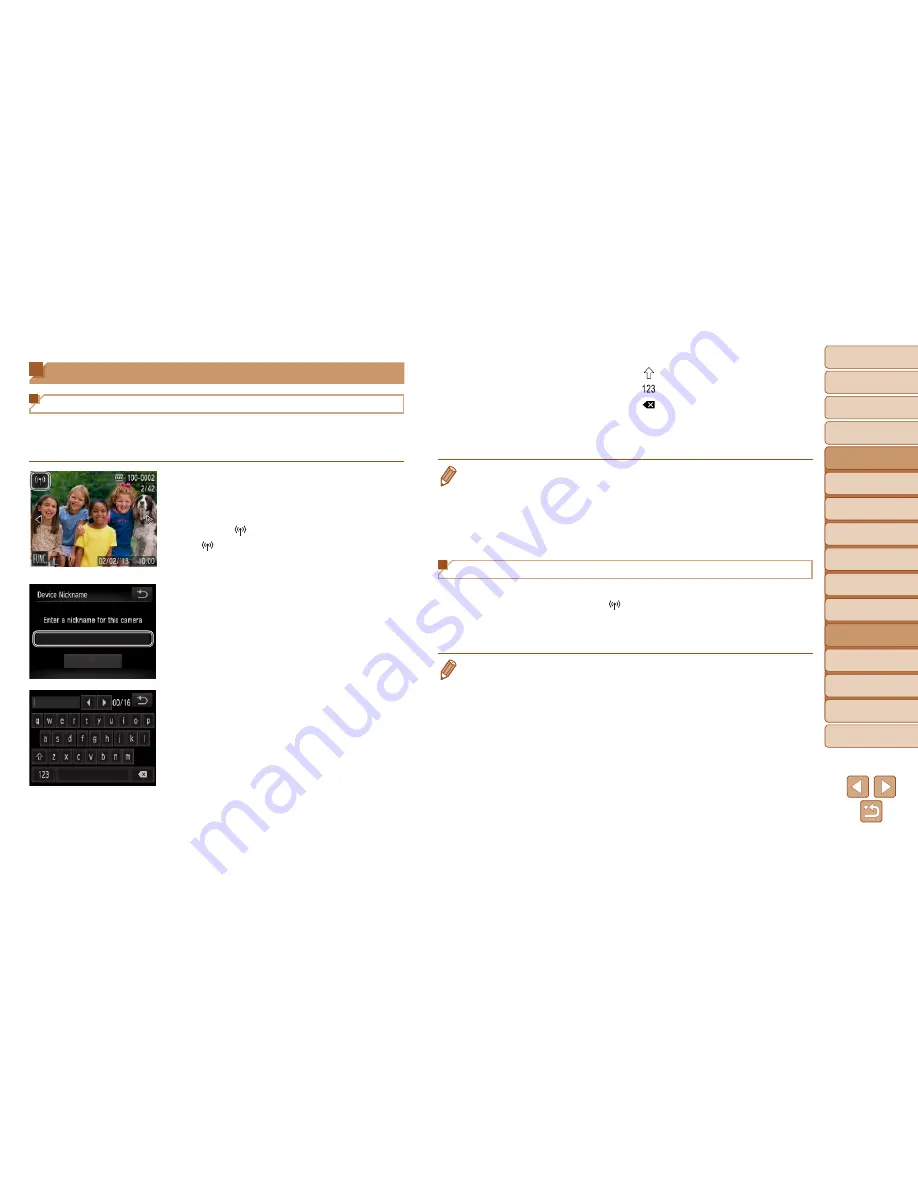
88
1
2
3
4
5
6
8
9
10
Cover
Preliminary Notes and
Legal Information
Contents: Basic
Operations
Camera Basics
Creative Shot
Mode
Auto Mode/
Hybrid Auto Mode
Other Shooting
Modes
Playback Mode
Setting Menu
Accessories
Appendix
Index
Basic Guide
P Mode
7
Advanced Guide
Wi-Fi Functions
Accessing the Wi-Fi Menu
Initial Connection via Wi-Fi
First, register a nickname for the camera, if you have not already named it.
This nickname will be displayed on the screen of target devices when
connecting to other devices via Wi-Fi.
1
Access the Wi-Fi menu.
z
Press the <
1
> button to turn the camera
on.
z
Touch [ ].
z
[ ] will be displayed during single-image
display. It will not be displayed in index
display.
2
Access the keyboard.
z
Touch inside the frame shown at left.
3
Enter a nickname.
z
Touch characters on the keyboard to
enter them.
z
Up to 16 characters can be used.
z
Touch [
q
][
r
] to move the cursor.
z
Touch [ ] to enter capital letters.
z
Touch [ ] to enter numbers or symbols.
z
Touch [ ] to delete the previous
character.
z
Touch [
^
], and then touch [OK].
X
The Wi-Fi menu is displayed.
•
When connecting wirelessly to any device other than a computer, a memory
card must be inserted in the camera. Additionally, he memory card must
contain images in order for you to access Web services or connect to a
smartphone or printer wirelessly.
•
To change the camera’s nickname, choose [Wi-Fi Settings] on the [
3
] tab, and
then choose [Change Device Nickname].
After the Initial Wi-Fi Connection
Once you have connected to other devices via Wi-Fi, recent device names
will be listed first when you touch [
]. Simply choose the device name to
connect again.
You can register new devices by dragging left or right to access the device
selection screen.
•
If you prefer not to display recent target devices, touch [
H
] and then
[
n
], and on the [
3
] tab, choose [Wi-Fi Settings] > [Target History] > [Off].
Summary of Contents for PowerShot N
Page 2: ......
Page 38: ...38 ...
Page 87: ... oE S514 010 313Ni5 CANON INC 2013 PRINTED IN JAPAN IMPRESO EN JAP6N ...
Page 223: ...I 11111111111111111 ...






























