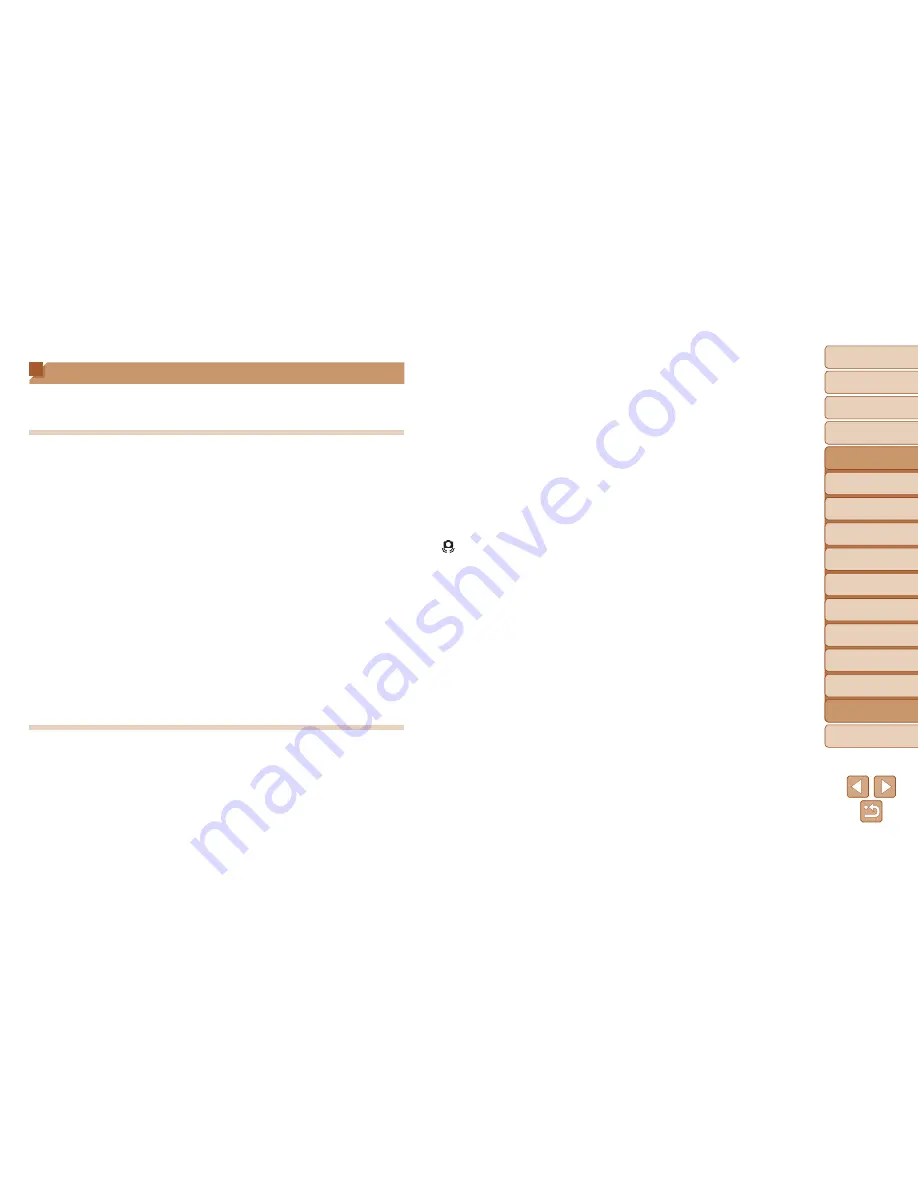
119
1
2
3
4
5
6
7
8
9
Cover
Preliminary Notes and
Legal Information
Contents: Basic
Operations
Camera Basics
Creative Shot
Mode
Auto Mode/
Hybrid Auto Mode
Other Shooting
Modes
Playback Mode
Wi-Fi Functions
Setting Menu
Accessories
Index
Basic Guide
P Mode
10
Appendix
Advanced Guide
Troubleshooting
If you think there is a problem with the camera, first check the following.
If the items below do not solve your problem, contact a Canon Customer
Support Help Desk.
Power
Nothing happens when the power button is pressed.
•
Confirm that the battery is charged (
=
11, 113).
•
Confirm that the battery is inserted facing the correct way (
=
11).
•
Confirm that the memory card cover and battery cover are fully closed (
=
11, 13).
•
Dirty battery terminals reduce battery performance. Try cleaning the terminals with a
cotton swab and reinser ing the battery a few imes.
The battery is depleted quickly.
•
Battery performance decreases at low temperatures. Try warming the battery a lit le
by putting it in your pocket, for example, ensuring that he terminals do not touch any
metal objects.
•
If these measures do not help and he battery is still depleted soon after charging, it
has reached the end of its life. Purchase a new battery.
The lens is not retracted.
•
Do not open the memory card cover or battery cover while he camera is on. Close
he cover, turn he camera on, and then turn it off again (
=
11, 13).
The battery is swollen.
•
Battery swelling is normal and does not pose any safety concerns. However, if battery
swelling prevents the battery from fit ing in the camera, contact a Canon Customer
Support Help Desk.
Shooting
Cannot shoot.
•
Switch from Playback mode (
=
15) to Shooting mode, if necessary, by pressing
he <
1
> button.
Strange display on the screen under low light (
=
29).
Strange display on the screen when shooting.
Note that the following display problems are not recorded in still images but are
recorded in movies.
•
The screen may darken under bright light.
•
The screen may flicker under fluorescent or LED lighting.
•
Purplish banding may appear on the screen if you compose a shot that includes a
bright light source.
No date stamp is added to images.
•
Although date stamps cannot be added to images with this camera, images can be
printed with he date as follows.
-
Use he included software to print
For details, refer to the
Software Guide
(
=
20).
-
Print using printer functions
[ ] is displayed when the shutter ring is pressed halfway (
=
44).
•
Set [IS Mode] to [Con inuous] (
=
63).
•
Set the flash mode to [
h
] (
=
63).
•
Increase the ISO speed (
=
61).
•
Mount the camera on a tripod or take other measures to keep it still. In this case, you
should set [IS Mode] to [Off] (
=
63).
Shots are out of focus.
•
Press the shutter ring halfway to focus on subjects before pressing it all the way down
to shoot (
=
27).
•
Make sure subjects are wi hin focusing range (
=
130).
•
Set [AF-assist Beam] to [On] (
=
51).
Shots are blurry.
•
Blurring may occur more often when Touch Shutter is used to shoot, depending on
shoo ing conditions. Hold the camera still when shooting.
No AF frames are displayed and the camera does not focus when the
shutter ring is pressed halfway.
•
To have AF frames displayed and the camera focus correctly, try composing the shot
wi h higher-contrast subject areas centered before you press the shutter ring halfway.
O herwise, try pressing the shutter ring halfway repeatedly.
Summary of Contents for PowerShot N
Page 2: ......
Page 38: ...38 ...
Page 87: ... oE S514 010 313Ni5 CANON INC 2013 PRINTED IN JAPAN IMPRESO EN JAP6N ...
Page 223: ...I 11111111111111111 ...
















































