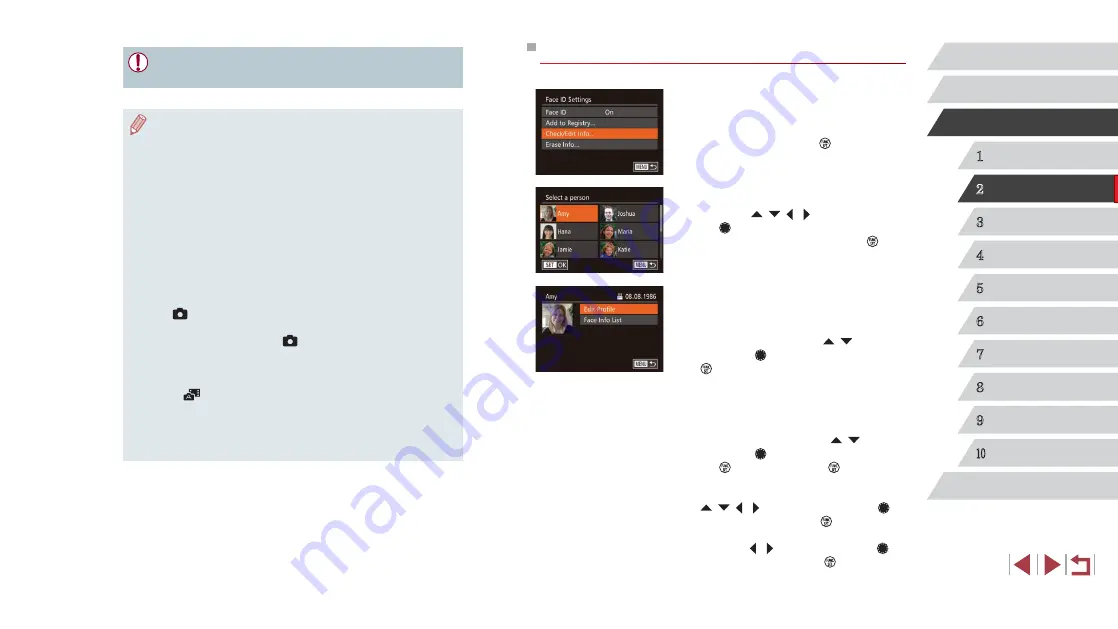
46
1
Camera Basics
2
Auto Mode /
Hybrid Auto Mode
3
Other Shooting Modes
4
P Mode
5
Tv, Av, M, and C Mode
6
Playback Mode
7
Wi-Fi Functions
8
Setting Menu
9
Accessories
10
Appendix
Index
Before Use
Basic Guide
Advanced Guide
Checking and Editing Registered Information
1
Access the [Check/Edit Info] screen.
z
Following step 1 in “Registering Face ID
Edit Info] and press the [ ] button.
2
Choose a person to check or edit.
z
Press the [ ][ ][ ][ ] buttons or turn
the [ ] dial to choose the person to
check or edit, and then press the [ ]
button.
3
Check or edit the information as
needed.
z
To check a name or birthday, choose [Edit
Profile] (either press the [ ][ ] buttons
or turn the [ ] dial), and then press the
[
] button. On the screen displayed,
you can edit names or birthdays as
described in step 3 of “Registering Face
ID Information” (
z
To check face information, choose [Face
Info List] (either press the [ ][ ] buttons
or turn the [ ] dial), and then press
the [ ] button. Press the [ ] button
on the screen displayed, choose face
information to erase by pressing the
[
][ ][ ][ ] buttons or turning the [ ]
dial, and then press the [ ] button. After
[Erase?] is displayed, choose [OK] (either
press the [ ][ ] buttons or turn the [ ]
dial), and then press the [ ] button.
●
People other than those registered may be mistakenly detected
as the registered person if they share similar facial features.
●
Registered people may not be correctly detected if the captured
image or scene differs drastically from the registered face
information.
●
If a registered face is not detected, or not easily detected,
overwrite registered information with new face info. Registering
face info right before shooting will allow for easier detection of
registered faces.
●
If a person is mistakenly detected as another person and you
continue shooting, you can edit or erase the name recorded in the
image during playback (
111).
●
Because faces of babies and children change quickly as they
grow, you should update their face info regularly (
●
Names will still be recorded in images even if you clear the
[Shooting Info] check box in [Custom Display] (
[
] tab so that the names are not displayed.
●
If you don’t want names to be recorded in still images, choose
[Face ID Settings] on the [
] tab, choose [Face ID], and then
choose [Off].
●
You can check names recorded in images in the playback screen
(simple information display) (
●
In [
] mode, names are not displayed on the shooting screen,
but they will be recorded in still images.
●
Names recorded in continuous shooting (
continue to be recorded in the same position as for the first shot,
even if subjects move.
















































