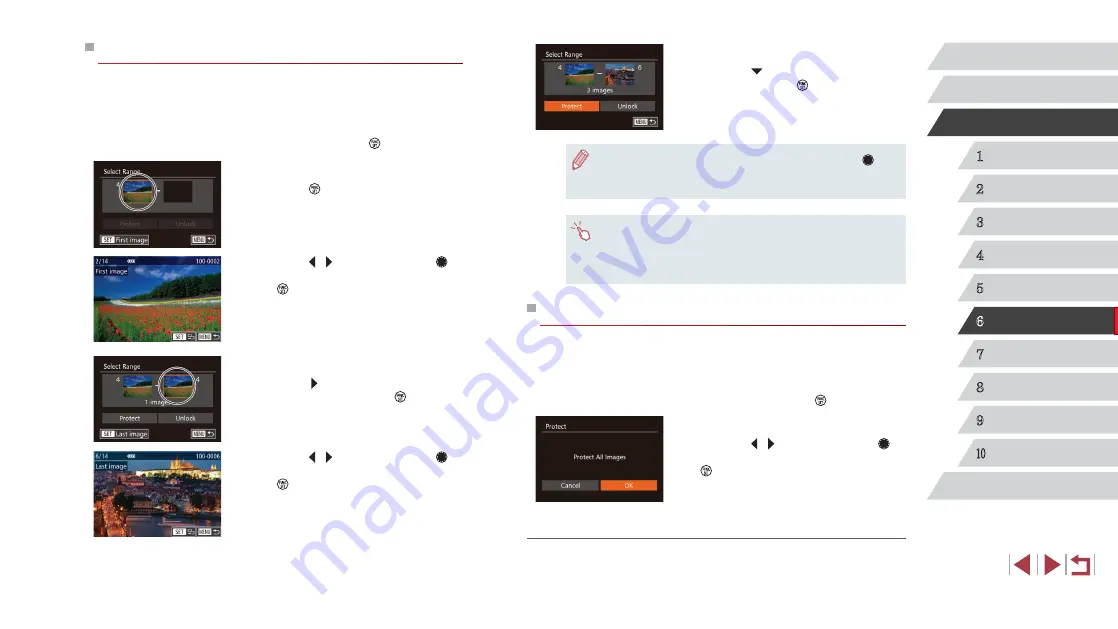
115
1
Camera Basics
2
Auto Mode /
Hybrid Auto Mode
3
Other Shooting Modes
4
P Mode
5
Tv, Av, M, and C Mode
6
Playback Mode
7
Wi-Fi Functions
8
Setting Menu
9
Accessories
10
Appendix
Index
Before Use
Basic Guide
Advanced Guide
4
Protect the images.
z
Press the [ ] button to choose [Protect],
and then press the [ ] button.
●
You can also choose the first or last image by turning the [ ] dial
when the top screen in steps 2 and 3 is displayed.
●
To cancel protection for groups of images, choose [Unlock] in step 4.
●
You can also display the screen for choosing the first or last
image by touching an image on the top screen in steps 2 or 3.
●
You can also protect images by touching [Protect] on the screen
in step 4.
Protecting All Images at Once
1
Choose [Protect All Images].
z
Following step 2 in “Choosing a Selection
Images] and press the [ ] button.
2
Protect the images.
z
Press the [ ][ ] buttons or turn the [ ]
dial to choose [OK], and then press the
[
] button.
Clearing All Protection at Once
You can clear protection from all images at once.
To clear protection, choose [Unprotect All Images] in step 1 of “Protecting
All Images at Once”, and then complete step 2.
Selecting a Range
1
Choose [Select Range].
z
Following step 2 in “Choosing a Selection
Range] and press the [ ] button.
2
Choose a starting image.
z
Press the [ ] button.
z
Press the [ ][ ] buttons or turn the [ ]
dial to choose an image, and then press
the [ ] button.
3
Choose an ending image.
z
Press the [ ] button to choose [Last
image], and then press the [ ] button.
z
Press the [ ][ ] buttons or turn the [ ]
dial to choose an image, and then press
the [ ] button.
z
Images before the first image cannot be
selected as the last image.
















































