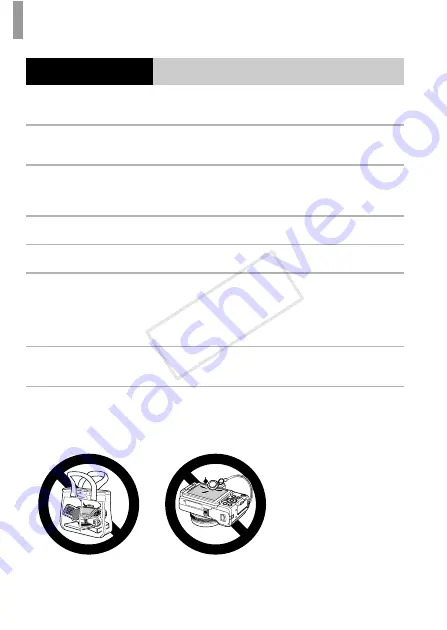
Safety Precautions
8
Caution
Denotes the possibility of damage to the equipment.
•
Do not aim the camera at bright light sources (such as the sun on a clear day).
Doing so may damage the image sensor.
•
When using the camera on a beach or at a windy location, be careful not to allow
dust or sand to enter the camera.
This may cause the product to malfunction.
•
In regular use, small amounts of smoke may be emitted from the flash.
This is due to the high intensity of the flash burning dust and foreign materials stuck to the
front of the unit. Please use a cotton swab to remove dirt, dust or other foreign matter from
the flash to prevent heat build-up and damage to the unit.
•
Remove and store the battery when you are not using the camera.
If the battery is left inside the camera, damage caused by leakage may occur.
•
Before you discard the battery, cover the terminals with tape or other insulators.
Contacting other metal materials may lead to fire or explosions.
•
Unplug the battery charger from the power outlet after charging is complete, or
when you are not using it.
•
Do not place anything, such as cloth, on top of the battery charger while it is
charging.
Leaving the unit plugged in for a long period of time may cause it to overheat and distort,
resulting in fire.
•
Do not place the battery near pets.
Pets biting the battery could cause leakage, overheating or explosion, resulting in fire or
damage.
•
When putting the camera in your bag, close the screen to face inward to ensure
that hard objects do not come into contact with the screen.
•
Do not attach any hard objects to the camera.
Doing so may cause malfunctions or damage the screen.
COP
Y









































