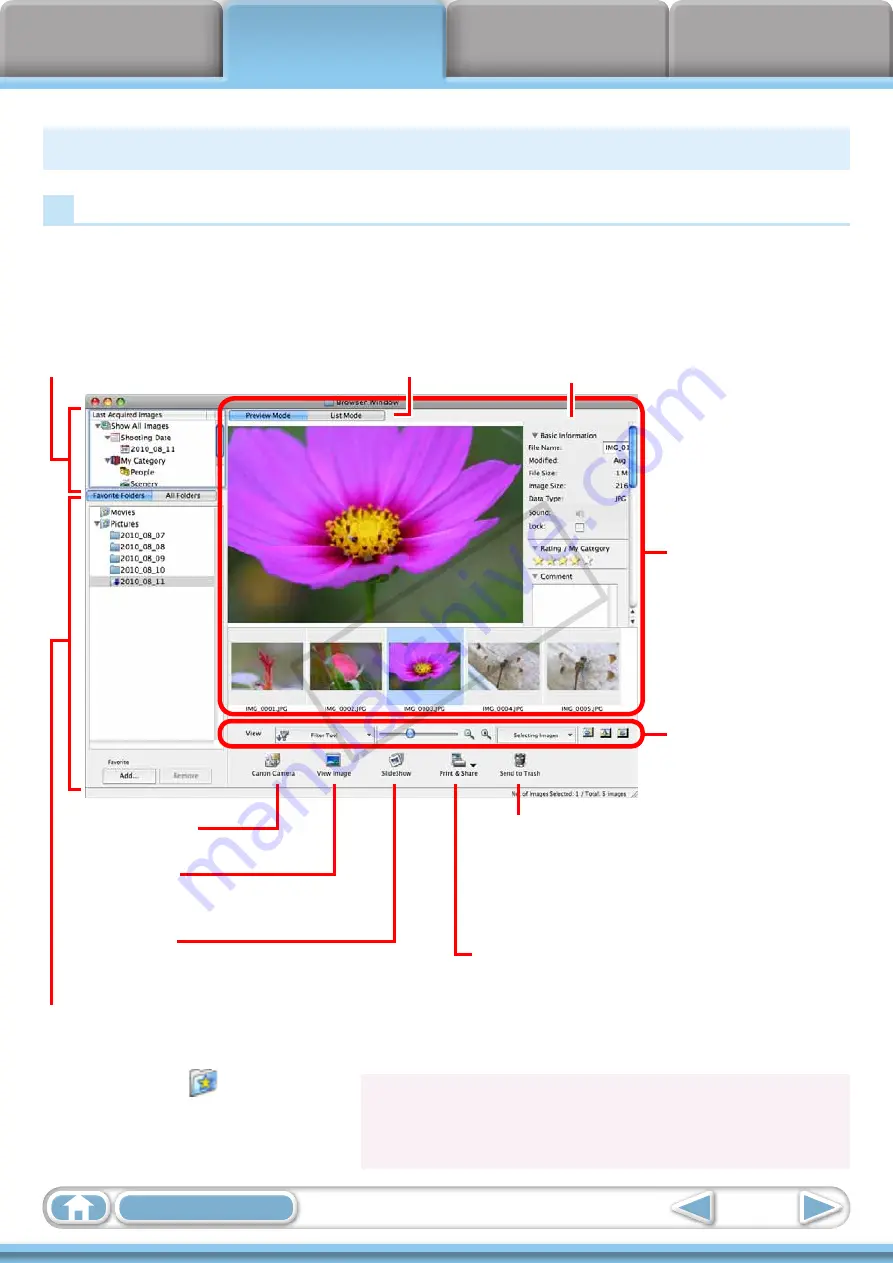
19
How to Use ImageBrowser’s Browser Window
Browser Window
This is the main window for performing tasks in ImageBrowser.
Last Acquired Images
You can check images by
shooting date or My Category.
Browser Area
• Displays the images
in the selected folder.
Image Information Panel
When in Preview Mode:
Displays information about
the selected image.
When in List Mode:
Displays image information if you
click the [File] menu and select [Get Info].
Canon Camera
Displays CameraWindow.
View Image
Displays the selected image in the
Viewer Window.
Slide Show
Displays the selected images in
succession in the window.
Rotate Image
• To rotate images, click the [Edit] menu and select [Rotate Image].
• To rotate the original image in the displayed direction, click the
[Edit] menu and select [Rotate According to Rotation Information].
Display Control Panel
Configures the settings
for displaying images in
the Browser Area.
Send to Trash
Deletes selected images or folders.
• Deleted images are placed in the Trash.
• If you mistakenly send an image to the Trash,
click the [Trash] icon in the Dock and restore
the image to its original folder in the Finder.
Print & Share
Prints the selected image(s), creates an image
attachment for email, or uploads movies to
YouTube.
Folder Area
Selects a folder to display.
• You can register folders you use often
as Favorite Folders (
). Register by
clicking [Add]. To delete a folder in the
Favorite Folders area, select a folder
and click the [Remove] button.
Display Mode
Selects a display mode
for the Browser Area.
COP
Y
















































