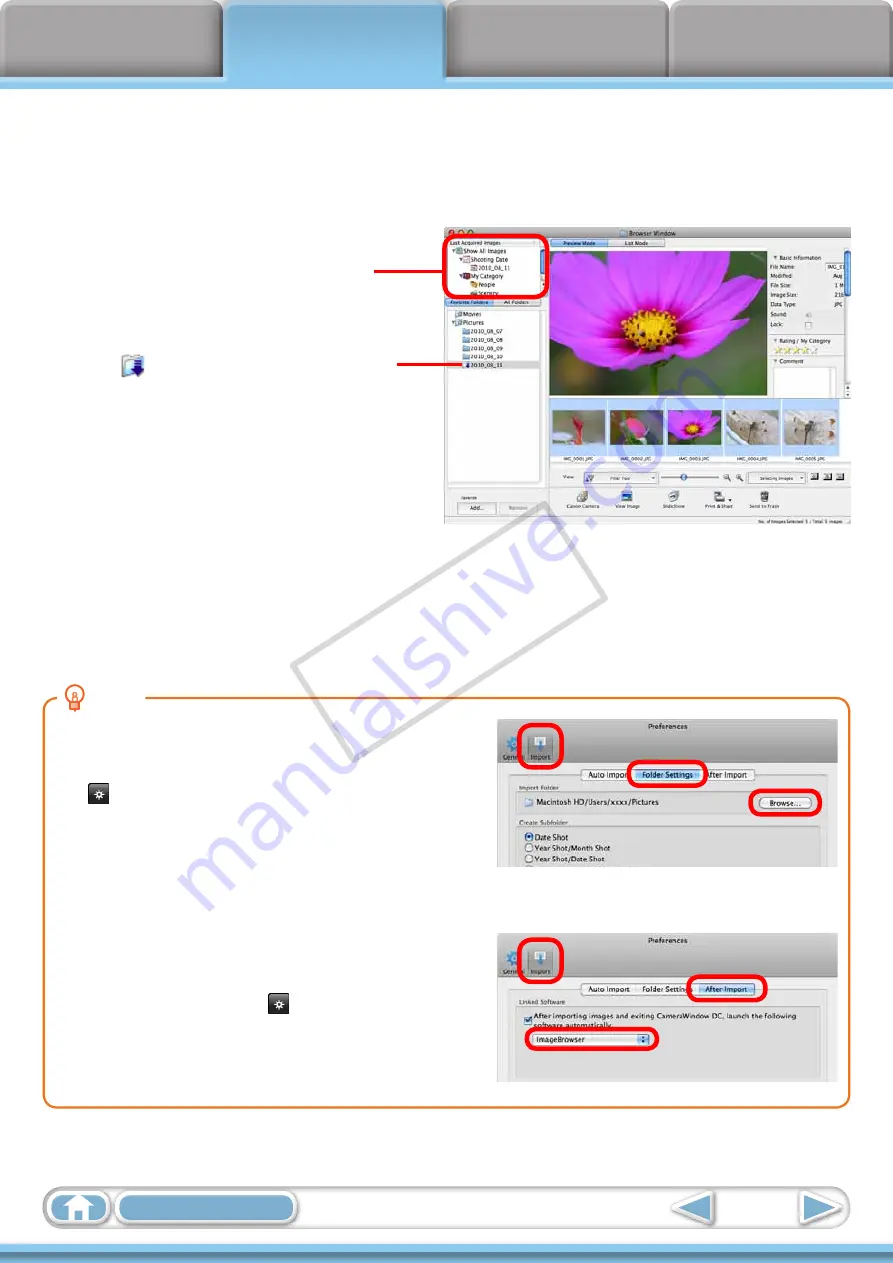
10
After you click [OK] in the dialog that indicates the transfer is complete and
close the CameraWindow screen, the transferred images will display in the
Browser Window.
You can select the newly transferred
images by their shooting dates or My
Category (select models only) classification.
: Folders containing newly acquired
images
Images selected with [Photobook Set-up] on
the camera will be saved to the [Photobook]
folder.
• Images from memory cards with large numbers of images (more than 1,000) may not transfer
correctly. If this happens, please use a memory card reader to transfer. For details on transferring
images from a memory card reader, refer to
“Transferring Images Using a Memory Card Reader”
• Movie files take time to transfer since the files are large.
HINT
Changing the Transfer Destination Folder
The default settings save transferred images into the
[Pictures] folder. To change the destination folder, click
the button shown on the right in Step 3 as described
on the previous page, then click the [Import] button. In
[Folder Settings], click [Browse] to complete settings in the
screen currently displayed.
The transfer destination folder for GPS log files cannot be
changed.
Changing the software that displays after images
have been transferred
You can choose the software that displays after images
have been transferred. Click in the upper right corner
of CameraWindow, then click [Import] in the screen that
appears and choose the [After Import] tab. After making
your settings, press [OK] and close the [Preferences]
screen.
COP
Y

























