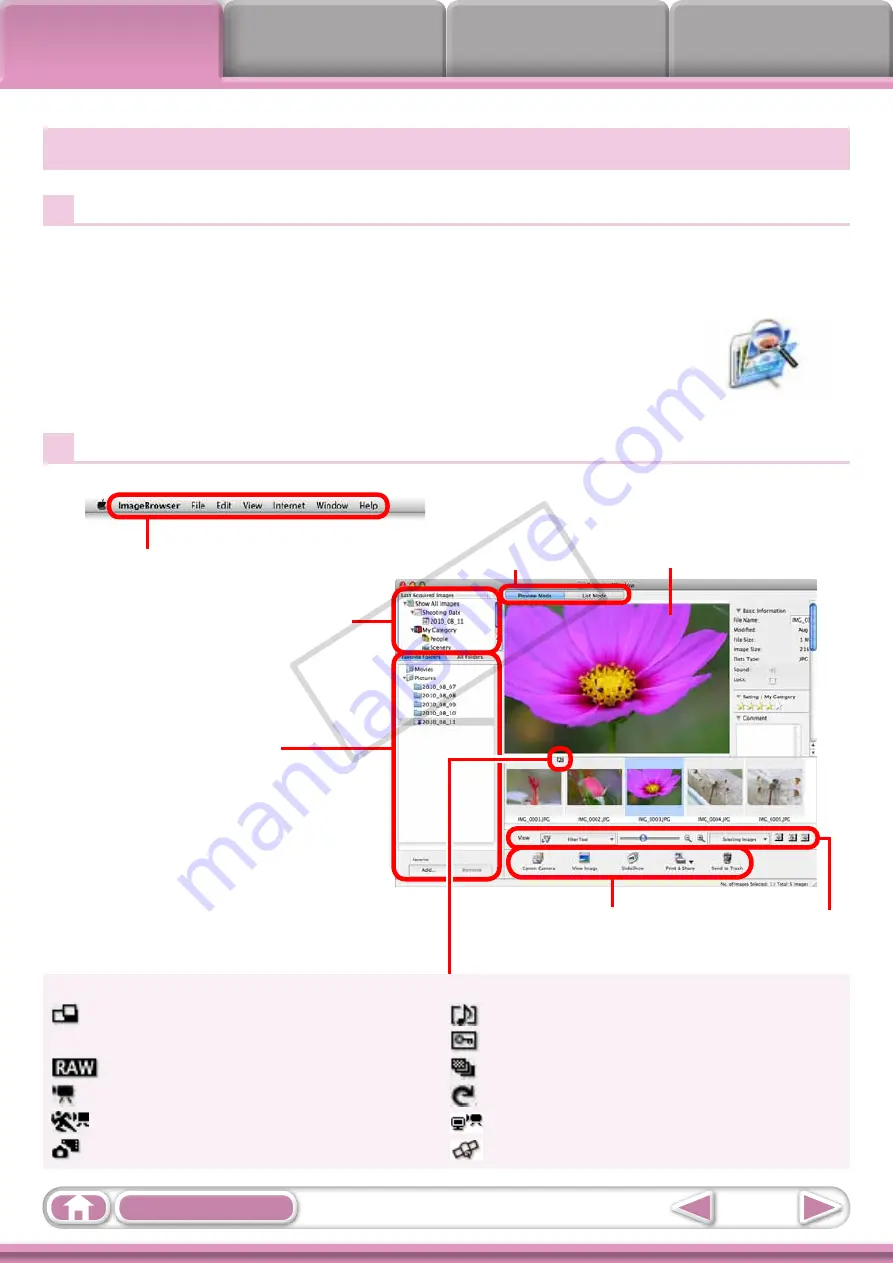
7
ImageBrowser’s Browser Window
How to Display Browser Window
ImageBrowser’s Browser Window will appear after the camera images are transferred
and CameraWindow closes. You can also display it by clicking the ImageBrowser icon
in the Dock (the bar at the bottom of the desktop).
• If the ImageBrowser icon is not displayed in the Dock, double-click
the [Applications] folder, followed by the [Canon Utilities] folder,
[ImageBrowser] folder and the [ImageBrowser] icon.
Names of the Browser Window Parts
Menu Bar
Display Modes
Last Acquired Images
Displays the last images
transferred.
Folder Area
Selects a folder to display.
Browser Area
Icons that indicate image properties
display around thumbnail images, as
shown on the bottom left.
Control Panel
Display Control Panel
Properties Icon (Displays Image Properties)
: Image recorded using the camera’s Stitch Assist
mode
: RAW image
: Movie
: Super Slow Motion Movie
: Movies recorded with Movie Digest mode
: Image with sound memo attached
: Protected image
: Image recorded using the camera’s AEB function
: Rotated image (rotated in display only)
: iFrame Movie
: Image taken with camera’s GPS function
COP
Y






















