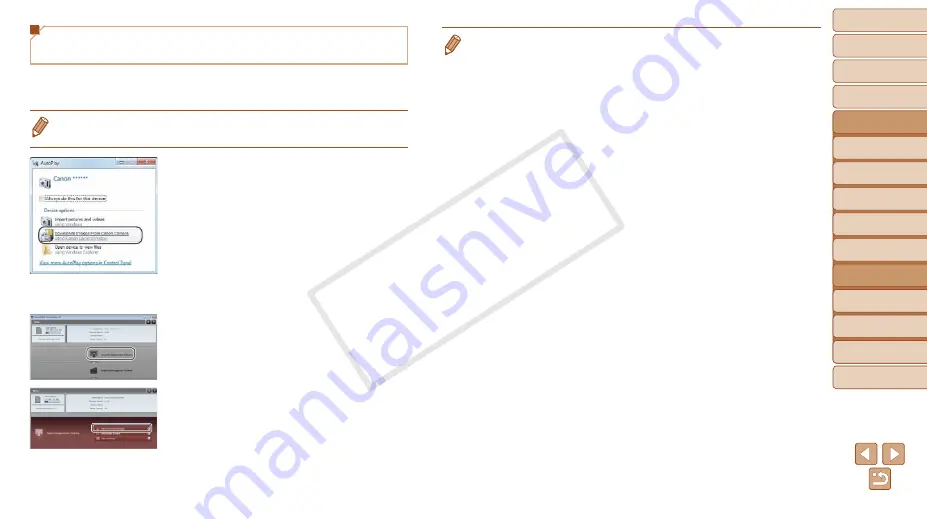
93
1
2
3
4
5
6
7
8
9
Cover
Preliminary Notes and
Legal Information
Contents: Basic
Operations
Advanced Guide
Camera Basics
Smart Auto
Mode
Other Shooting
Modes
Playback Mode
Wi-Fi Functions
Setting Menu
Accessories
Appendix
Index
Basic Guide
P Mode
Using CameraWindow to Transfer Images to
a Computer
Use the computer (software CameraWindow) to transfer images from the
camera to the computer.
•
For details on how to use CameraWindow, see the
Software Guide
(
1
Display CameraWindow.
z
z
In Windows, click [Downloads Images
From Canon Camera using Canon
CameraWindow].
X
X
CameraWindow will be displayed.
X
X
On a Macintosh computer,
CameraWindow is automatically
displayed when a Wi-Fi connection is
established between the camera and
computer.
2
Import images.
z
z
Click [Import Images from Camera], and
then click [Import Untransferred Images].
X
X
Images are now saved to the Pictures
folder on the computer, in separate
folders named by date.
z
z
Click [OK] in the screen that is displayed
after image import is complete.
•
If CameraWindow is not displayed when using a Macintosh computer, click the
[CameraWindow] icon in the Dock.
•
Movies will take longer to import since the file size is larger than still images.
•
To disconnect from the camera, turn off the camera.
•
You can also specify to save all images or only selected images to the
computer, and you can change the destination folder. Refer to the
Software
Guide
) for details.
COP
Y
















































