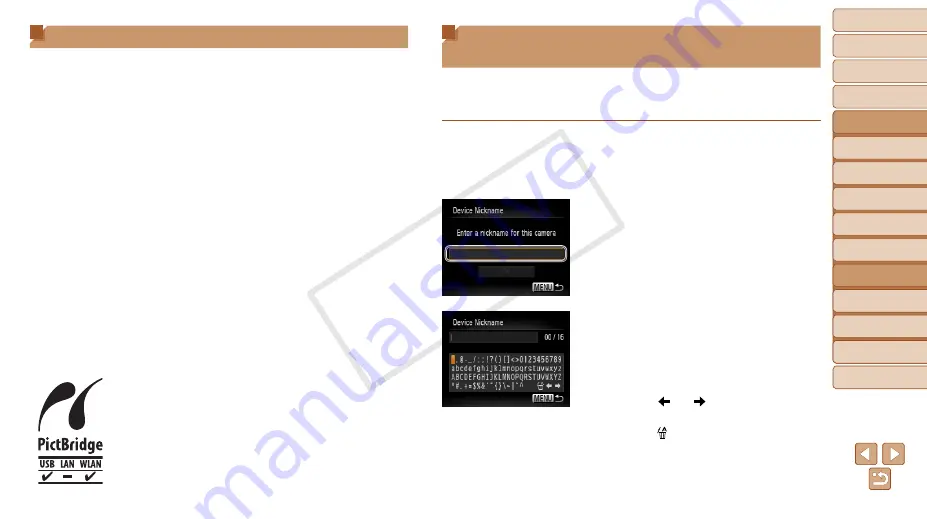
81
1
2
3
4
5
6
7
8
9
Cover
Preliminary Notes and
Legal Information
Contents: Basic
Operations
Advanced Guide
Camera Basics
Smart Auto
Mode
Other Shooting
Modes
Playback Mode
Wi-Fi Functions
Setting Menu
Accessories
Appendix
Index
Basic Guide
P Mode
Glossary
Wi-Fi related terms are explained here. Also refer to the explanations of
terms given in the respective sections of this guide.
•
Access point
A device that relays radio wave signals to create a Wi-Fi network. This
term also refers to a network that you can use to connect to the Internet
via Wi-Fi.
•
Firewall
This is a system that protects networks from computer viruses, external
unauthorized access, and security threats. This is set on the Wi-Fi router
or computer.
•
SSID/ESSID
Preconfigured numbers and letters used to identify a specific access
point. Also called the “access point name” or “network name”.
•
Encryption key
This is a key used to encrypt data for transmission to and from an access
point.
•
IP address
This is an address used to identify a device within a network.
•
MAC address
This is a unique address pre-assigned to a network device. It is also
referred to as a “physical address”.
The camera can print to PictBridge-compatible printers
via Wi-Fi. PictBridge technical standards make it easy
to connect digital cameras, printers, and other devices
directly. Additionally, a new standard called DPS over IP
enables PictBridge connections in network environments,
and the camera is also compatible with this standard.
Registering a Camera Nickname
(First time only)
To start with, register a camera nickname.
This nickname will be displayed on the screen of target devices when
connecting to other devices via Wi-Fi.
1
Access the Wi-Fi menu.
z
z
Press the <
1
> button to turn the camera
on.
z
z
Press the <
o
> button.
2
Access the keyboard.
z
z
Press the <
m
> button.
3
Enter a nickname.
z
z
Press the <
o
><
p
><
q
><
r
> buttons to
choose a character, and then press the
<
m
> button to enter it.
z
z
Up to 16 characters can be used.
z
z
Choose [ ] or [ ] and press the <
m
>
button to move the cursor.
z
z
Choose [ ] and press the <
m
> button.
The previous character will be deleted.
COP
Y






























