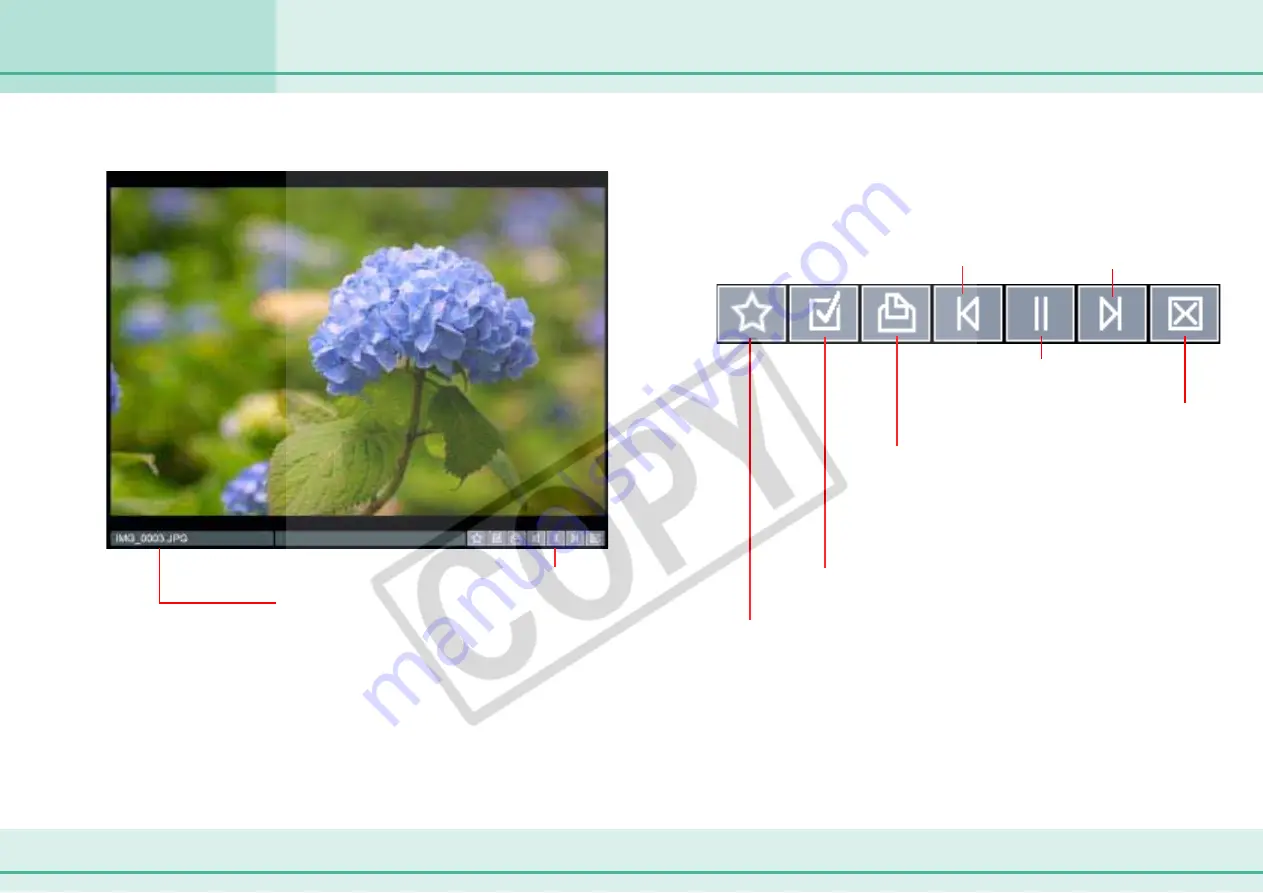
83
ZoomBrowser EX Software User Guide
Chapter 6
Using Supplementary Features
Running a Slide Show (2/2)
The slide show starts.
Click this button to return
to the previous image.
Click this button to move
to the next image.
Click here to pause the show
(Click again to resume play)
Click here to end
the slide show
○
○
○
○
○
○
○
○
○
○
○
○
○
○
○
○
○
○
○
○
○
○
○
○
○
○
○
○
○
○
○
○
○
○
○
○
○
○
○
○
○
○
REFERENCE
• You can also start a slide show by clicking the [View] menu and
selecting [View as a Slide Show].
While running a slide show, you can use the control buttons at
the bottom right of the window to control the show.
The file name and control panel will display if the
[Show information] option was selected in the
[Image Information] section shown in the settings
on the previous page.
Click this button if you see an image you would like to
print during a slide show. (The color of the button will
change to orange.)
When the slide show finishes, PhotoRecord (printing
utility) will automatically start and the selected image will
appear in the printing window.
If you click this button while an image is displayed, the image will
appear in the selected state in the Browsing Area after the slide show.
Click here to add the Favorites symbol to images. It is
used to facilitate image searches.






























