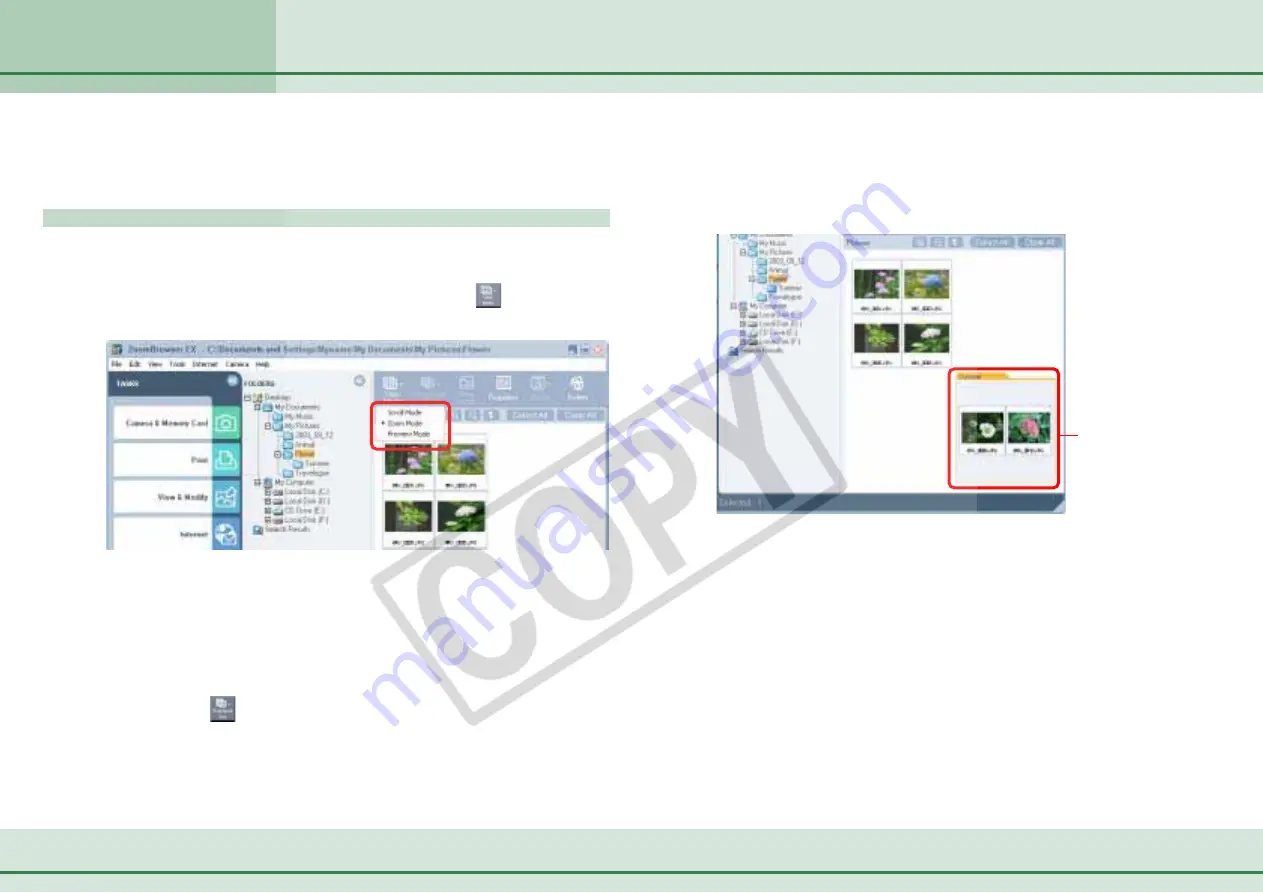
32
ZoomBrowser EX Software User Guide
Chapter 3
Viewing Images
This section explains how to use the Browsing Area to open folders and
search and view images.
Selecting a Display Mode
The Browsing Area features three display modes: the scroll
mode, zoom mode and preview mode. The zoom mode is the
default mode. To switch between modes, click
(View Mode)
and choose an option from the menu that appears.
Selecting Folders - Browsing Area (1/5)
Images within nestled
folders also display (a
folder-shaped border
indicates a subfolder).
■
Zoom Mode
Zoom mode displays all the images in subfolders as well as the
selected image folder.
○
○
○
○
○
○
○
○
○
○
○
○
○
○
○
○
○
○
○
○
○
○
○
○
○
○
○
○
○
○
○
○
○
○
○
○
○
○
○
○
○
○
REFERENCE
• You can also switch between display modes by clicking the
[View] menu and selecting one of the scroll mode, zoom mode
or preview mode options.
• In scroll mode, you can change the image thumbnail size by
clicking the
(Thumbnail Size) button (or by clicking the
[View] menu and selecting [Thumbnail Size]) and selecting a size
from the menu.
○
○
○
○
○
○
○
○
○
○
○
○
○
○
○
○
○
○
○
○
○
○
○
○
○
○
○
○
○
○
○
○
○
○
○
○
○
○
○
○
○
○
REFERENCE
• The procedures for changing the zoom speed are explained in
the
Customizing Preferences (1/3)
section of the
Appendices
.
• It can be difficult to find a particular image when you have a
multitude of folders and images. In this situation, you can use
the Zoom mode to find a particular image by viewing all the
folders and picking the most likely one to contain it.






























