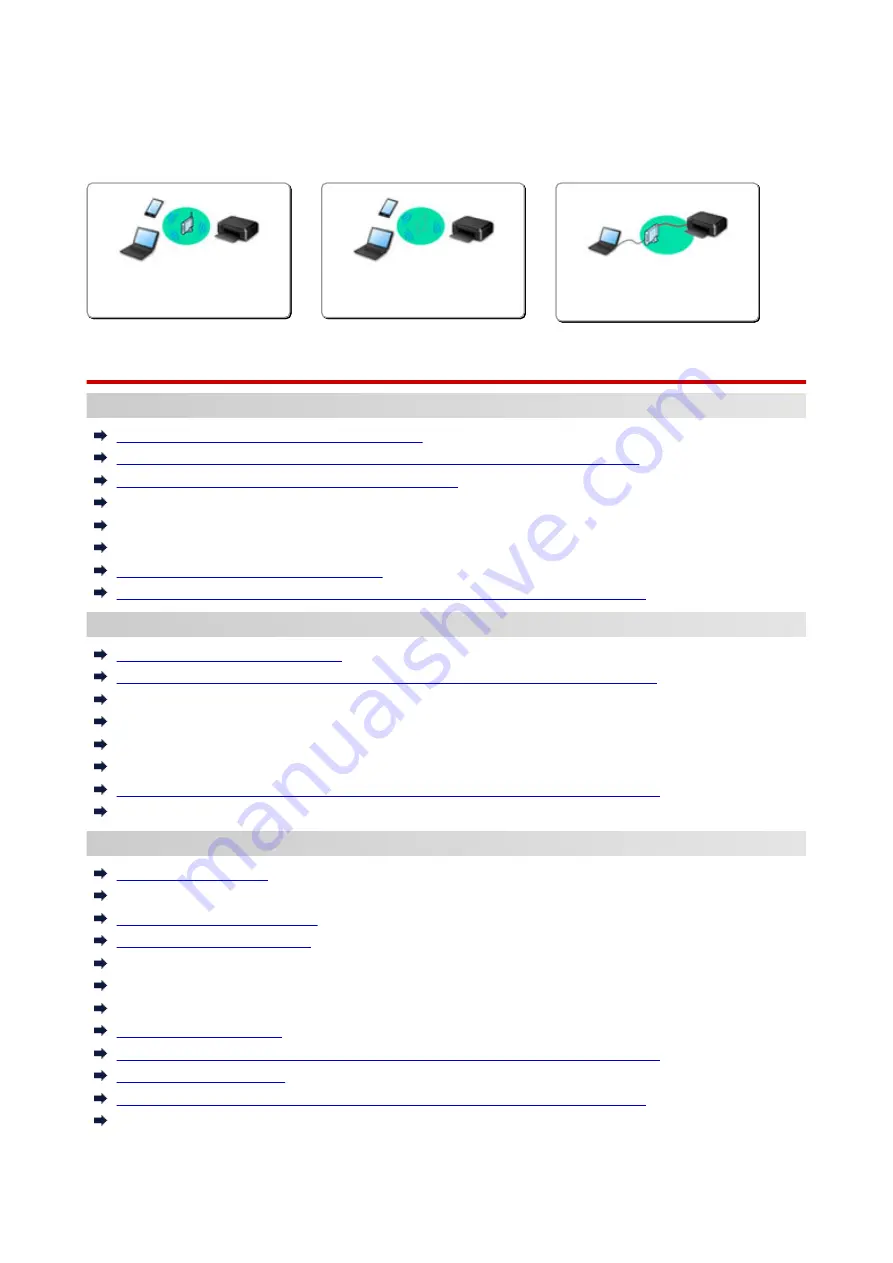
Network Settings and Common Problems
Here are frequently asked questions on network. Select a connection method you are using, or you want to
use.
Wireless LAN
Cannot Find Printer
Cannot Find Printer while Using Wireless LAN
Cannot Find Printer on Check Printer Settings Screen During Setup (Windows)
Cannot Proceed beyond Printer Connection Screen
Cannot Find Printer after Searching it on Printer Detection Screen During Setup
Searching Printer by IP Address or Host Name During Setup
Error Occurs During Wireless LAN Setup
Another Printer Found with Same Name
Changing LAN Connection Method/Changing Wireless LAN Connection Method
Cannot Print or Connect
Printer Suddenly Cannot Be Used
Printer Cannot Be Used After Replacing Wireless Router or Changing Its Settings
Cannot Access to Internet on Wireless LAN from Communication Device
Connecting Printer and Wireless Router Using Easy wireless connect
Cannot Connect Smartphone/Tablet to Wireless Router
Error Occurs During Wireless LAN Setup
Connecting to Another Computer via LAN/Changing from USB to LAN Connection
Cannot Print or Connect
LAN Setting Tips/Changing LAN Settings
Administrator Password Set for Printer Unknown
Checking Network Information
Restoring to Factory Defaults
Checking Wireless Router SSID/Key
Checking Wireless Router SSID for Smartphone/Tablet
Privacy Separator/SSID Separator/Network Separation Function
Default Network Settings
Connecting to Another Computer via LAN/Changing from USB to LAN Connection
Printing Network Settings
Changing LAN Connection Method/Changing Wireless LAN Connection Method
Checking Status Code
377
Summary of Contents for PIXMA TS9100 Series
Page 29: ...Making Settings According to Printer Status 29 ...
Page 51: ... Notices when printing using web service Notice for Web Service Printing 51 ...
Page 96: ...96 ...
Page 103: ...Replacing Ink Tanks Replacing Ink Tanks Checking Ink Status on the Touch Screen Ink Tips 103 ...
Page 133: ...Safety Safety Precautions Regulatory Information WEEE EU EEA 133 ...
Page 154: ...Main Components and Their Use Main Components Power Supply Using the Operation Panel 154 ...
Page 155: ...Main Components Front View Rear View Inside View Operation Panel 155 ...
Page 158: ... 17 platen glass Load an original here 158 ...
Page 176: ...The Page Setup tab is displayed again 176 ...
Page 186: ...For more on setting items on the operation panel Setting Items on Operation Panel 186 ...
Page 198: ...Language selection Changes the language for the messages and menus on the touch screen 198 ...
Page 221: ...221 ...
Page 241: ...Note Selecting Scaled changes the printable area of the document 241 ...
Page 259: ...In such cases take the appropriate action as described 259 ...
Page 313: ...Device user settings 313 ...
Page 341: ...Note To set the applications to integrate with see Settings Dialog Box 341 ...
Page 351: ...ScanGear Scanner Driver Screens Basic Mode Tab Advanced Mode Tab 351 ...
Page 413: ...Other Network Problems Checking Network Information Restoring to Factory Defaults 413 ...
Page 439: ...Scanning Problems Windows Scanning Problems 439 ...
Page 440: ...Scanning Problems Scanner Does Not Work ScanGear Scanner Driver Does Not Start 440 ...
Page 452: ...Errors and Messages An Error Occurs Message Support Code Appears 452 ...
















































