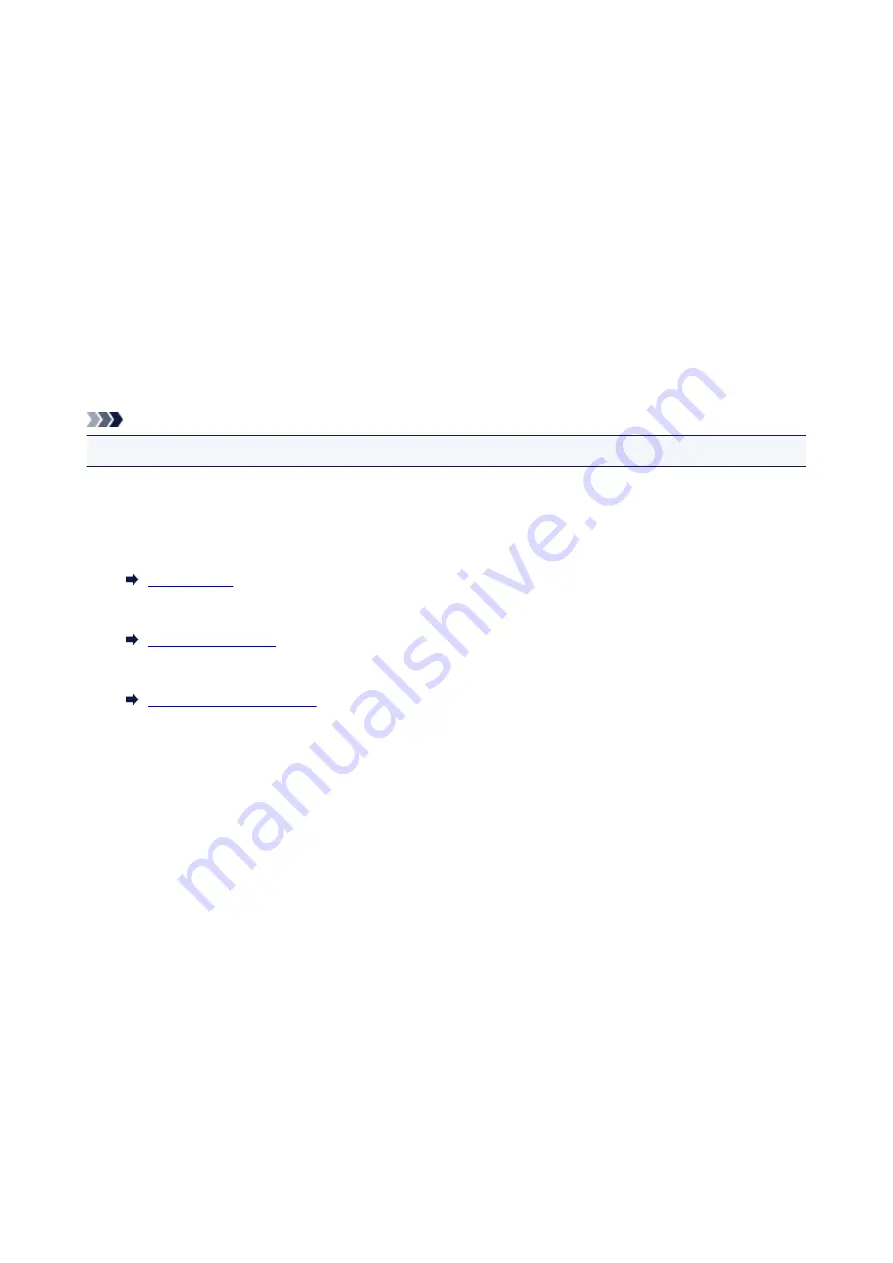
Another Printer Found with Same Name
When the printer is found during setup, other printers with the same name may appear on the results
screen.
Select a printer with checking the printer settings against those on detection result screen.
• For Windows:
Check the printer's MAC address or serial to select the correct printer from the results.
• For Mac OS:
The printer names appear with the MAC address added at the end or as the printer name specified by
Bonjour.
Check identifiers such as the MAC address, the printer name specified by Bonjour, and the printer's
serial number to select the printer from among those that appear.
Note
• Serial number may not appear on result screen.
Check the printer's MAC address and the serial number by one of the following methods.
• Display on the touch screen.
MAC address
Serial number
• Print the network settings.
57
Summary of Contents for PIXMA TS9100 Series
Page 29: ...Making Settings According to Printer Status 29 ...
Page 51: ... Notices when printing using web service Notice for Web Service Printing 51 ...
Page 96: ...96 ...
Page 103: ...Replacing Ink Tanks Replacing Ink Tanks Checking Ink Status on the Touch Screen Ink Tips 103 ...
Page 133: ...Safety Safety Precautions Regulatory Information WEEE EU EEA 133 ...
Page 154: ...Main Components and Their Use Main Components Power Supply Using the Operation Panel 154 ...
Page 155: ...Main Components Front View Rear View Inside View Operation Panel 155 ...
Page 158: ... 17 platen glass Load an original here 158 ...
Page 176: ...The Page Setup tab is displayed again 176 ...
Page 186: ...For more on setting items on the operation panel Setting Items on Operation Panel 186 ...
Page 198: ...Language selection Changes the language for the messages and menus on the touch screen 198 ...
Page 221: ...221 ...
Page 241: ...Note Selecting Scaled changes the printable area of the document 241 ...
Page 259: ...In such cases take the appropriate action as described 259 ...
Page 313: ...Device user settings 313 ...
Page 341: ...Note To set the applications to integrate with see Settings Dialog Box 341 ...
Page 351: ...ScanGear Scanner Driver Screens Basic Mode Tab Advanced Mode Tab 351 ...
Page 413: ...Other Network Problems Checking Network Information Restoring to Factory Defaults 413 ...
Page 439: ...Scanning Problems Windows Scanning Problems 439 ...
Page 440: ...Scanning Problems Scanner Does Not Work ScanGear Scanner Driver Does Not Start 440 ...
Page 452: ...Errors and Messages An Error Occurs Message Support Code Appears 452 ...
















































