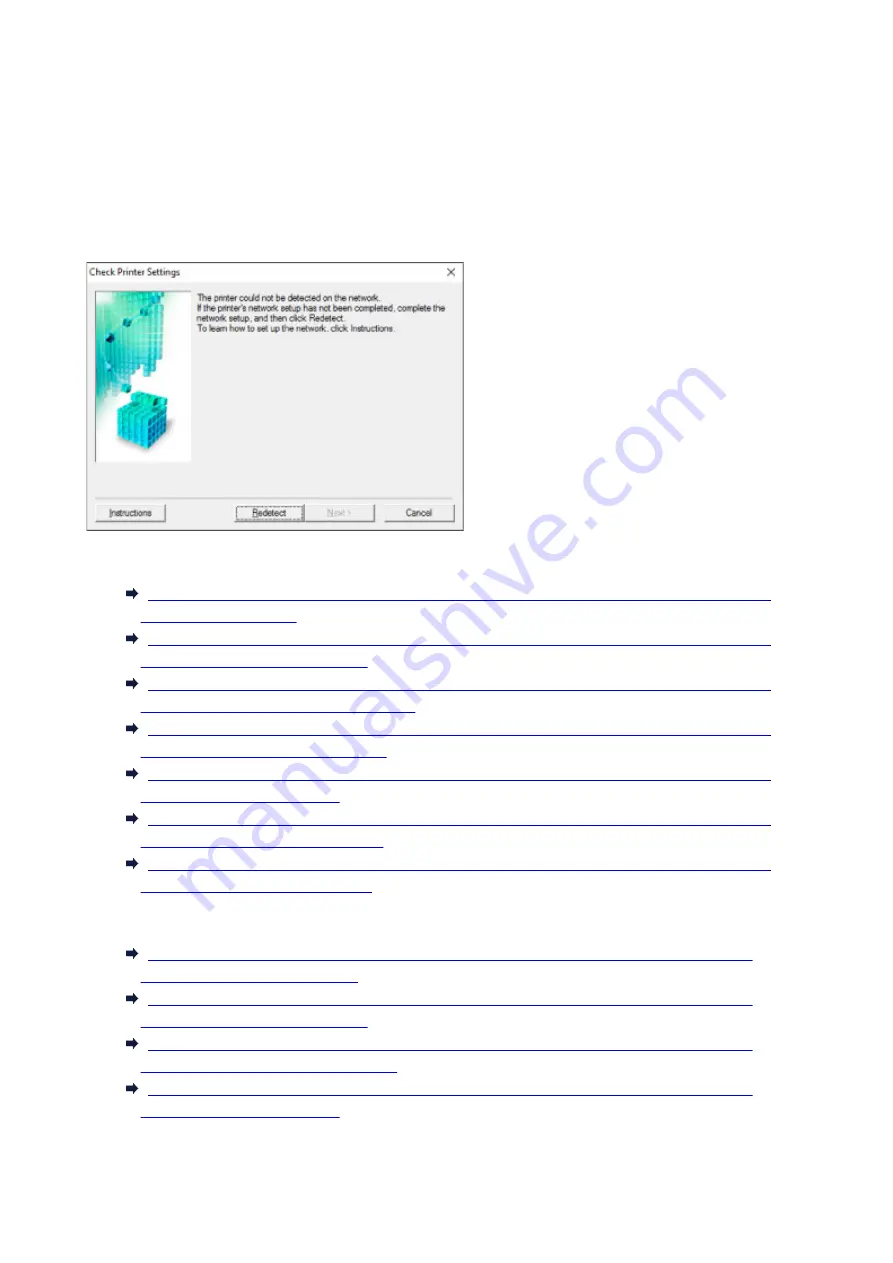
Cannot Find Printer on Check Printer Settings Screen During
Setup (Windows)
If the printer cannot be found and the
Check Printer Settings
screen appears after searching the printer by
Automatic search
on the
Search for Printers
screen, click
Redetect
and search for the printer again by
the IP address on the
Search for Printers
screen.
If the printer has not been found after searching it by the IP address, check network settings.
•
When using wireless LAN:
Cannot Find Printer on Check Printer Settings Screen During Wireless LAN Setup (Windows)-
Cannot Find Printer on Check Printer Settings Screen During Wireless LAN Setup (Windows)-
Checking PC Network Connection
Cannot Find Printer on Check Printer Settings Screen During Wireless LAN Setup (Windows)-
Checking Printer's Wireless LAN Settings
Cannot Find Printer on Check Printer Settings Screen During Wireless LAN Setup (Windows)-
Checking Wireless LAN Environment
Cannot Find Printer on Check Printer Settings Screen During Wireless LAN Setup (Windows)-
Cannot Find Printer on Check Printer Settings Screen During Wireless LAN Setup (Windows)-
Checking Security Software Settings
Cannot Find Printer on Check Printer Settings Screen During Wireless LAN Setup (Windows)-
Checking Wireless Router Settings
•
When using wired LAN:
Cannot Find Printer on Check Printer Settings Screen During Wired LAN Setup (Windows)-
Cannot Find Printer on Check Printer Settings Screen During Wired LAN Setup (Windows)-
Checking PC Network Connection
Cannot Find Printer on Check Printer Settings Screen During Wired LAN Setup (Windows)-
Checking Printer's Wired LAN Settings
Cannot Find Printer on Check Printer Settings Screen During Wired LAN Setup (Windows)-
382
Summary of Contents for PIXMA TS9100 Series
Page 29: ...Making Settings According to Printer Status 29 ...
Page 51: ... Notices when printing using web service Notice for Web Service Printing 51 ...
Page 96: ...96 ...
Page 103: ...Replacing Ink Tanks Replacing Ink Tanks Checking Ink Status on the Touch Screen Ink Tips 103 ...
Page 133: ...Safety Safety Precautions Regulatory Information WEEE EU EEA 133 ...
Page 154: ...Main Components and Their Use Main Components Power Supply Using the Operation Panel 154 ...
Page 155: ...Main Components Front View Rear View Inside View Operation Panel 155 ...
Page 158: ... 17 platen glass Load an original here 158 ...
Page 176: ...The Page Setup tab is displayed again 176 ...
Page 186: ...For more on setting items on the operation panel Setting Items on Operation Panel 186 ...
Page 198: ...Language selection Changes the language for the messages and menus on the touch screen 198 ...
Page 221: ...221 ...
Page 241: ...Note Selecting Scaled changes the printable area of the document 241 ...
Page 259: ...In such cases take the appropriate action as described 259 ...
Page 313: ...Device user settings 313 ...
Page 341: ...Note To set the applications to integrate with see Settings Dialog Box 341 ...
Page 351: ...ScanGear Scanner Driver Screens Basic Mode Tab Advanced Mode Tab 351 ...
Page 413: ...Other Network Problems Checking Network Information Restoring to Factory Defaults 413 ...
Page 439: ...Scanning Problems Windows Scanning Problems 439 ...
Page 440: ...Scanning Problems Scanner Does Not Work ScanGear Scanner Driver Does Not Start 440 ...
Page 452: ...Errors and Messages An Error Occurs Message Support Code Appears 452 ...
















































