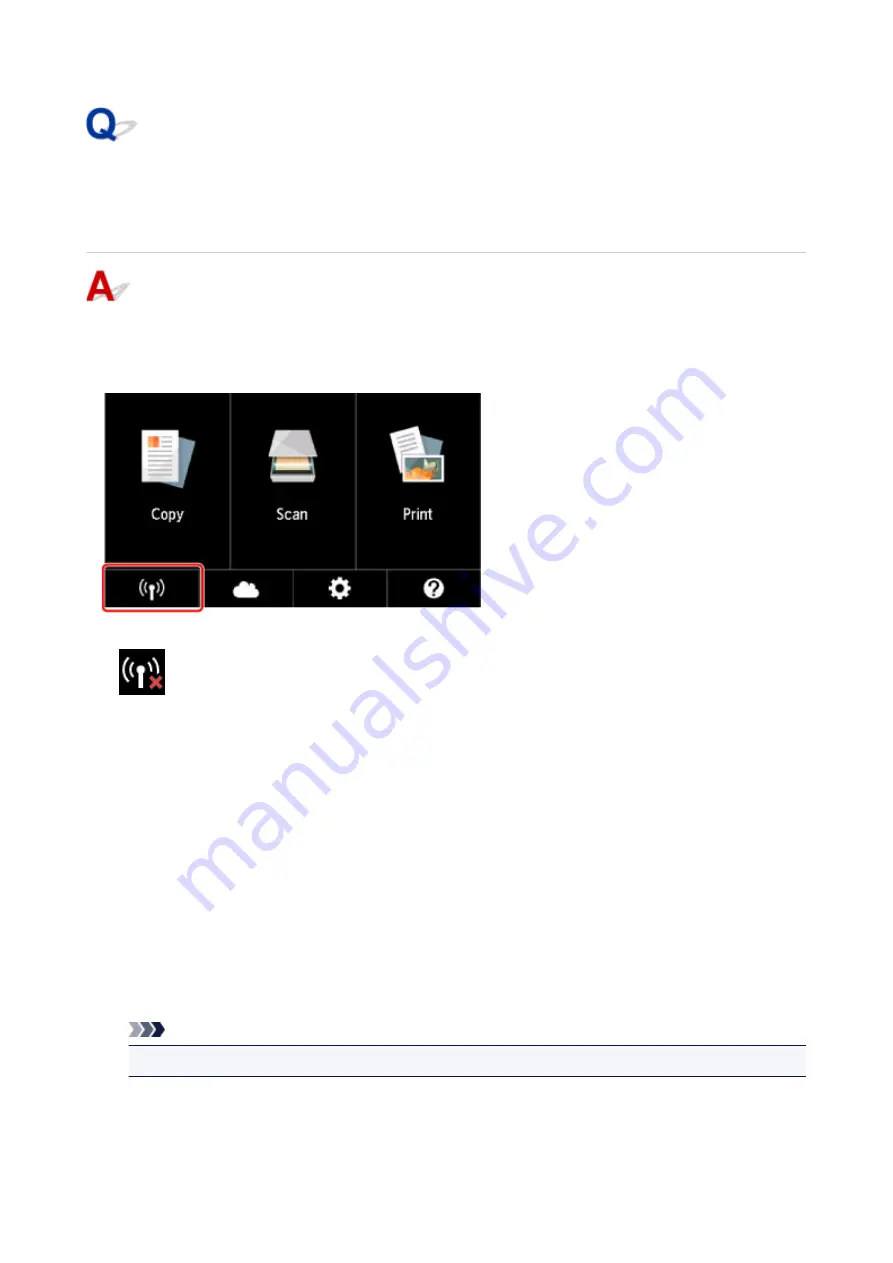
Cannot Find Printer on Check Printer Settings Screen During
Wireless LAN Setup (Windows)-Checking Wireless LAN
Environment
Is printer connected to wireless router?
Use the icon on the touch screen to make sure the printer is connected to the wireless router.
If
icon is displayed:
• Checking wireless router location
After checking the wireless router setting, make sure the printer is not placed far away from the
wireless router.
The printer can be up to 50 m (164 ft) from the wireless router indoors. Make sure the printer is close
enough to the wireless router to be used.
Place the wireless router and printer where there are no obstacles between them. Wireless
communication between different rooms or floors is generally poor. Wireless communication can be
impeded by building materials containing metal or concrete. If the printer cannot communicate with
the computer over a wireless LAN due to a wall, place the printer and the computer in the same room.
In addition, if a device like a microwave oven that emits radio waves of the same frequency bandwidth
as a wireless router is nearby, it may cause interference. Place the wireless router as far away from
interference sources as possible.
Note
• Though an antenna is attached to most wireless routers, note that some of them have it inside.
• Checking wireless router settings
387
Summary of Contents for PIXMA TS9100 Series
Page 29: ...Making Settings According to Printer Status 29 ...
Page 51: ... Notices when printing using web service Notice for Web Service Printing 51 ...
Page 96: ...96 ...
Page 103: ...Replacing Ink Tanks Replacing Ink Tanks Checking Ink Status on the Touch Screen Ink Tips 103 ...
Page 133: ...Safety Safety Precautions Regulatory Information WEEE EU EEA 133 ...
Page 154: ...Main Components and Their Use Main Components Power Supply Using the Operation Panel 154 ...
Page 155: ...Main Components Front View Rear View Inside View Operation Panel 155 ...
Page 158: ... 17 platen glass Load an original here 158 ...
Page 176: ...The Page Setup tab is displayed again 176 ...
Page 186: ...For more on setting items on the operation panel Setting Items on Operation Panel 186 ...
Page 198: ...Language selection Changes the language for the messages and menus on the touch screen 198 ...
Page 221: ...221 ...
Page 241: ...Note Selecting Scaled changes the printable area of the document 241 ...
Page 259: ...In such cases take the appropriate action as described 259 ...
Page 313: ...Device user settings 313 ...
Page 341: ...Note To set the applications to integrate with see Settings Dialog Box 341 ...
Page 351: ...ScanGear Scanner Driver Screens Basic Mode Tab Advanced Mode Tab 351 ...
Page 413: ...Other Network Problems Checking Network Information Restoring to Factory Defaults 413 ...
Page 439: ...Scanning Problems Windows Scanning Problems 439 ...
Page 440: ...Scanning Problems Scanner Does Not Work ScanGear Scanner Driver Does Not Start 440 ...
Page 452: ...Errors and Messages An Error Occurs Message Support Code Appears 452 ...
















































