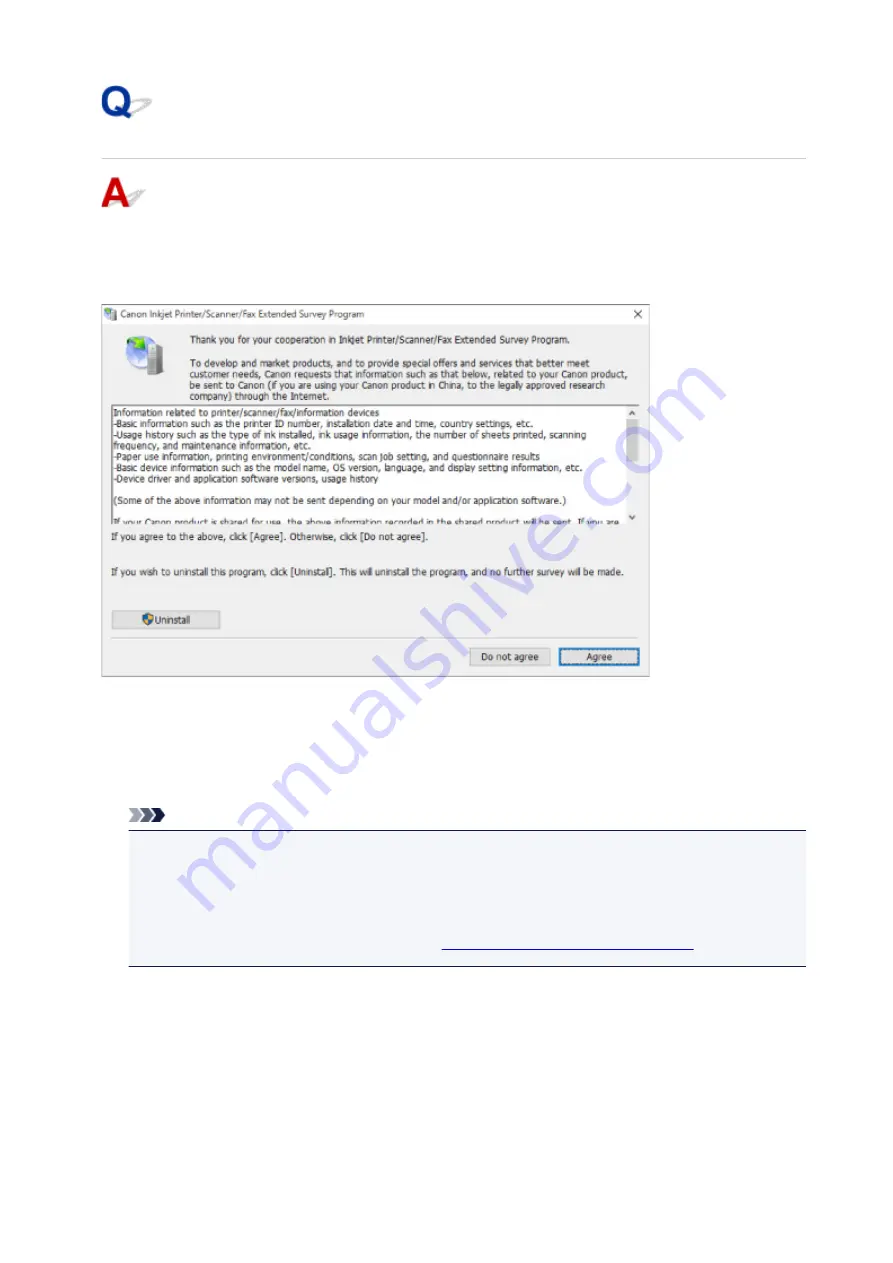
Inkjet Printer/Scanner/Fax Extended Survey Program Screen Is
Displayed (Windows)
If the Inkjet Printer/Scanner/Fax Extended Survey Program is installed, a screen appears asking for
permission to send the printer and application usage information every month for about ten years.
Read the information on the screen and follow the instructions below.
•
If you agree to participate in survey program:
Click
Agree
and follow the on-screen instructions. The printer usage information is sent via the
Internet. Once you have completed the procedure, the information is subsequently sent automatically
and the confirmation screen does not reappear.
Note
• When the information is being sent, a warning such as an Internet security message may appear.
Make sure the program name is "IJPLMUI.exe" and allow it.
• If you clear
Send automatically from the next time
check box, the information will not be sent
automatically from next time and a confirmation screen will appear at the time of the next survey.
To send the information automatically, see
Changing confirmation screen setting:
•
If you do not agree to participate in survey program:
Click
Do not agree
. The confirmation screen closes and the survey is skipped. The confirmation
screen will reappear one month later.
•
To uninstall Inkjet Printer/Scanner/Fax Extended Survey Program:
To uninstall the Inkjet Printer/Scanner/Fax Extended Survey Program, click
Uninstall
and follow the
on-screen instructions.
417
Summary of Contents for Pixma TS7520
Page 55: ...Handling Paper Originals Ink Tanks etc Loading Paper Loading Originals Replacing Ink Tanks 55...
Page 82: ...Replacing Ink Tanks Replacing Ink Tanks Checking Ink Status on the Touch Screen Ink Tips 82...
Page 118: ...Safety Safety Precautions Regulatory Information WEEE EU EEA 118...
Page 141: ...Main Components Front View Rear View Inside View Operation Panel 141...
Page 144: ...19 platen glass Load an original here 144...
Page 166: ...For more on setting items on the operation panel Setting Items on Operation Panel 166...
Page 181: ...Language selection Changes the language for the messages and menus on the touch screen 181...
Page 224: ...Printing Using Operation Panel Printing Templates Such as Lined or Graph Paper 224...
Page 244: ...Note To set the applications to integrate with see Settings Dialog 244...
Page 246: ...Scanning Multiple Documents at One Time from the ADF Auto Document Feeder 246...
Page 248: ...Scanning Tips Positioning Originals Scanning from Computer 248...
Page 265: ...8 Specify number of time and select OK 9 Select OK The Function list screen is displayed 265...
Page 312: ...6 Enter fax telephone numbers in To 312...
Page 315: ...Receiving Faxes Receiving Faxes Changing Paper Settings Memory Reception 315...
Page 325: ...Other Useful Fax Functions Document Stored in Printer s Memory 325...
Page 333: ...Installation and Download Problems Errors and Messages If You Cannot Solve a Problem 333...
Page 362: ...Other Network Problems Checking Network Information Restoring to Factory Defaults 362...
Page 385: ...Scanning Problems Mac OS Scanning Problems 385...
Page 386: ...Scanning Problems Scanner Does Not Work Scanner Driver Does Not Start 386...
Page 389: ...Faxing Problems Problems Sending Faxes Problems Receiving Faxes Telephone Problems 389...
Page 390: ...Problems Sending Faxes Cannot Send a Fax Errors Often Occur When You Send a Fax 390...
Page 400: ...Telephone Problems Cannot Dial Telephone Disconnects During a Call 400...
Page 412: ...Errors and Messages An Error Occurs Message Support Code Appears 412...






























