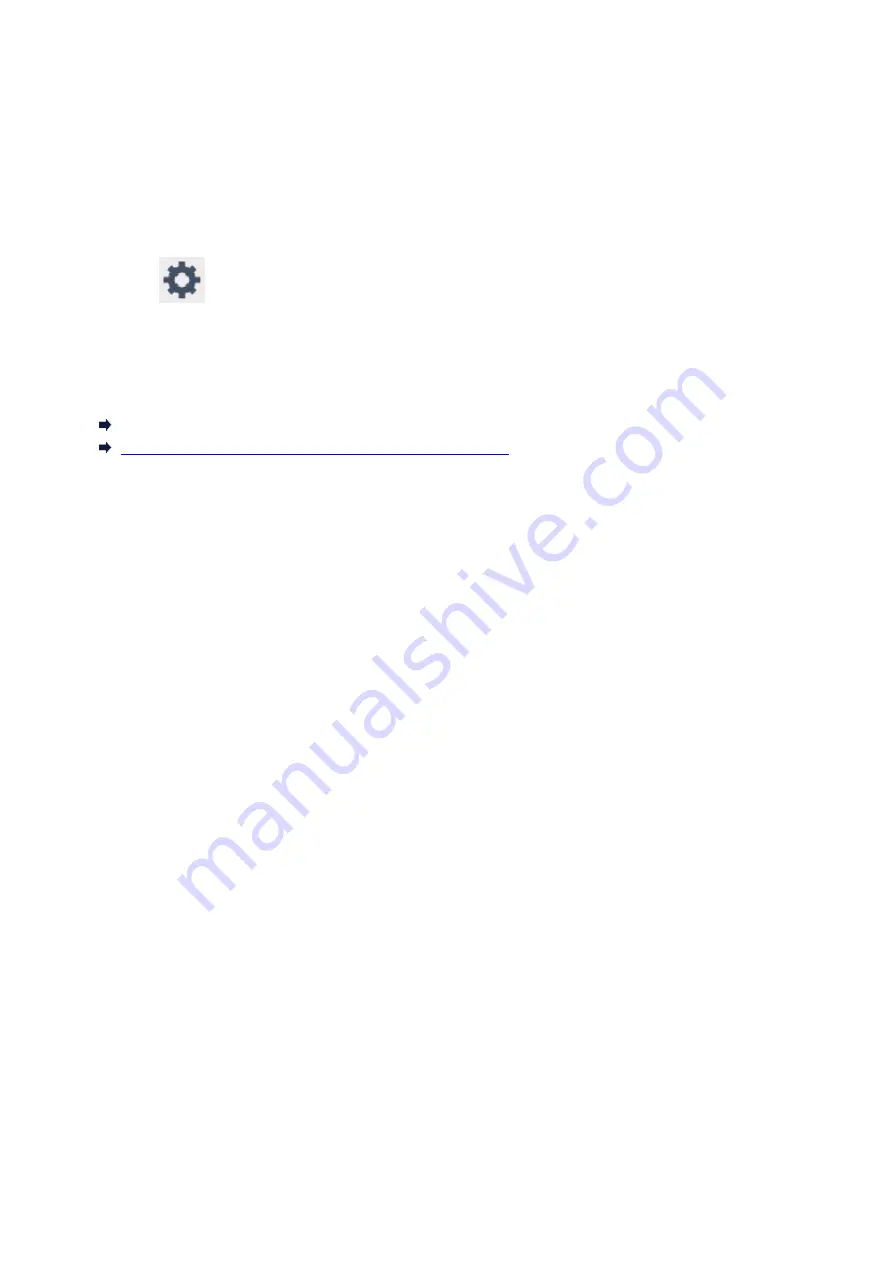
When repairing, lending, or disposing of the printer
If you have entered personal data, passwords and/or other security settings on the printer, such information
may be stored in the printer.
When sending the printer for repair, lending or transferring the printer to another person, or disposing of the
printer, please be sure to follow the steps below in order to delete such information and prevent third parties
from accessing it.
• Select
Setup
on the HOME screen and select
Settings
>
Device settings
>
Reset settings
>
Reset all
>
OK
>
Yes
.
For printers with fax capabilities, user information and speed dial numbers can be backed up to a computer
by utilizing the Speed Dial Utility2 software before resetting the printer or deleting data. Backed up data can
be restored to the repaired printer or another Canon printer.
Registering Recipients Using Speed Dial Utility2 (Windows)
Registering Recipients Using Speed Dial Utility2 (Mac OS)
138
Summary of Contents for Pixma TS7520
Page 55: ...Handling Paper Originals Ink Tanks etc Loading Paper Loading Originals Replacing Ink Tanks 55...
Page 82: ...Replacing Ink Tanks Replacing Ink Tanks Checking Ink Status on the Touch Screen Ink Tips 82...
Page 118: ...Safety Safety Precautions Regulatory Information WEEE EU EEA 118...
Page 141: ...Main Components Front View Rear View Inside View Operation Panel 141...
Page 144: ...19 platen glass Load an original here 144...
Page 166: ...For more on setting items on the operation panel Setting Items on Operation Panel 166...
Page 181: ...Language selection Changes the language for the messages and menus on the touch screen 181...
Page 224: ...Printing Using Operation Panel Printing Templates Such as Lined or Graph Paper 224...
Page 244: ...Note To set the applications to integrate with see Settings Dialog 244...
Page 246: ...Scanning Multiple Documents at One Time from the ADF Auto Document Feeder 246...
Page 248: ...Scanning Tips Positioning Originals Scanning from Computer 248...
Page 265: ...8 Specify number of time and select OK 9 Select OK The Function list screen is displayed 265...
Page 312: ...6 Enter fax telephone numbers in To 312...
Page 315: ...Receiving Faxes Receiving Faxes Changing Paper Settings Memory Reception 315...
Page 325: ...Other Useful Fax Functions Document Stored in Printer s Memory 325...
Page 333: ...Installation and Download Problems Errors and Messages If You Cannot Solve a Problem 333...
Page 362: ...Other Network Problems Checking Network Information Restoring to Factory Defaults 362...
Page 385: ...Scanning Problems Mac OS Scanning Problems 385...
Page 386: ...Scanning Problems Scanner Does Not Work Scanner Driver Does Not Start 386...
Page 389: ...Faxing Problems Problems Sending Faxes Problems Receiving Faxes Telephone Problems 389...
Page 390: ...Problems Sending Faxes Cannot Send a Fax Errors Often Occur When You Send a Fax 390...
Page 400: ...Telephone Problems Cannot Dial Telephone Disconnects During a Call 400...
Page 412: ...Errors and Messages An Error Occurs Message Support Code Appears 412...
















































