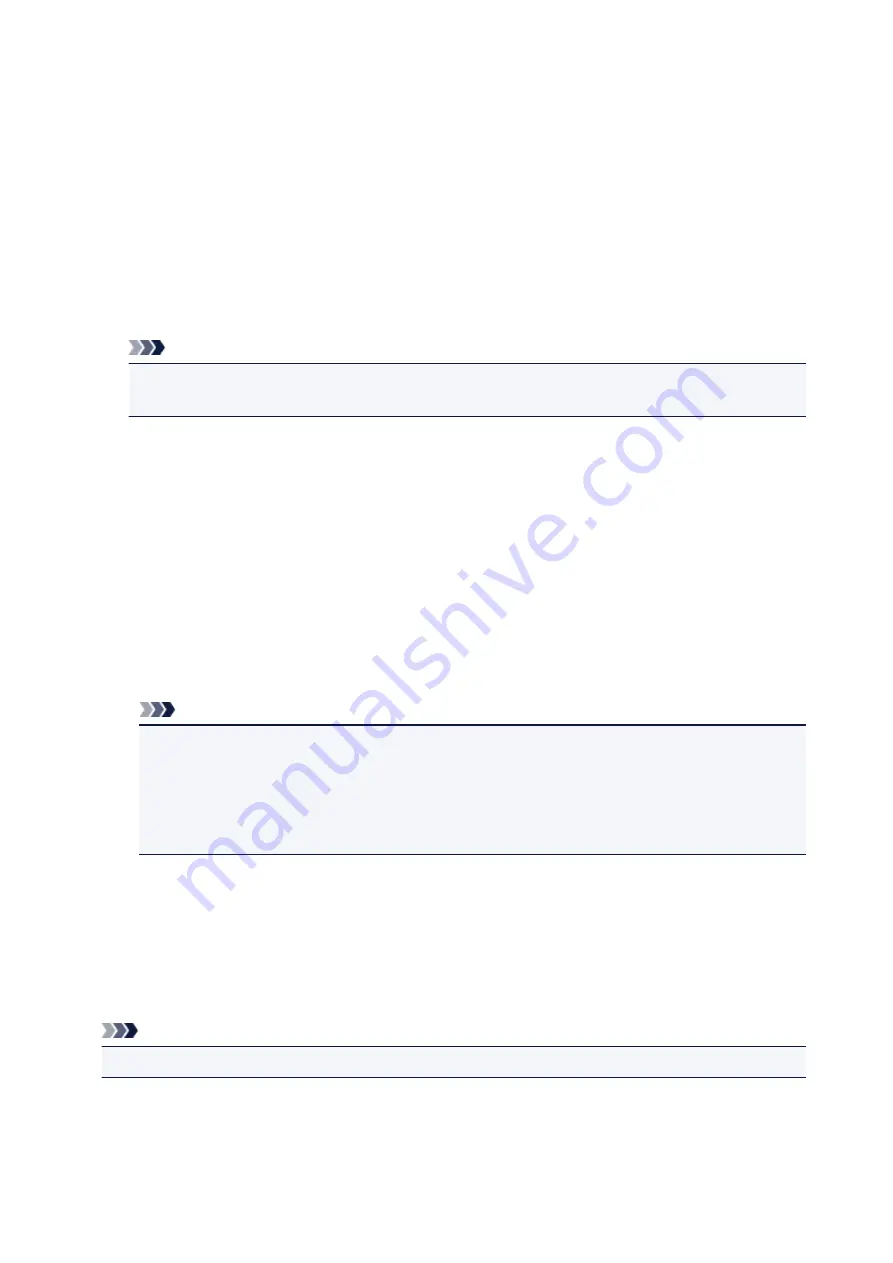
Sending Faxes Using AirPrint
You can send faxes from a printer using AirPrint.
To send faxes, add your printer to your computer.
Checking Environment
First, check your environment.
•
AirPrint operation environment
A computer running Mac OS.
Note
• For supported operating system versions, click Home to return to the top page of the Online
Manual for your model and search for "Specifications."
•
Requirement
The computer and your printer must be connected correctly.
Adding Printer to Computer
1. Open
System Preferences
and select
Printers & Scanners
(
Print & Scan
).
2. Click
+
to display printer list.
3. Select printer model name with
Bonjour Multifunction
displayed.
Note
• If the printer does not appear, check the following.
• The printer is turned on.
• The firewall function of the security software is off.
• The printer is connected to the access point or directly connected to the computer.
• If using the printer with USB connection, select
USB Multifunction
.
4. Select
Secure AirPrint
or
AirPrint
from
Use
.
5. Click
Add
.
Sending Fax
Note
• Only black and white transmission is supported.
1. Make sure printer is on.
310
Summary of Contents for Pixma TS7520
Page 55: ...Handling Paper Originals Ink Tanks etc Loading Paper Loading Originals Replacing Ink Tanks 55...
Page 82: ...Replacing Ink Tanks Replacing Ink Tanks Checking Ink Status on the Touch Screen Ink Tips 82...
Page 118: ...Safety Safety Precautions Regulatory Information WEEE EU EEA 118...
Page 141: ...Main Components Front View Rear View Inside View Operation Panel 141...
Page 144: ...19 platen glass Load an original here 144...
Page 166: ...For more on setting items on the operation panel Setting Items on Operation Panel 166...
Page 181: ...Language selection Changes the language for the messages and menus on the touch screen 181...
Page 224: ...Printing Using Operation Panel Printing Templates Such as Lined or Graph Paper 224...
Page 244: ...Note To set the applications to integrate with see Settings Dialog 244...
Page 246: ...Scanning Multiple Documents at One Time from the ADF Auto Document Feeder 246...
Page 248: ...Scanning Tips Positioning Originals Scanning from Computer 248...
Page 265: ...8 Specify number of time and select OK 9 Select OK The Function list screen is displayed 265...
Page 312: ...6 Enter fax telephone numbers in To 312...
Page 315: ...Receiving Faxes Receiving Faxes Changing Paper Settings Memory Reception 315...
Page 325: ...Other Useful Fax Functions Document Stored in Printer s Memory 325...
Page 333: ...Installation and Download Problems Errors and Messages If You Cannot Solve a Problem 333...
Page 362: ...Other Network Problems Checking Network Information Restoring to Factory Defaults 362...
Page 385: ...Scanning Problems Mac OS Scanning Problems 385...
Page 386: ...Scanning Problems Scanner Does Not Work Scanner Driver Does Not Start 386...
Page 389: ...Faxing Problems Problems Sending Faxes Problems Receiving Faxes Telephone Problems 389...
Page 390: ...Problems Sending Faxes Cannot Send a Fax Errors Often Occur When You Send a Fax 390...
Page 400: ...Telephone Problems Cannot Dial Telephone Disconnects During a Call 400...
Page 412: ...Errors and Messages An Error Occurs Message Support Code Appears 412...






























