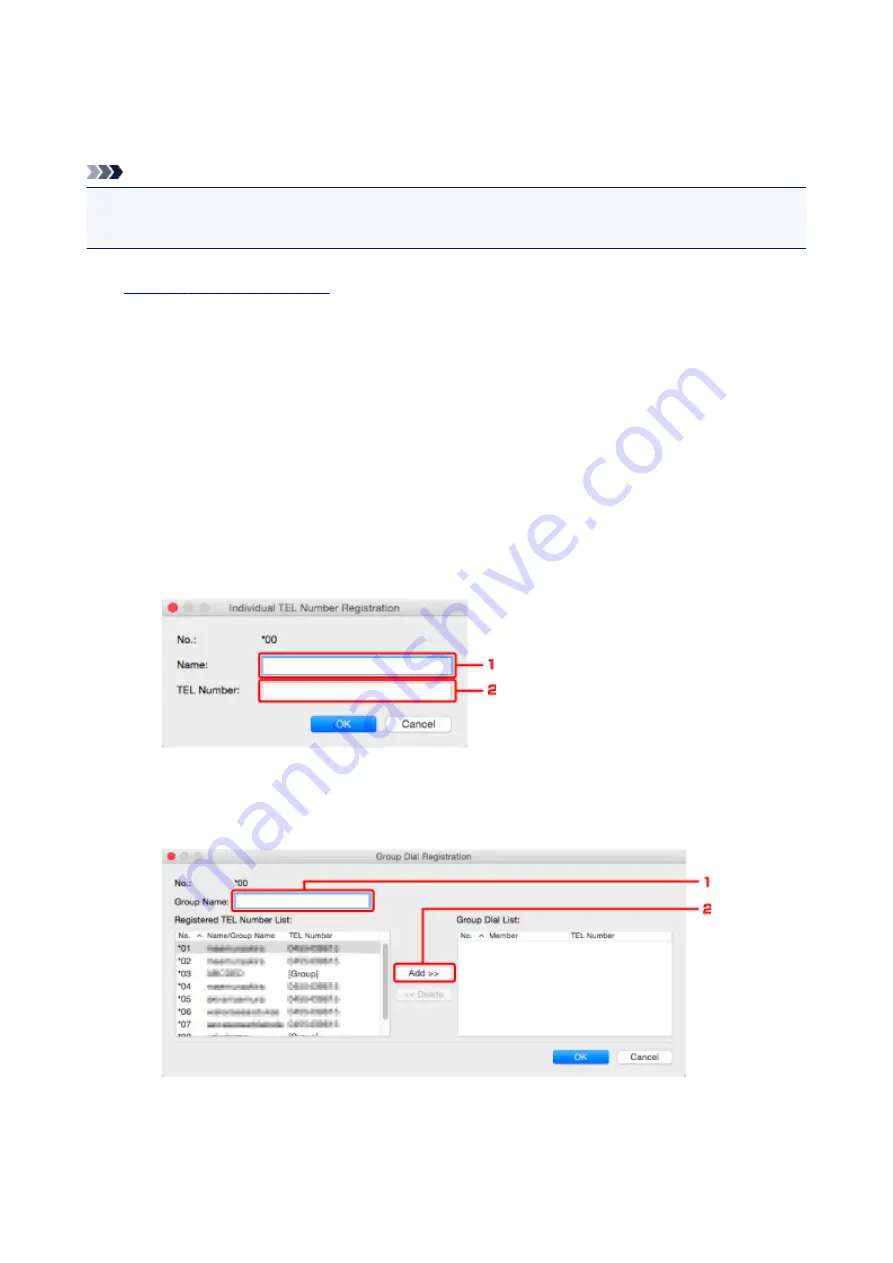
Registering a Fax/telephone Number Using Speed Dial Utility2
Follow the procedure below to register fax/telephone numbers.
Note
Before you register fax/telephone numbers using Speed Dial Utility2, make sure that no fax operations
are in progress.
1.
2. Select a printer from
Printer Name:
list box, and then click
Display Printer Settings
.
3. Click
TEL Number Registration
from
Setting Item List:
.
The list of registered fax/telephone numbers is displayed.
4. Select an unoccupied code from list, and then click
Edit...
.
The
Individual or Group Selection
dialog is displayed.
5. Click
Register individual TEL number
or
Register group dial
, and then click
Next...
.
• If
Register individual TEL number
is selected:
1. Enter name.
2. Enter fax/telephone number.
• If
Register group dial
is selected:
1. Enter group name.
2. Select a code you want to add to group dial, and then click
Add >>
.
292
Summary of Contents for Pixma TS7520
Page 55: ...Handling Paper Originals Ink Tanks etc Loading Paper Loading Originals Replacing Ink Tanks 55...
Page 82: ...Replacing Ink Tanks Replacing Ink Tanks Checking Ink Status on the Touch Screen Ink Tips 82...
Page 118: ...Safety Safety Precautions Regulatory Information WEEE EU EEA 118...
Page 141: ...Main Components Front View Rear View Inside View Operation Panel 141...
Page 144: ...19 platen glass Load an original here 144...
Page 166: ...For more on setting items on the operation panel Setting Items on Operation Panel 166...
Page 181: ...Language selection Changes the language for the messages and menus on the touch screen 181...
Page 224: ...Printing Using Operation Panel Printing Templates Such as Lined or Graph Paper 224...
Page 244: ...Note To set the applications to integrate with see Settings Dialog 244...
Page 246: ...Scanning Multiple Documents at One Time from the ADF Auto Document Feeder 246...
Page 248: ...Scanning Tips Positioning Originals Scanning from Computer 248...
Page 265: ...8 Specify number of time and select OK 9 Select OK The Function list screen is displayed 265...
Page 312: ...6 Enter fax telephone numbers in To 312...
Page 315: ...Receiving Faxes Receiving Faxes Changing Paper Settings Memory Reception 315...
Page 325: ...Other Useful Fax Functions Document Stored in Printer s Memory 325...
Page 333: ...Installation and Download Problems Errors and Messages If You Cannot Solve a Problem 333...
Page 362: ...Other Network Problems Checking Network Information Restoring to Factory Defaults 362...
Page 385: ...Scanning Problems Mac OS Scanning Problems 385...
Page 386: ...Scanning Problems Scanner Does Not Work Scanner Driver Does Not Start 386...
Page 389: ...Faxing Problems Problems Sending Faxes Problems Receiving Faxes Telephone Problems 389...
Page 390: ...Problems Sending Faxes Cannot Send a Fax Errors Often Occur When You Send a Fax 390...
Page 400: ...Telephone Problems Cannot Dial Telephone Disconnects During a Call 400...
Page 412: ...Errors and Messages An Error Occurs Message Support Code Appears 412...
















































