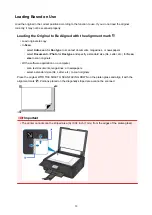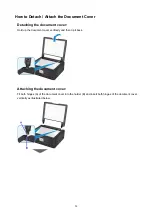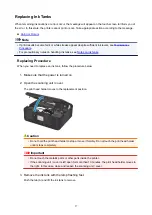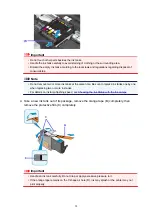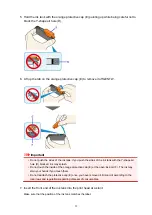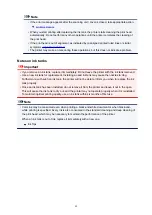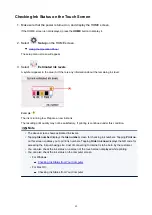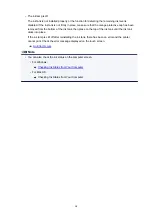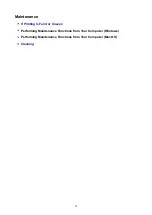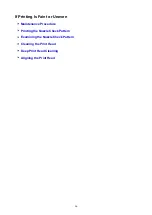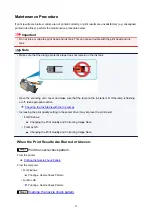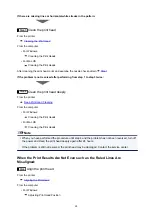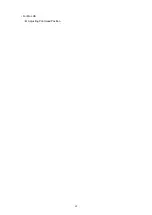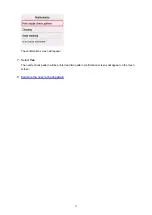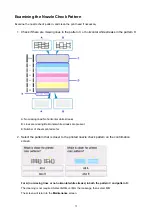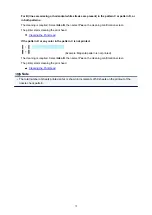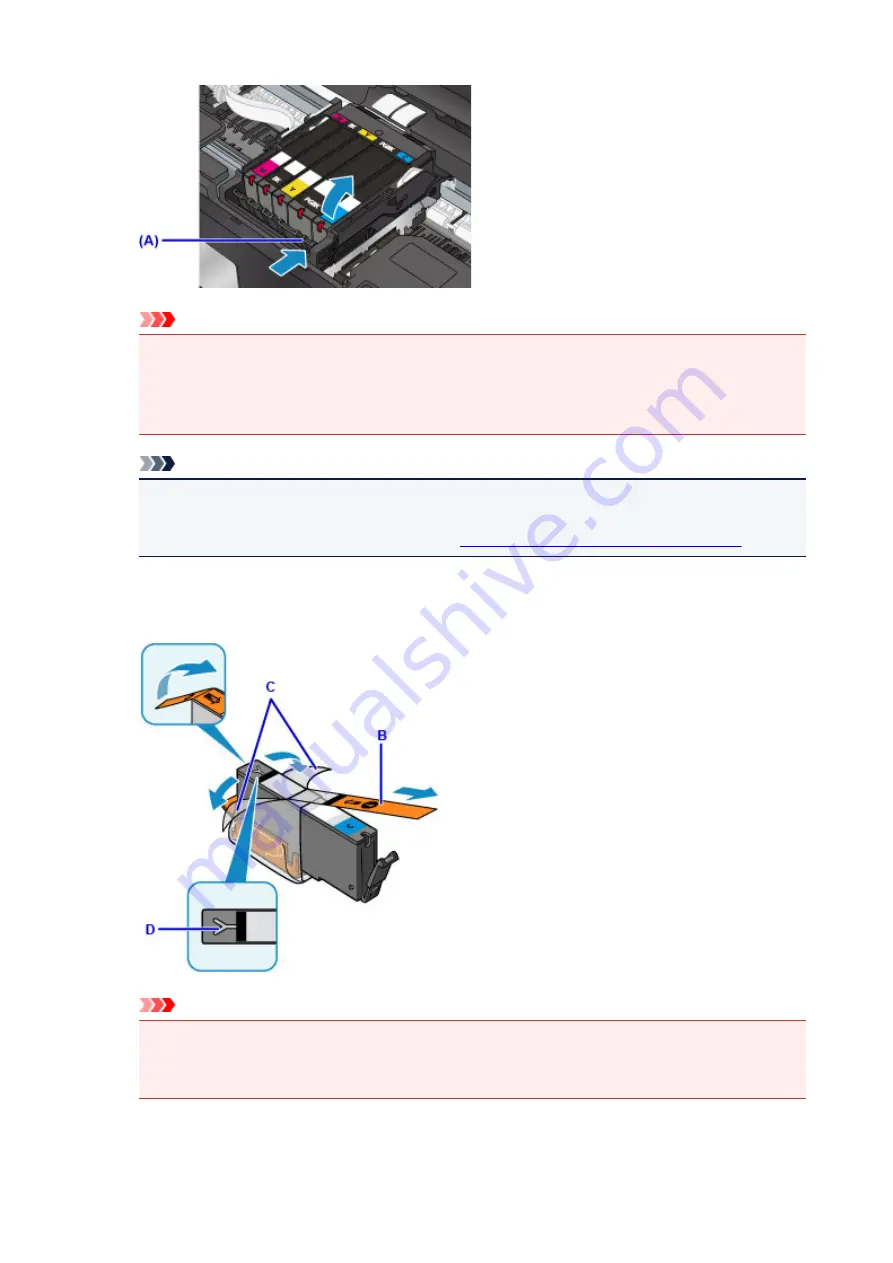
Important
• Do not touch other parts besides the ink tanks.
• Handle the ink tank carefully to avoid staining of clothing or the surrounding area.
• Discard the empty ink tank according to the local laws and regulations regarding disposal of
consumables.
Note
• Do not remove two or more ink tanks at the same time. Be sure to replace ink tanks one by one
when replacing two or more ink tanks.
• For details on ink lamp flashing speed, see
Checking the Ink Status with the Ink Lamps
4. Take a new ink tank out of its package, remove the orange tape (B) completely, then
remove the protective film (C) completely.
Important
• Handle an ink tank carefully. Do not drop or apply excessive pressure to it.
• If the orange tape remains on the Y-shape air hole (D), ink may splash or the printer may not
print properly.
58
Summary of Contents for PIXMA TS6052
Page 19: ...Basic Operation Printing Photos from a Computer Copying 19...
Page 30: ...Handling Paper Originals Ink Tanks etc Loading Paper Loading Originals Replacing Ink Tanks 30...
Page 55: ...55...
Page 69: ...For Mac OS Adjusting Print Head Position 69...
Page 86: ...86...
Page 88: ...Transporting Your Printer Legal Restrictions on Scanning Copying Specifications 88...
Page 89: ...Safety Safety Precautions Regulatory Information WEEE EU EEA 89...
Page 103: ...Main Components and Their Use Main Components Power Supply Using the Operation Panel 103...
Page 104: ...Main Components Front View Rear View Inside View Operation Panel 104...
Page 123: ...The Page Setup tab is displayed again 123...
Page 132: ...For more on setting items on the operation panel Setting Items on Operation Panel 132...
Page 141: ...Language selection Changes the language for the messages and menus on the touch screen 141...
Page 148: ...Network Connection Network Connection Tips 148...
Page 190: ...Note Selecting Scaled changes the printable area of the document 190...
Page 226: ...Displaying the Print Results before Printing 226...
Page 300: ...ScanGear Scanner Driver Screens Basic Mode Tab Advanced Mode Tab 300...
Page 386: ...Scanning Problems Scanner Does Not Work ScanGear Scanner Driver Does Not Start 386...
Page 398: ...Errors and Messages An Error Occurs Message Appears 398...
Page 431: ...1660 Cause An ink tank is not installed What to Do Install the ink tank 431...