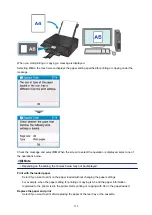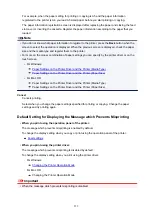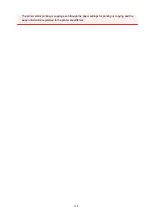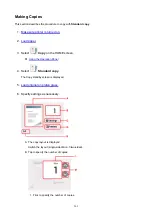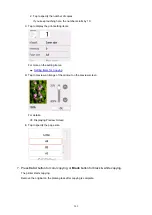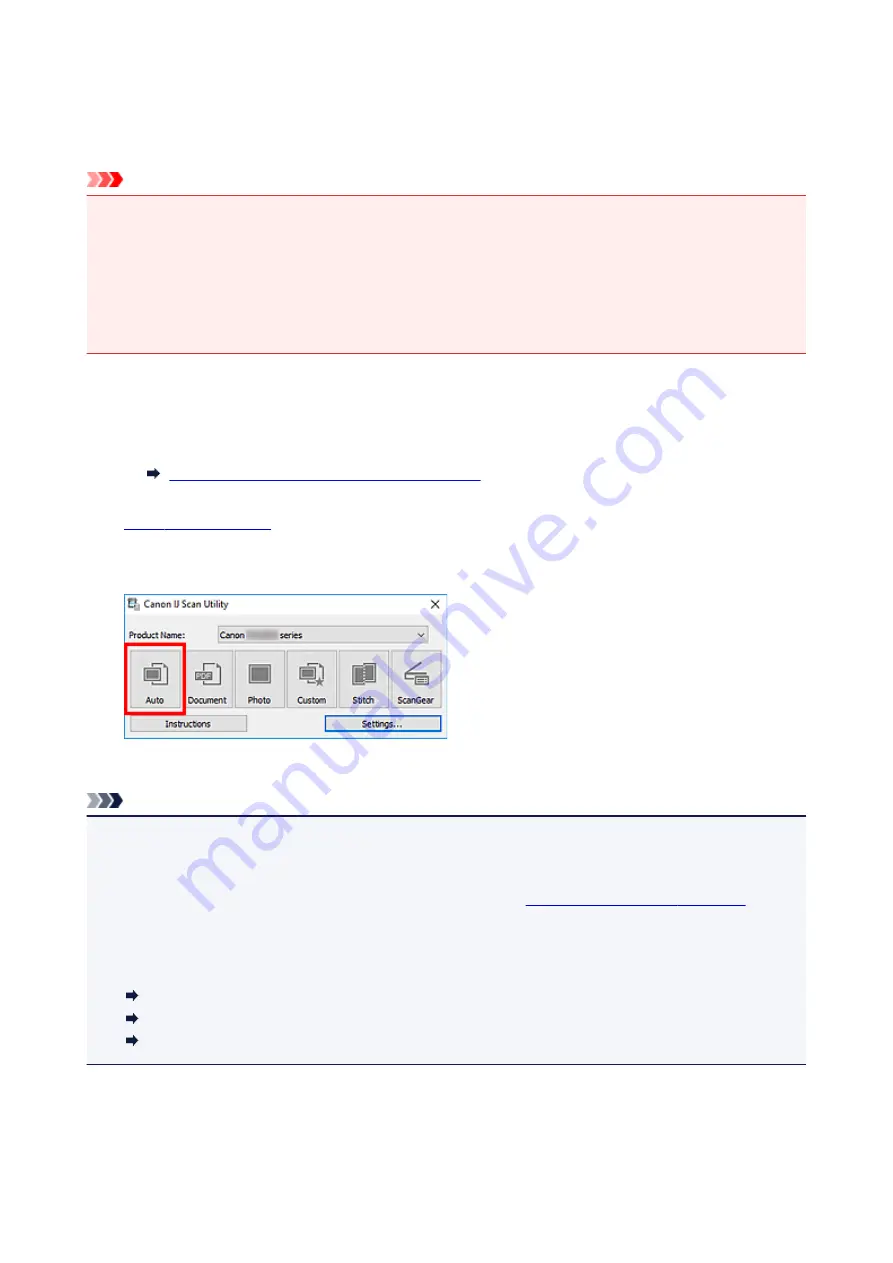
Using Auto Scan Function
Auto Scan allows for automatic detection of the item type.
Important
• The following types of items may not be scanned correctly. In that case, adjust the cropping frames
(scan areas) in whole image view of ScanGear (scanner driver), and then scan again.
• Photos with a whitish background
• Items printed on white paper, hand-written text, business cards, and other unclear items
• Thin items
• Thick items
1. Make sure scanner or printer is turned on.
2. Place items on platen.
Positioning Originals (Scanning from Computer)
3.
4. Click
Auto
.
Scanning starts.
Note
• To cancel the scan, click
Cancel
.
• To apply suitable corrections based on the item type, click
Settings...
, and then select the
Apply
recommended image correction
checkbox in the
Settings (Auto Scan)
dialog box.
• Scanned images are saved in the folder set for
Save in
in the
displayed by clicking
Settings...
. In the
Settings (Auto Scan)
dialog box, advanced scan settings can
also be made.
• To scan a specific item type, see the following pages.
Scanning Photos
Scanning Documents
Scanning with Favorite Settings
272
Summary of Contents for PIXMA TS6052
Page 19: ...Basic Operation Printing Photos from a Computer Copying 19...
Page 30: ...Handling Paper Originals Ink Tanks etc Loading Paper Loading Originals Replacing Ink Tanks 30...
Page 55: ...55...
Page 69: ...For Mac OS Adjusting Print Head Position 69...
Page 86: ...86...
Page 88: ...Transporting Your Printer Legal Restrictions on Scanning Copying Specifications 88...
Page 89: ...Safety Safety Precautions Regulatory Information WEEE EU EEA 89...
Page 103: ...Main Components and Their Use Main Components Power Supply Using the Operation Panel 103...
Page 104: ...Main Components Front View Rear View Inside View Operation Panel 104...
Page 123: ...The Page Setup tab is displayed again 123...
Page 132: ...For more on setting items on the operation panel Setting Items on Operation Panel 132...
Page 141: ...Language selection Changes the language for the messages and menus on the touch screen 141...
Page 148: ...Network Connection Network Connection Tips 148...
Page 190: ...Note Selecting Scaled changes the printable area of the document 190...
Page 226: ...Displaying the Print Results before Printing 226...
Page 300: ...ScanGear Scanner Driver Screens Basic Mode Tab Advanced Mode Tab 300...
Page 386: ...Scanning Problems Scanner Does Not Work ScanGear Scanner Driver Does Not Start 386...
Page 398: ...Errors and Messages An Error Occurs Message Appears 398...
Page 431: ...1660 Cause An ink tank is not installed What to Do Install the ink tank 431...