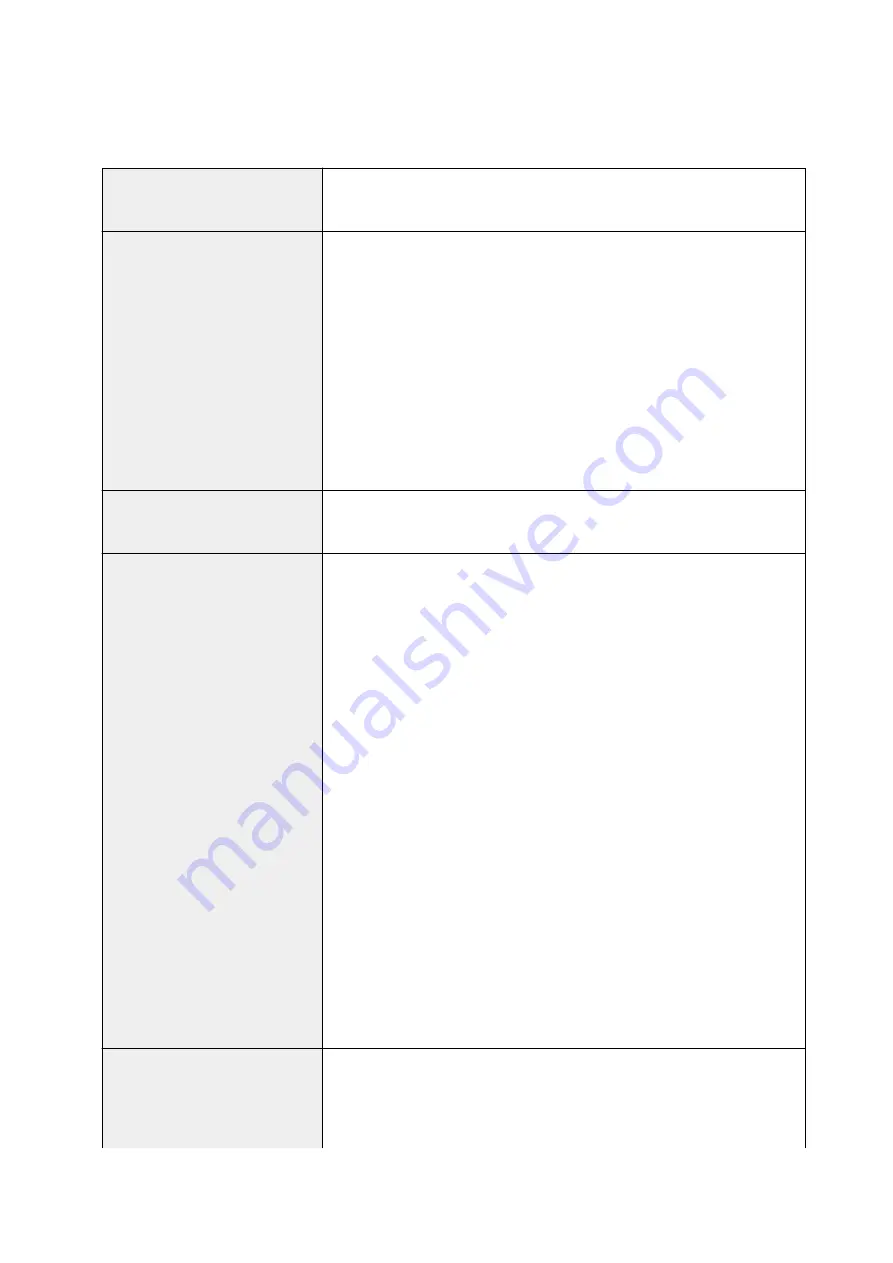
Specifications
General Specifications
Printing resolution (dpi)
4800* (horizontal) x 1200 (vertical)
* Ink droplets can be placed with a pitch of 1/4800 inch at minimum.
Interface
USB Port:
Hi-Speed USB *1
LAN Port:
Wireless LAN: IEEE802.11n / IEEE802.11g / IEEE802.11b *2
*1 A computer that complies with Hi-Speed USB standard is required. Since
the Hi-Speed USB interface is fully upwardly compatible with USB 1.1, it can
be used at USB 1.1.
*2 Setup possible through Standard setup, WPS (Wi-Fi Protected Setup), WCN
(Windows Connect Now) or Easy wireless connect.
USB and LAN can be used at the same time.
Print width
8 inches/203.2 mm
(for Borderless Printing: 8.5 inches/216 mm)
Printable area
Borderless printing:
Top/Bottom/Left/Right margin: 0.00 inch (0.0 mm)
Standard printing:
-Top margin: 0.12 inch (3.0 mm)
-Bottom margin: 0.20 inch (5.0 mm)
-Left margin:
• Letter/Legal: 0.26 inch (6.4 mm)
• Other sizes: 0.14 inch (3.4 mm)
-Right margin:
• Letter/Legal: 0.25 inch (6.3 mm)
• Other sizes: 0.14 inch (3.4 mm)
Auto duplex printing:
-Top margin: 0.20 inch (5.0 mm)
-Bottom margin: 0.20 inch (5.0 mm)
-Left margin:
• Letter/Legal: 0.26 inch (6.4 mm)
• Other sizes: 0.14 inch (3.4 mm)
-Right margin:
• Letter/Legal: 0.25 inch (6.3 mm)
• Other sizes: 0.14 inch (3.4 mm)
Operating environment
Temperature:
41 to 95 °F (5 to 35 °C)
Humidity:
10 to 90 % RH (no condensation)
* The performance of the printer may be reduced under certain temperature
and humidity conditions.
162
Summary of Contents for PIXMA TS6052
Page 19: ...Basic Operation Printing Photos from a Computer Copying 19...
Page 30: ...Handling Paper Originals Ink Tanks etc Loading Paper Loading Originals Replacing Ink Tanks 30...
Page 55: ...55...
Page 69: ...For Mac OS Adjusting Print Head Position 69...
Page 86: ...86...
Page 88: ...Transporting Your Printer Legal Restrictions on Scanning Copying Specifications 88...
Page 89: ...Safety Safety Precautions Regulatory Information WEEE EU EEA 89...
Page 103: ...Main Components and Their Use Main Components Power Supply Using the Operation Panel 103...
Page 104: ...Main Components Front View Rear View Inside View Operation Panel 104...
Page 123: ...The Page Setup tab is displayed again 123...
Page 132: ...For more on setting items on the operation panel Setting Items on Operation Panel 132...
Page 141: ...Language selection Changes the language for the messages and menus on the touch screen 141...
Page 148: ...Network Connection Network Connection Tips 148...
Page 190: ...Note Selecting Scaled changes the printable area of the document 190...
Page 226: ...Displaying the Print Results before Printing 226...
Page 300: ...ScanGear Scanner Driver Screens Basic Mode Tab Advanced Mode Tab 300...
Page 386: ...Scanning Problems Scanner Does Not Work ScanGear Scanner Driver Does Not Start 386...
Page 398: ...Errors and Messages An Error Occurs Message Appears 398...
Page 431: ...1660 Cause An ink tank is not installed What to Do Install the ink tank 431...






























