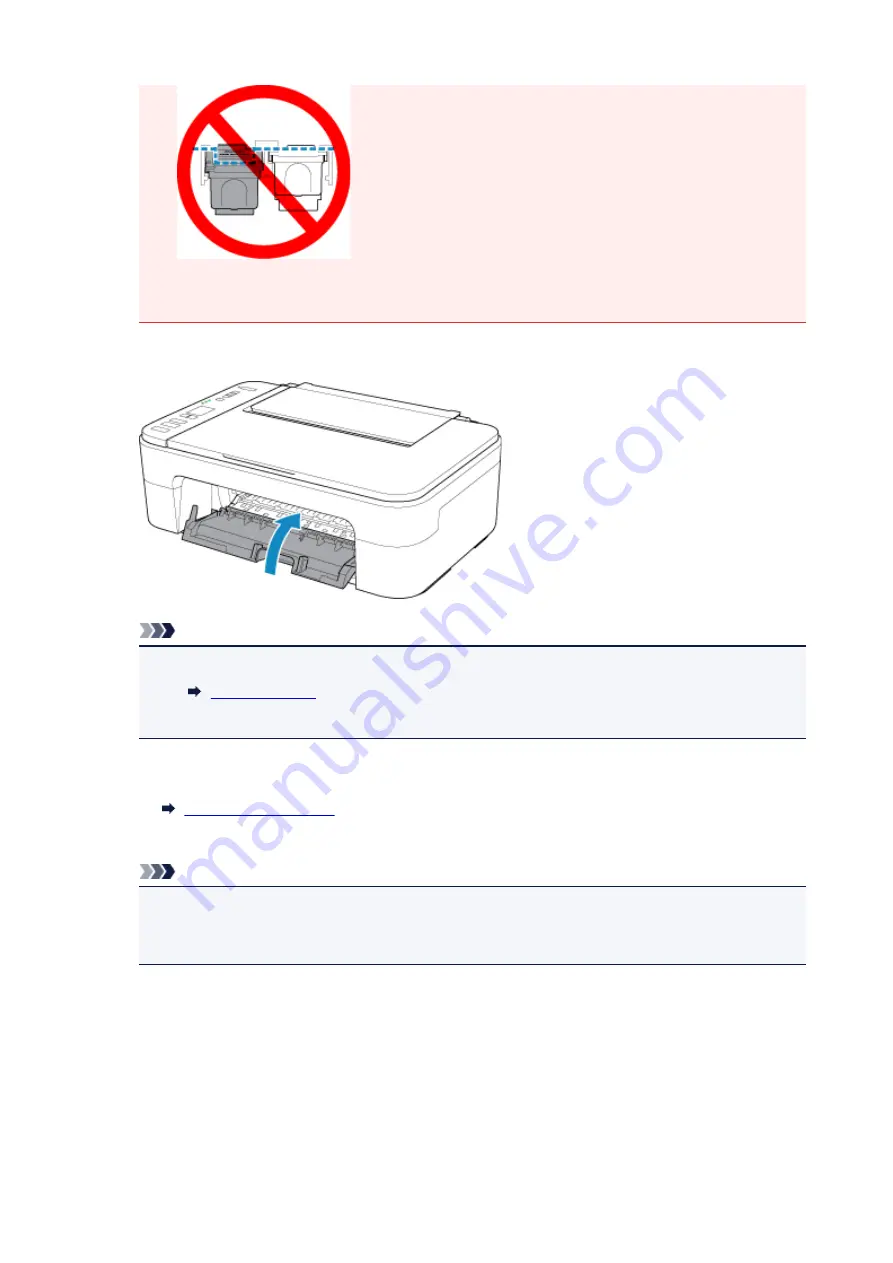
• The printer cannot print unless both the color FINE cartridge and black FINE cartridge are
installed. Be sure to install both cartridges.
7. Close the cover.
Note
• If the error code is displayed on the LCD after the cover is closed, take appropriate action.
• The printer may make noise during operation.
8. Adjust the print head position.
After replacing the FINE cartridge, align the print head.
Note
• When print head alignment is performed, the printer starts cleaning the print head automatically
before printing the print head alignment sheet. Do not perform any other operations until the
printer completes the cleaning of the print head.
65
Summary of Contents for PIXMA TS3122
Page 49: ...Loading Paper Loading Plain Paper Photo Paper 49 ...
Page 55: ...Loading Originals Loading Originals on the Platen Glass Supported Originals 55 ...
Page 90: ...90 ...
Page 92: ...Safety Safety Precautions Regulatory Information WEEE EU EEA 92 ...
Page 96: ...96 ...
Page 113: ...Main Components and Their Use Main Components Power Supply Indication of LCD 113 ...
Page 114: ...Main Components Front View Rear View Inside View Operation Panel 114 ...
Page 176: ...Note To set the applications to integrate with see Settings Dialog 176 ...
Page 178: ...Scanning Multiple Documents at One Time from the ADF Auto Document Feeder 178 ...
Page 180: ...Scanning Tips Positioning Originals Scanning from Computer 180 ...
Page 215: ...Other Network Problems Checking Network Information Restoring to Factory Defaults 215 ...
Page 238: ...Scanning Problems Mac OS Scanning Problems 238 ...
Page 239: ...Scanning Problems Scanner Does Not Work Scanner Driver Does Not Start 239 ...
Page 251: ...Errors and Messages An Error Occurs Message Support Code Appears 251 ...
















































