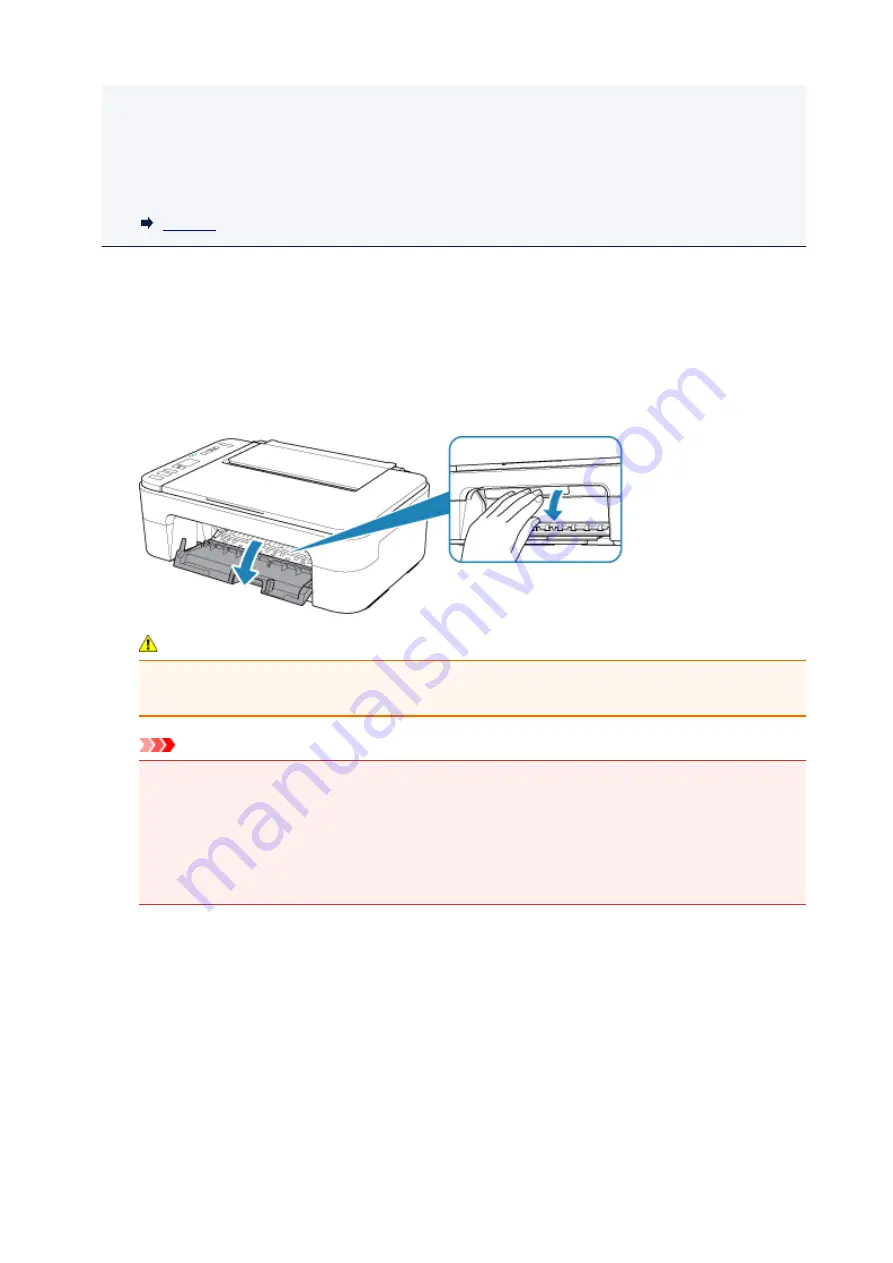
• Color ink may be consumed even when printing a black-and-white document or when black-and-
white printing is specified.
Both color ink and black ink are also consumed in the standard cleaning and deep cleaning of the
print head, which may be necessary to maintain the performance of the printer. When ink runs out,
replace the FINE cartridge immediately with a new one.
1. Make sure that the power is turned on.
2. Retract the paper output tray and the output tray extension.
3. Open the cover.
The FINE cartridge holder moves to the replacement position.
Caution
• Do not hold the FINE cartridge holder to stop or move it forcibly. Do not touch the FINE
cartridge holder until it stops completely.
Important
• The inside of the printer may be stained with ink. Be careful not to stain your hands or clothing
when replacing the FINE cartridge. You can easily wipe off the ink from the inside of the printer
with tissue paper or the like.
• Do not touch the metallic parts or other parts inside the printer.
• If the cover is left open for more than 10 minutes, the FINE cartridge holder moves to the far left
and an error occurs. In this case, close the cover, then open it again.
4. Remove the empty FINE cartridge.
1. Push down the FINE cartridge until it clicks.
61
Summary of Contents for PIXMA TS3122
Page 49: ...Loading Paper Loading Plain Paper Photo Paper 49 ...
Page 55: ...Loading Originals Loading Originals on the Platen Glass Supported Originals 55 ...
Page 90: ...90 ...
Page 92: ...Safety Safety Precautions Regulatory Information WEEE EU EEA 92 ...
Page 96: ...96 ...
Page 113: ...Main Components and Their Use Main Components Power Supply Indication of LCD 113 ...
Page 114: ...Main Components Front View Rear View Inside View Operation Panel 114 ...
Page 176: ...Note To set the applications to integrate with see Settings Dialog 176 ...
Page 178: ...Scanning Multiple Documents at One Time from the ADF Auto Document Feeder 178 ...
Page 180: ...Scanning Tips Positioning Originals Scanning from Computer 180 ...
Page 215: ...Other Network Problems Checking Network Information Restoring to Factory Defaults 215 ...
Page 238: ...Scanning Problems Mac OS Scanning Problems 238 ...
Page 239: ...Scanning Problems Scanner Does Not Work Scanner Driver Does Not Start 239 ...
Page 251: ...Errors and Messages An Error Occurs Message Support Code Appears 251 ...






























