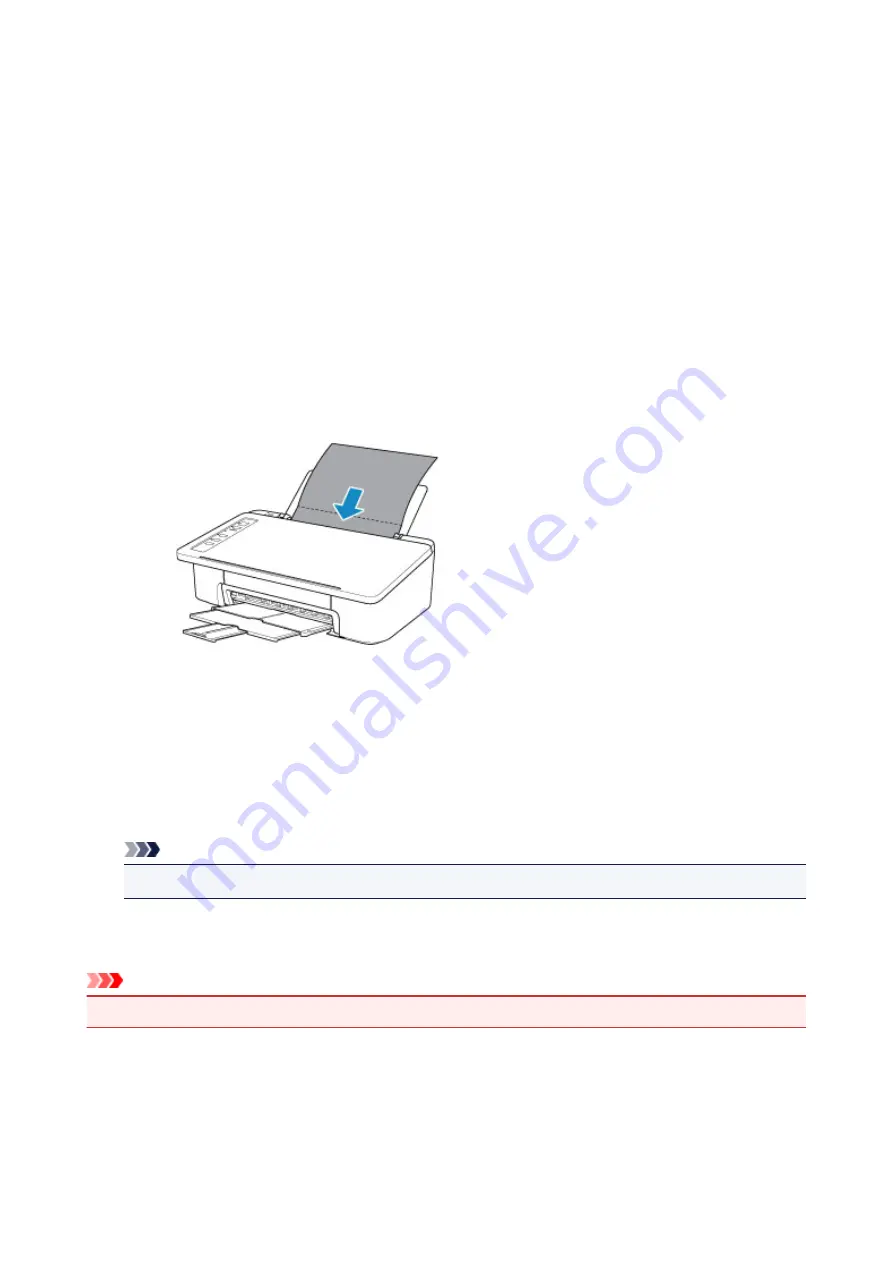
Cleaning Inside the Printer (Bottom Plate Cleaning)
Remove stains caused by ink from the inside of the printer. To prevent a printed paper from staining with
ink, we recommend performing cleaning regularly.
You need to prepare: a sheet of A4 or Letter-sized plain paper*
* Be sure to use a new piece of paper.
1. Make sure that the power is turned on and remove any paper from the rear tray.
2. Prepare paper.
1. Fold a single sheet of A4 or Letter-sized plain paper in half widthwise, then unfold the paper.
2. Load only this sheet of paper on the rear tray with the open side facing you.
3. Pull out the paper output tray and the output tray extension.
3. Press and hold
RESUME
button and release it when
Alarm
lamp flashes 5 times.
The paper cleans the inside of the printer as it feeds through the printer.
Check the folded parts of the ejected paper. If they are smudged with ink, perform Bottom Plate Cleaning
again.
Note
• When performing Bottom Plate Cleaning again, be sure to use a new piece of paper.
If the problem is not resolved after performing cleaning again, the protrusions inside the printer may be
stained. Wipe off any ink from the protrusions using a cotton swab or the like.
Important
• Be sure to turn off the power and unplug the power cord before cleaning the printer.
71
Summary of Contents for PIXMA TS300 series
Page 8: ...4102 336 4103 337 5100 338 5200 339 5B00 340 6000 341 ...
Page 23: ...Basic Operation Printing Photos from a Computer Printing Photos from a Smartphone Tablet 23 ...
Page 45: ...Handling Paper FINE Cartridges etc Loading Paper Replacing a FINE Cartridge 45 ...
Page 46: ...Loading Paper Loading Plain Paper Photo Paper 46 ...
Page 51: ...Replacing a FINE Cartridge Replacing a FINE Cartridge Ink Tips 51 ...
Page 72: ...72 ...
Page 74: ...Safety Safety Precautions Regulatory Information WEEE EU EEA 74 ...
Page 95: ...Main Components and Their Use Main Components Power Supply 95 ...
Page 96: ...Main Components Front View Rear View Inside View Operation Panel 96 ...
Page 145: ...Note Selecting Scaled changes the printable area of the document 145 ...
Page 158: ...In such cases take the appropriate action as described 158 ...
Page 247: ...Other Network Problems Checking Network Information Restoring to Factory Defaults 247 ...
Page 263: ...Problems while Printing from Smartphone Tablet Cannot Print from Smartphone Tablet 263 ...
Page 306: ...Errors and Messages An Error Occurs Message Support Code Appears 306 ...






























