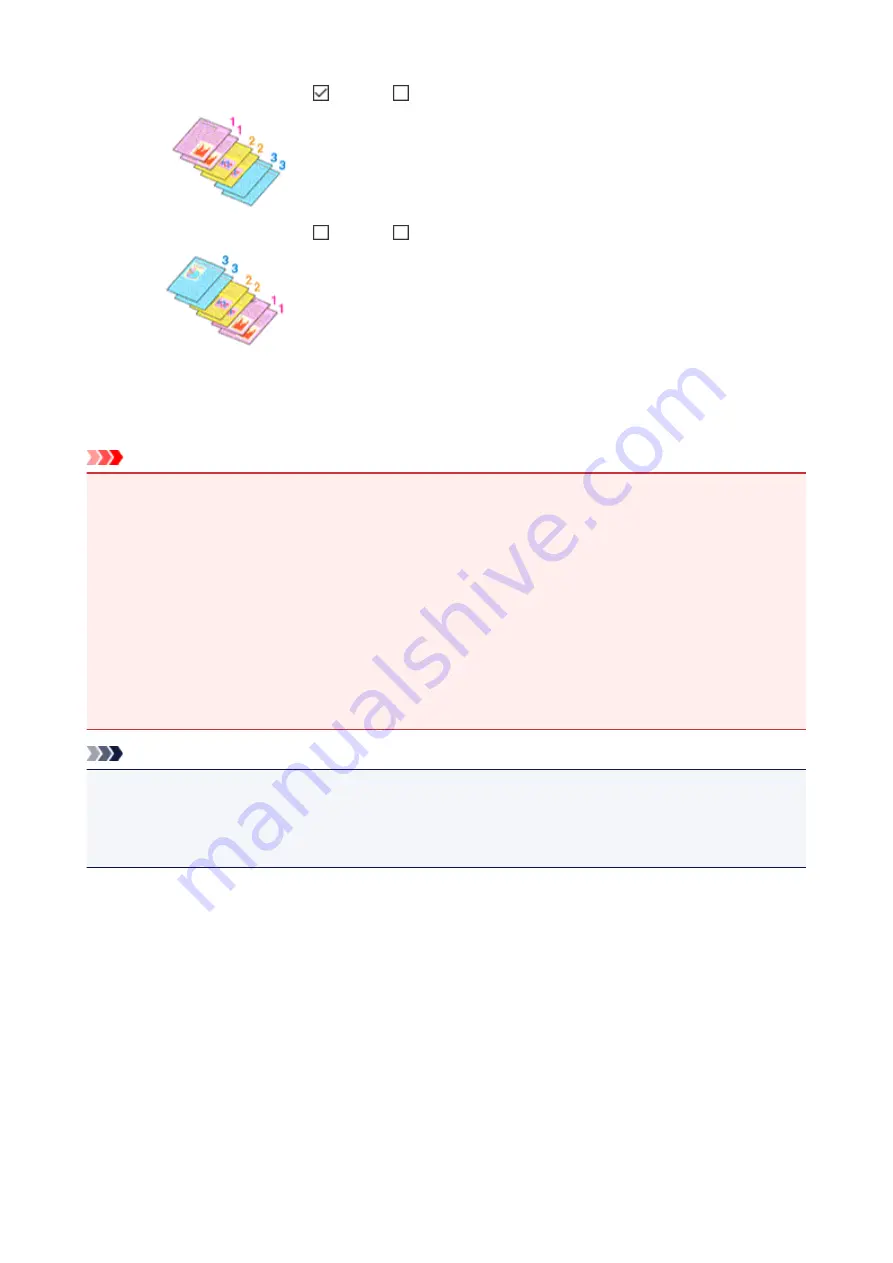
•
Print from Last Page
: /
Collate
:
•
Print from Last Page
: /
Collate
:
4. Click
OK
When you execute print, the specified number of copies will be printed with the specified printing order.
Important
• When the application software that you used to create the document has the same function, specify the
settings on the printer driver. However, if the print results are not acceptable, specify the function
settings on the application software. When you specify the number of copies and the printing order with
both the application software and this printer driver, the number of copies may be multiplied numbers of
the two settings or the specified printing order may not be enabled.
•
Print from Last Page
appears grayed out and is unavailable when
Tiling/Poster
is selected for
Page
Layout
.
• When
Booklet
is selected for
Page Layout
,
Print from Last Page
and
Collate
appear grayed out and
cannot be set.
• When
Duplex Printing (Manual)
is selected,
Print from Last Page
appears grayed out and cannot be
set.
Note
• By setting both
Print from Last Page
and
Collate
, you can perform printing so that papers are collated
one by one starting from the last page.
These settings can be used in combination with
Normal-size
,
Borderless
,
Fit-to-Page
,
Scaled
, and
Page Layout
.
139
Summary of Contents for PIXMA TS300 series
Page 8: ...4102 336 4103 337 5100 338 5200 339 5B00 340 6000 341 ...
Page 23: ...Basic Operation Printing Photos from a Computer Printing Photos from a Smartphone Tablet 23 ...
Page 45: ...Handling Paper FINE Cartridges etc Loading Paper Replacing a FINE Cartridge 45 ...
Page 46: ...Loading Paper Loading Plain Paper Photo Paper 46 ...
Page 51: ...Replacing a FINE Cartridge Replacing a FINE Cartridge Ink Tips 51 ...
Page 72: ...72 ...
Page 74: ...Safety Safety Precautions Regulatory Information WEEE EU EEA 74 ...
Page 95: ...Main Components and Their Use Main Components Power Supply 95 ...
Page 96: ...Main Components Front View Rear View Inside View Operation Panel 96 ...
Page 145: ...Note Selecting Scaled changes the printable area of the document 145 ...
Page 158: ...In such cases take the appropriate action as described 158 ...
Page 247: ...Other Network Problems Checking Network Information Restoring to Factory Defaults 247 ...
Page 263: ...Problems while Printing from Smartphone Tablet Cannot Print from Smartphone Tablet 263 ...
Page 306: ...Errors and Messages An Error Occurs Message Support Code Appears 306 ...






























