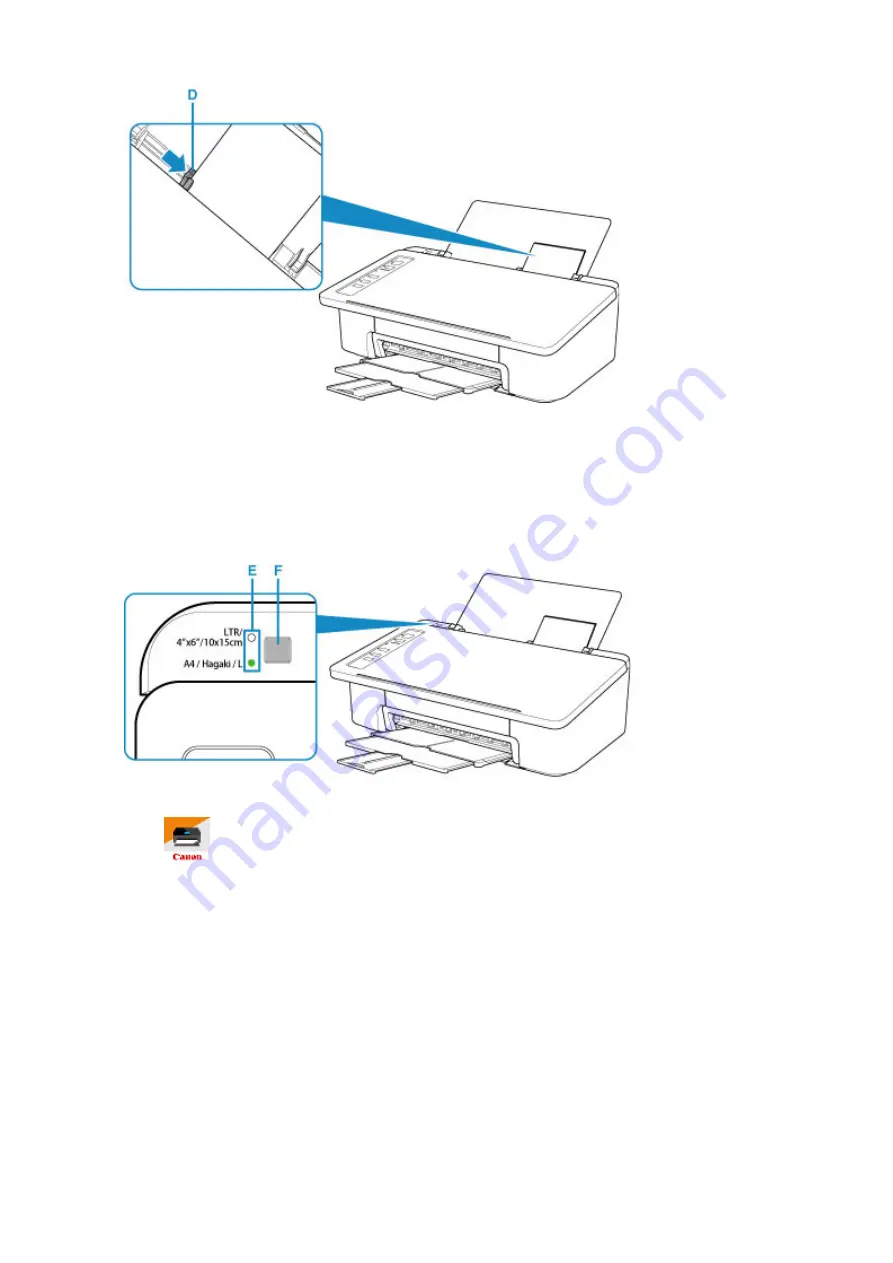
After loading paper on the rear tray, either of the
Paper
lamp lights up.
5. Check paper size setting.
If the paper size loaded on the rear tray is different from the
Paper
lamp indication (E), press the
Paper
Select
button (F) to change the selection.
6. Start
(Canon PRINT Inkjet/SELPHY) from your smartphone/tablet.
7. Select
Photo Print
on Canon PRINT Inkjet/SELPHY.
The list of photos saved on your smartphone/tablet is displayed.
8. Select a photo.
You can also select multiple photos at once.
9. Specify the number of copies, paper size, etc.
10. Select
.
29
Summary of Contents for PIXMA TS300 series
Page 8: ...4102 336 4103 337 5100 338 5200 339 5B00 340 6000 341 ...
Page 23: ...Basic Operation Printing Photos from a Computer Printing Photos from a Smartphone Tablet 23 ...
Page 45: ...Handling Paper FINE Cartridges etc Loading Paper Replacing a FINE Cartridge 45 ...
Page 46: ...Loading Paper Loading Plain Paper Photo Paper 46 ...
Page 51: ...Replacing a FINE Cartridge Replacing a FINE Cartridge Ink Tips 51 ...
Page 72: ...72 ...
Page 74: ...Safety Safety Precautions Regulatory Information WEEE EU EEA 74 ...
Page 95: ...Main Components and Their Use Main Components Power Supply 95 ...
Page 96: ...Main Components Front View Rear View Inside View Operation Panel 96 ...
Page 145: ...Note Selecting Scaled changes the printable area of the document 145 ...
Page 158: ...In such cases take the appropriate action as described 158 ...
Page 247: ...Other Network Problems Checking Network Information Restoring to Factory Defaults 247 ...
Page 263: ...Problems while Printing from Smartphone Tablet Cannot Print from Smartphone Tablet 263 ...
Page 306: ...Errors and Messages An Error Occurs Message Support Code Appears 306 ...






























