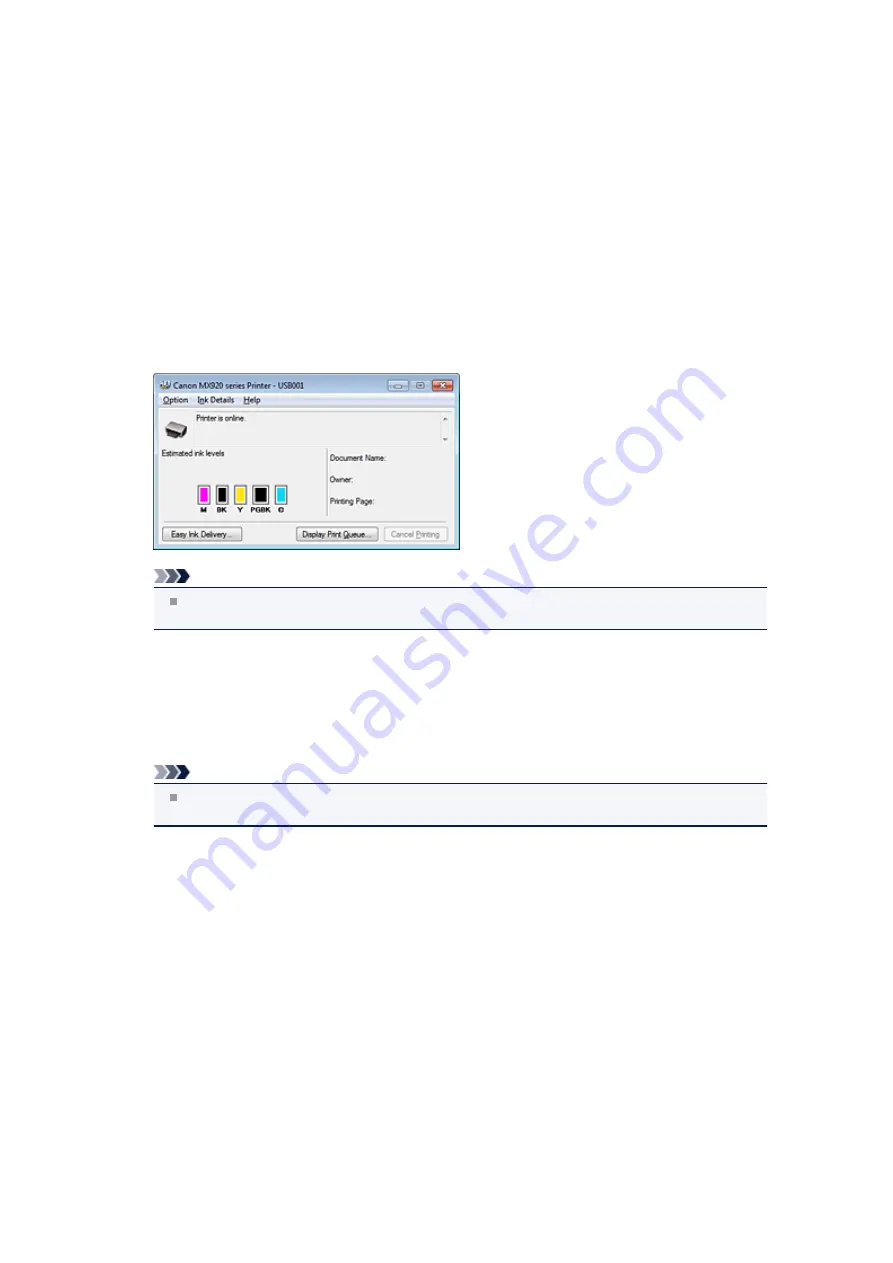
Checking the Ink Status from Your Computer
If you are using the XPS printer driver, replace "Canon IJ Status Monitor" with "Canon IJ XPS Status
Monitor" when reading this information.
You can check the remaining ink level and the ink tank types for your model.
1.
2.
Launching the Canon IJ Status Monitor
On the
Maintenance
tab, click
View Printer Status...
.
The Canon IJ Status Monitor opens and displays an image of the ink status.
Note
The information displayed on the Canon IJ Status Monitor may differ depending on the country
or region where you are using your machine.
3.
If necessary, click
Ink Details
.
You can check the ink-related information.
If a warning or error related to the remaining ink amount occurs, a notification icon is displayed at the
top of the image in the
Ink Details
dialog box.
In such cases, take the appropriate action as described on the screen.
Note
You can also display the
Ink Details
dialog box by selecting the ink icon on the Canon IJ Status
Monitor.
Summary of Contents for PIXMA MX926
Page 1: ...MX920 series Online Manual Printing Copying English ...
Page 3: ...Printing from a Computer Printing with Application Software that You are Using Printer Driver ...
Page 57: ...Adjusting Color Balance Adjusting Brightness Adjusting Intensity Adjusting Contrast ...
Page 112: ...About Disc Label Printing Copying the Label Side of Disc ...
Page 140: ...Handling Precautions Shipping the Bluetooth Unit ...
Page 163: ...Bluetooth Settings Setting Bluetooth Printing Bluetooth settings Screen ...






























