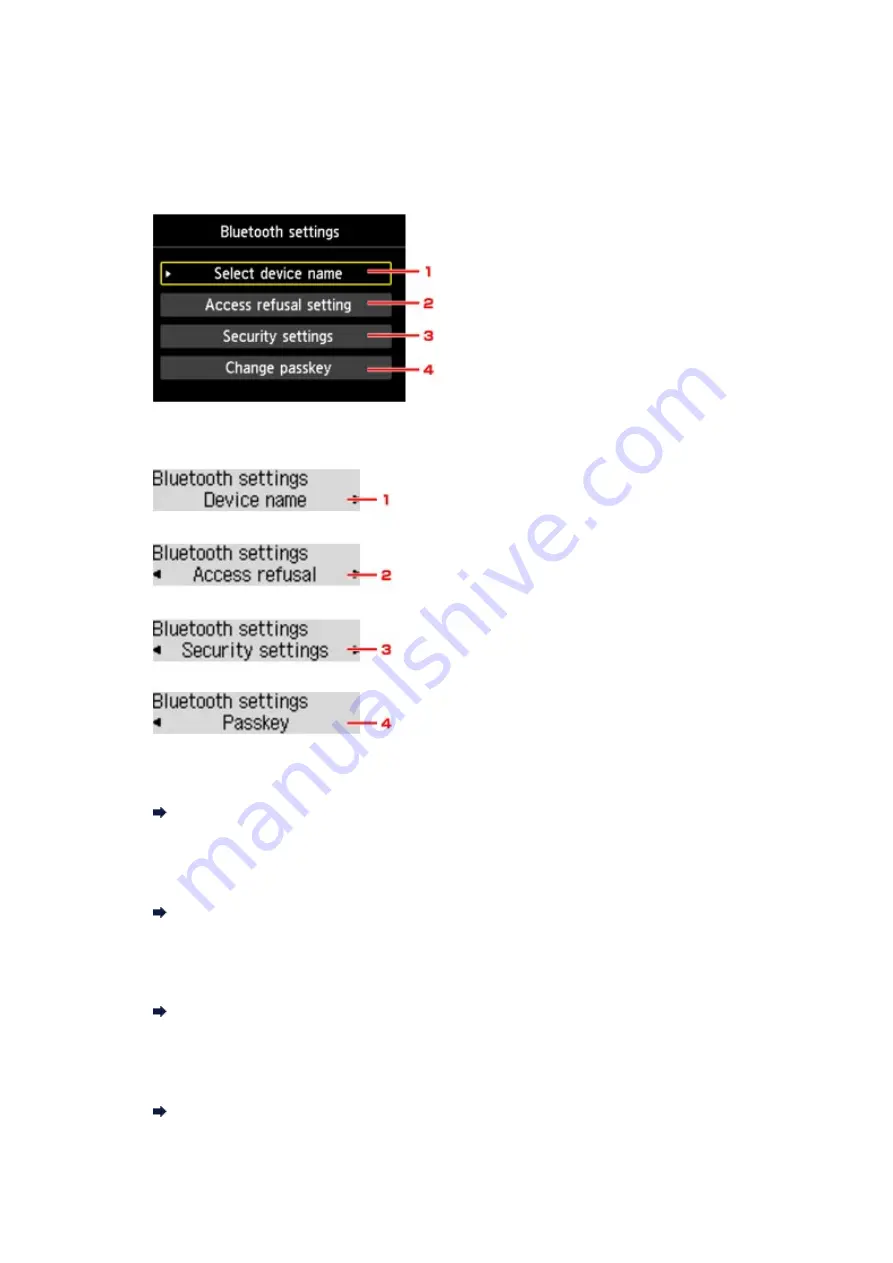
Bluetooth settings Screen
•
Graphic LCD
•
Text LCD
1.
Select device name
(Graphic LCD)/
Device name
(Text LCD)
Displays the device name of the printer to which the Bluetooth unit is attached.
2.
Access refusal setting
(Graphic LCD)/
Access refusal
(Text LCD)
Selecting
ON
(Graphic LCD)/
ON
(Text LCD) will disable searching of this printer by a Bluetooth-
compatible device.
3.
Security settings
(Graphic LCD)/
Security settings
(Text LCD)
Select
Enable
(Graphic LCD)/
Enable
(Text LCD) and then specify the security mode to activate the
passkey set on the
Change passkey
(Graphic LCD)/
Passkey
(Text LCD) screen.
4.
Change passkey
(Graphic LCD)/
Passkey
(Text LCD)
You can change the passkey. The passkey refers to an identification number to be determined. It is
used to prevent unwanted access from other Bluetooth devices. The initial value is set to "0000".
Select device name (Graphic LCD)/Device name (Text LCD) Screen
Allows you to set the device name of the printer on a Bluetooth device.
Summary of Contents for PIXMA MX926
Page 1: ...MX920 series Online Manual Printing Copying English ...
Page 3: ...Printing from a Computer Printing with Application Software that You are Using Printer Driver ...
Page 57: ...Adjusting Color Balance Adjusting Brightness Adjusting Intensity Adjusting Contrast ...
Page 112: ...About Disc Label Printing Copying the Label Side of Disc ...
Page 140: ...Handling Precautions Shipping the Bluetooth Unit ...
Page 163: ...Bluetooth Settings Setting Bluetooth Printing Bluetooth settings Screen ...






























