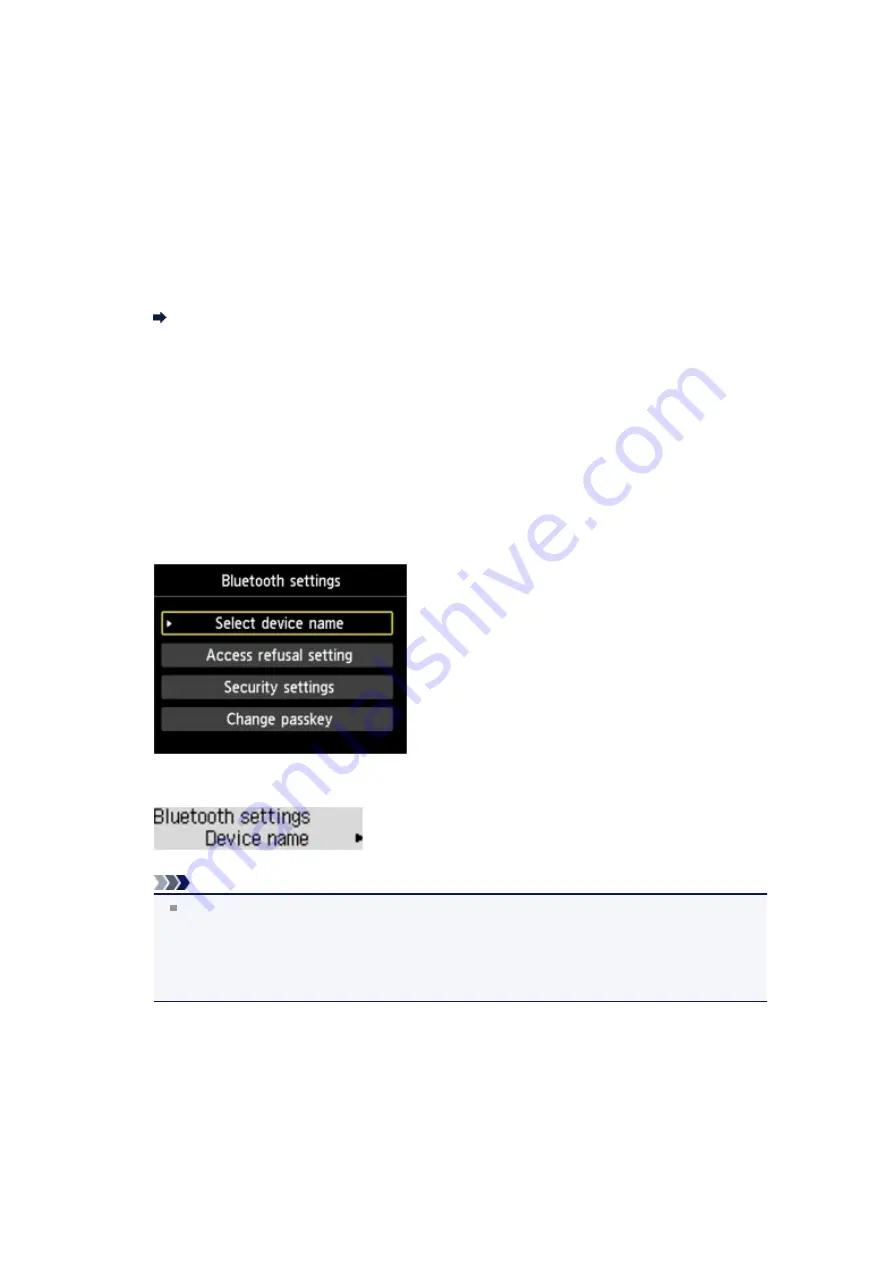
Checking the Device Name of the Printer
This section describes the procedures for checking the settings of the Bluetooth unit on the LCD of the
printer in preparation for Bluetooth printing.
Canon IJ printers with the Bluetooth interface are divided into two types. One is equipped with a graphic
LCD, and the other with a text LCD.
If you need more information about the Bluetooth settings, see
.
1.
Make sure that the printer is turned on.
Confirming that the Power Is On
2.
Attach the Bluetooth unit.
For information about how to attach the Bluetooth unit, see
Attaching to and Removing from the
3.
Display the
Bluetooth settings
(Graphic LCD)/
Bluetooth settings
(Text LCD)
screen on the LCD.
For information about how to display the
Bluetooth settings
(Graphic LCD)/
Bluetooth settings
(Text
LCD) screen, refer to Changing the Machine Settings on the LCD.
Graphic LCD
Text LCD
Note
If the
Bluetooth settings
(Graphic LCD)/
Bluetooth settings
(Text LCD) screen is not displayed
on the LCD, the Bluetooth unit may not be attached correctly. Remove the Bluetooth unit from the
printer and attach it once again.
For details, see
Attaching to and Removing from the Printer
.
If the
Bluetooth settings
(Graphic LCD)/
Bluetooth settings
(Text LCD) screen is not yet
displayed, the Bluetooth unit may be faulty. In this case, contact the service center.
4.
Select
Select device name
(Graphic LCD)/
Device name
(Text LCD).
The
Select device name
(Graphic LCD)/
Device name
(Text LCD) screen is displayed.
Summary of Contents for PIXMA MX926
Page 1: ...MX920 series Online Manual Printing Copying English ...
Page 3: ...Printing from a Computer Printing with Application Software that You are Using Printer Driver ...
Page 57: ...Adjusting Color Balance Adjusting Brightness Adjusting Intensity Adjusting Contrast ...
Page 112: ...About Disc Label Printing Copying the Label Side of Disc ...
Page 140: ...Handling Precautions Shipping the Bluetooth Unit ...
Page 163: ...Bluetooth Settings Setting Bluetooth Printing Bluetooth settings Screen ...






























