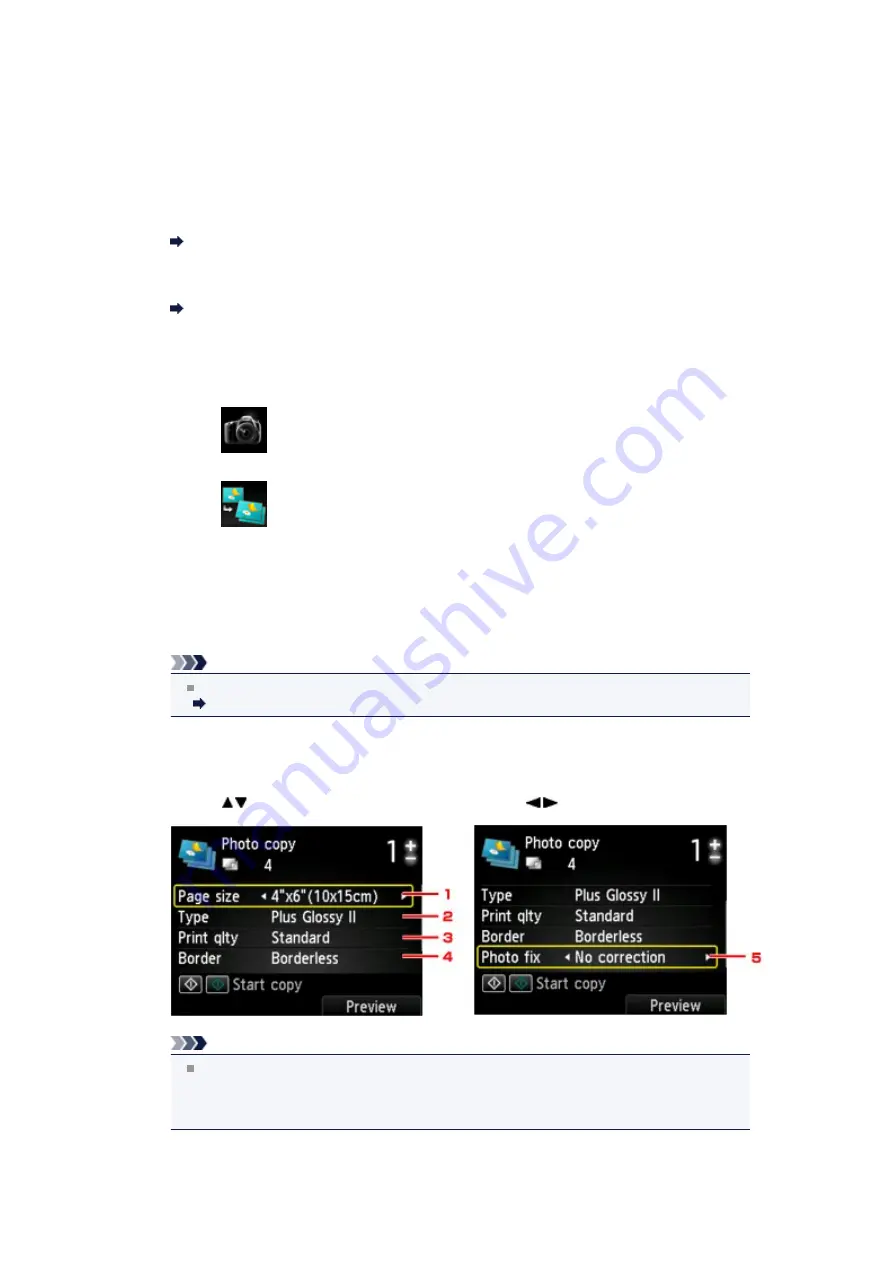
Copying Photos
You can scan printed photos and print them all at one time.
1.
Make sure that the machine is turned on.
Confirming that the Power Is On
2.
Load the photo paper.
Loading Paper
3.
Press the
MENU
button.
The menu screen is displayed.
4.
Select
Photo
, then press the
OK
button.
5.
Select
Photo copy
, then press the
OK
button.
6.
Confirm the on-screen instructions, then press the
OK
button.
7.
Load the printed photo on the platen glass following the on-screen instructions,
then press the
OK
button.
Note
For details on loading photos on the platen glass:
Loading Originals
When scanning is complete, the print settings confirmation screen is displayed.
8.
Specify the settings as necessary.
Use the
button to change the setting item and use the
button to change the setting.
Note
Depending on the setting item, some settings cannot be specified in combination with the
setting of other setting items. If the setting cannot be specified in combination is selected,
Error details
is displayed on the LCD. In this case, press the left
Function
button to confirm
the message, then change the setting.
1.
Page size
Select the page size of the loaded paper.
Summary of Contents for PIXMA MX926
Page 1: ...MX920 series Online Manual Printing Copying English ...
Page 3: ...Printing from a Computer Printing with Application Software that You are Using Printer Driver ...
Page 57: ...Adjusting Color Balance Adjusting Brightness Adjusting Intensity Adjusting Contrast ...
Page 112: ...About Disc Label Printing Copying the Label Side of Disc ...
Page 140: ...Handling Precautions Shipping the Bluetooth Unit ...
Page 163: ...Bluetooth Settings Setting Bluetooth Printing Bluetooth settings Screen ...
















