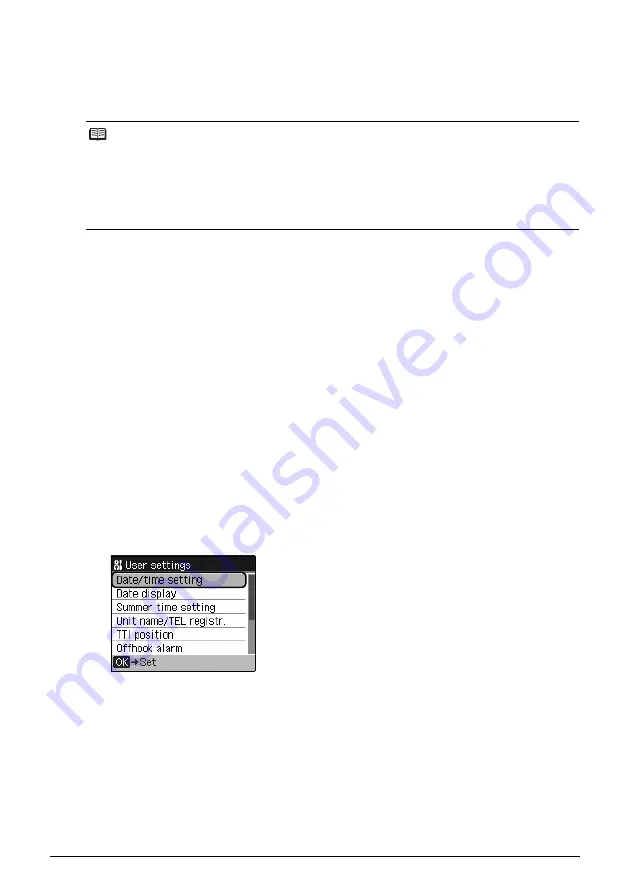
61
Faxing
z
To delete an entire entry:
Press and hold the
[
button.
Entering the Date and Time
1
Display the
FAX menu
screen.
(1)
Press the
FAX
button, then press the
Menu
button.
The
FAX menu
screen is displayed.
2
Display the
Device settings
screen.
(1)
Use the
[
or
]
button to select
Maintenance/settings
, then press the
OK
button.
The
Maintenance/settings
screen is displayed.
(2)
Use the
[
or
]
button to select
Device settings
, then press the
OK
button.
The
Device settings
screen is displayed.
3
Display the
User settings
screen.
(1)
Use the
{
or
}
button to select
FAX settings
, then press the
OK
button.
The
FAX settings
screen is displayed.
(2)
Use the
{
or
}
button to select
User settings
, then press the
OK
button.
The
User settings
screen is displayed.
4
Display the
Date/time setting
screen.
(1)
Use the
{
or
}
button to select
Date/time setting
, then press the
OK
button.
The
Date/time setting
screen is displayed.
Note
z
Three date display formats are available:
YYYY/MM/DD
,
MM/DD/YYYY
, and
DD/MM/YYYY
. For
details on the date format settings, refer to “Date display” in “Device Settings” of the
User’s
Guide
on-screen manual.
z
When the machine is connected to a computer with the MP Drivers installed, the date and time
setting will be copied from the computer to the machine. As long as the date and time is set
accurately on your computer, you do not need to set it on the machine.
z
Even if you unplug the power cord, the date and time setting on the machine will not be lost.
Summary of Contents for PIXMA MX7600
Page 3: ...Office All In One Quick Start Guide series ...
Page 188: ...184 ...
Page 189: ...185 ...
Page 190: ...186 ...






























