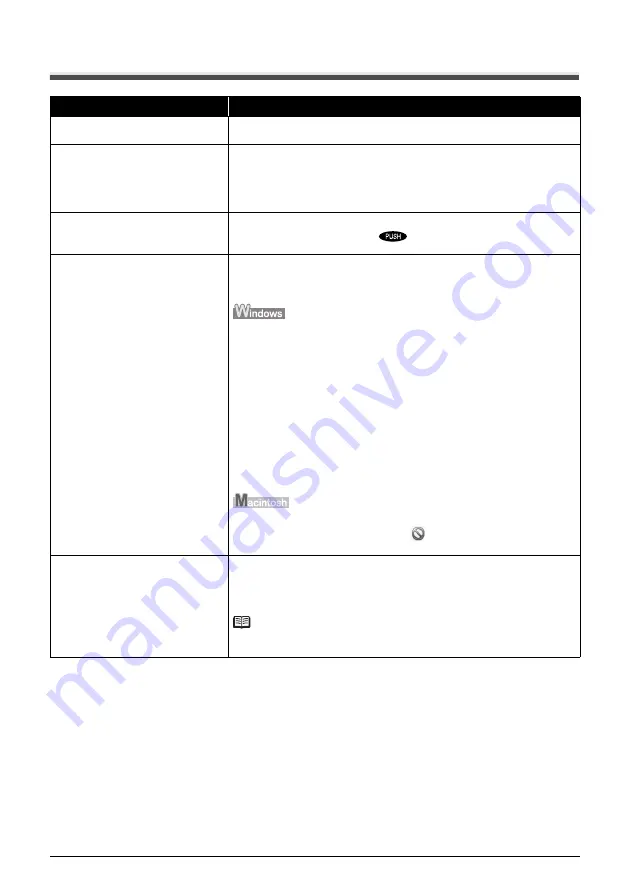
146
Troubleshooting
Printing Does Not Start
Cause
Action
Ink tank is empty.
See “An Error Message Is Displayed on the LCD” on page 133 to identify the ink
error, and then take the appropriate action depending on the error condition.
Ink tank not installed in proper position. Open the Scanning Unit (Printer Cover) and check the ink lamps.
If there is still sufficient ink but its ink lamp is flashing red, an ink tank may be
installed in a wrong position.
Confirm that the ink tanks are installed in the appropriate positions. See
“Replacing an Ink Tank” on page 103.
Ink tank is not installed securely.
Open the Scanning Unit (Printer Cover) and check the ink lamps.
If the ink lamp is not lit, press the
mark on the ink tank until it clicks into
place. The ink lamp lights up red when the ink tank is fully inserted.
Unnecessary print jobs are left in
queue. / Computer problems.
Restarting your computer may solve the problem.
If there are any unnecessary print jobs, follow the procedure below to delete
them.
(1)
Open the printer properties dialog box.
Refer to “Opening the Printer Properties Dialog Box Directly from the Control
Panel” in “Opening the Printer Properties Dialog Box (Windows)” of the
User’s Guide
on-screen manual.
(2)
Click the
Maintenance
tab and then
View Printer Status
.
The printer status monitor is displayed.
(3)
Click
Display Print Queue
.
(4)
Select
Cancel All Documents
on the
Printer
menu.
You may not be able to select this depending on the privileges of the
account.
(5)
When the confirmation message is displayed, click
Yes
.
The print jobs are deleted.
(1)
Click the printer icon in the Dock to display the list of print jobs in progress.
(2)
Select the print job to delete and click
.
The print jobs are deleted.
The machine is not ready.
Check if any lamp on the Operation Panel is lit.
If all the lamps on the Operation Panel are off, press the
ON/OFF
button to turn
on the machine. While the
COPY
button is flashing, the machine is initializing.
Wait until the
COPY
button stops flashing and remains lit.
Note
When printing large data such as a photo or graphics, it may take longer to start
printing.
Summary of Contents for PIXMA MX7600
Page 3: ...Office All In One Quick Start Guide series ...
Page 188: ...184 ...
Page 189: ...185 ...
Page 190: ...186 ...






























