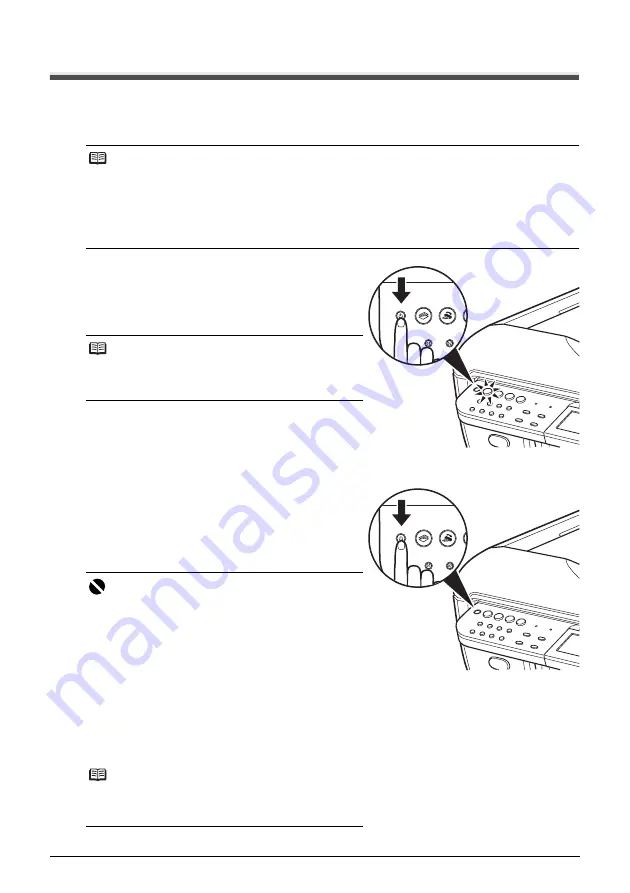
14
Before Using the Machine
Turning the Machine On and Off
Turn on the machine before printing.
Turning on the Machine
1
Press the
ON/OFF
button to turn on the
machine.
The
COPY
button flashes and then remains lit
green.
2
If you are using the machine connected to a
computer, turn on your computer.
Turning off the Machine
1
To turn off the machine, press the
ON/OFF
button.
When a selected mode button (e.g.,
COPY
button)
stops flashing, the machine is turned off after all the
lamps on the Operation Panel go out.
Note
If preparatory operations below are not complete, follow your setup sheet and/or the
Network
Setup Guide
to complete them.
z
The Print Head and ink tanks are set into place.
If you are using the machine connected to a computer, confirm also the following.
z
The machine is connected to your computer (or a compatible device).
z
The MP Drivers are installed.
Note
If the
Alarm
lamp lights up or flashes orange and an
error message is displayed on the LCD, see “An Error
Message Is Displayed on the LCD” on page 133.
Important
When you turn off the machine
Follow the procedure below to turn off the machine.
(1) Confirm that all the lamps on the Operation Panel
have gone out.
(2) Unplug the power cord from the wall outlet. If you
are using a power outlet strip, you can switch it off
instead.
When you press the
ON/OFF
button to turn off the
machine, the machine automatically puts a protective
cap on the Print Head to prevent the ink from drying. If
you remove the power cord or switch off the power
outlet strip before all the lamps on the Operation Panel
go out, this capping will not be done properly, causing
the Print Head to dry and clog.
Note
The power cannot be turned off while the machine is
sending or receiving a fax, or when there are unsent
faxes stored in the machine’s memory.
Summary of Contents for PIXMA MX7600
Page 3: ...Office All In One Quick Start Guide series ...
Page 188: ...184 ...
Page 189: ...185 ...
Page 190: ...186 ...






























