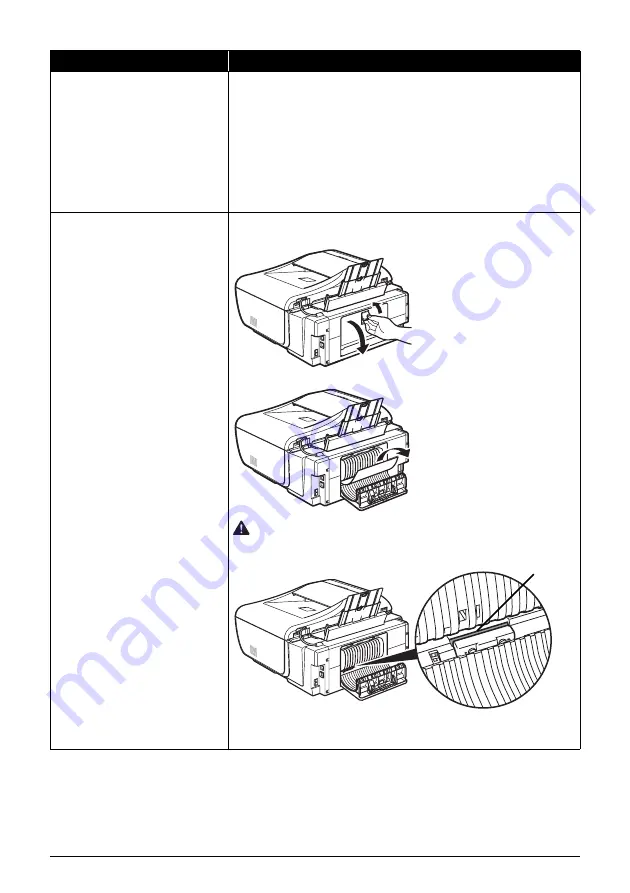
150
Troubleshooting
Landscape credit card-sized paper
jammed inside the machine.
Do not load credit card-sized paper in the landscape orientation.
Remove the paper following the procedure below.
(1)
Load a single sheet of the same paper in the Rear Tray in portrait orientation.
Do not load it in the landscape orientation.
(2)
Turn off the machine.
(3)
Turn on the machine.
The paper is fed and then pushes out the jammed paper as it ejects.
All print jobs in queue are canceled. Reprint if necessary.
If you cannot remove the jammed paper or the paper jam error continues after
removing the paper, contact your Canon service representative.
Paper jammed inside the machine at
the transport unit.
Remove the paper following the procedure below.
(1)
Open the Rear Cover.
(2)
If you can see the jammed paper, slowly pull the paper out.
Caution
When opening the Rear Cover, do not touch the transport roller or other
components inside the machine.
(A) Do not touch the orange roller (transport roller).
(3)
If you were not able to remove the paper out in step (2), keep the Rear Cover
open and remove the Cassette.
Cause
Action
(A)
Summary of Contents for PIXMA MX7600
Page 3: ...Office All In One Quick Start Guide series ...
Page 188: ...184 ...
Page 189: ...185 ...
Page 190: ...186 ...






























