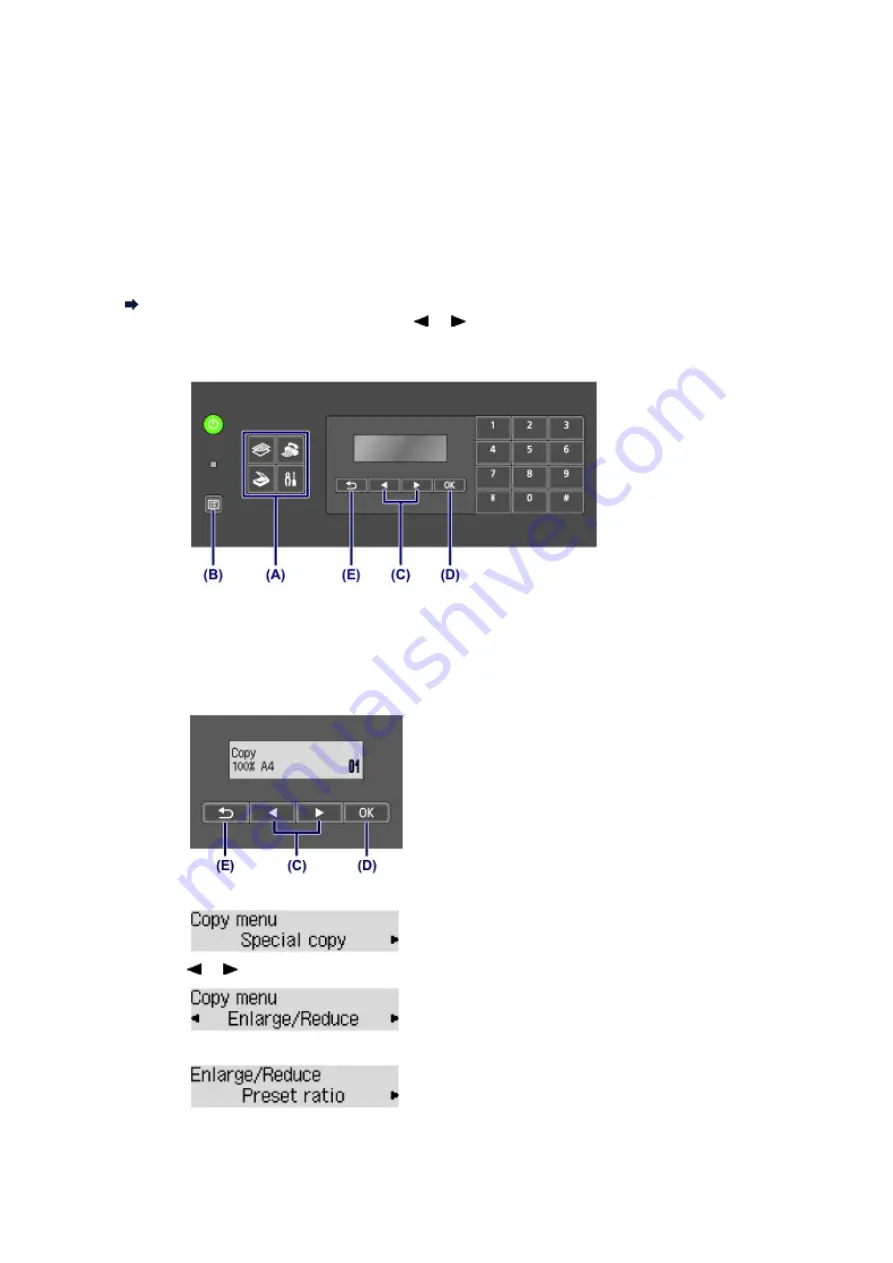
LCD and Operation Panel
You can use the machine to make copies, send/receive faxes, or scan originals without a computer.
You can also make good use of the various functions of the machine with menus and setting items
displayed on the LCD.
The copy, scan, fax, or setup mode can be selected.
The desired mode can be selected by pressing the mode button
(A)
on the operation panel.
Pressing the
Menu
button
(B)
in the copy, fax, or scan mode provides access to mode-specific functions
and setting options.
Selecting a Menu or Setting Item
On the menu screen or settings screen, use the
or
button
(C)
to select an item or option, then press
the
OK
button
(D)
to proceed with the procedure.
To return to the previous screen, press the
Back
button
(E)
.
Selecting a Menu or Setting Item
Pressing the
Menu
button while the Copy, Fax, or Scan standby screen is displayed brings up their
respective
Copy menu
,
FAX menu
, or
Scan menu
.
Example: Starting from the Copy standby screen
Press the
Menu
button in the Copy standby screen to display the
Copy menu
screen.
Press the
or
button
(C)
to switch between menu items.
Press the
OK
button
(D)
to finalize the desired menu item.
Press the
Back
button
(E)
to return to the previous screen.
Summary of Contents for PIXMA MX459
Page 13: ...Information about Network Connection Useful Information about Network Connection ...
Page 17: ......
Page 25: ...Main Components Front View Rear View Inside View Operation Panel ...
Page 41: ...Loading Paper Originals Loading Paper Loading Originals Inserting the USB Flash Drive ...
Page 55: ...Printing Area Printing Area Other Sizes than Letter Legal Envelopes Letter Legal Envelopes ...
Page 65: ......
Page 69: ...Inserting the USB Flash Drive Inserting the USB Flash Drive Removing the USB Flash Drive ...
Page 72: ...Replacing a FINE Cartridge Replacing a FINE Cartridge Checking the Ink Status ...
Page 136: ...Information about Network Connection Useful Information about Network Connection ...






























