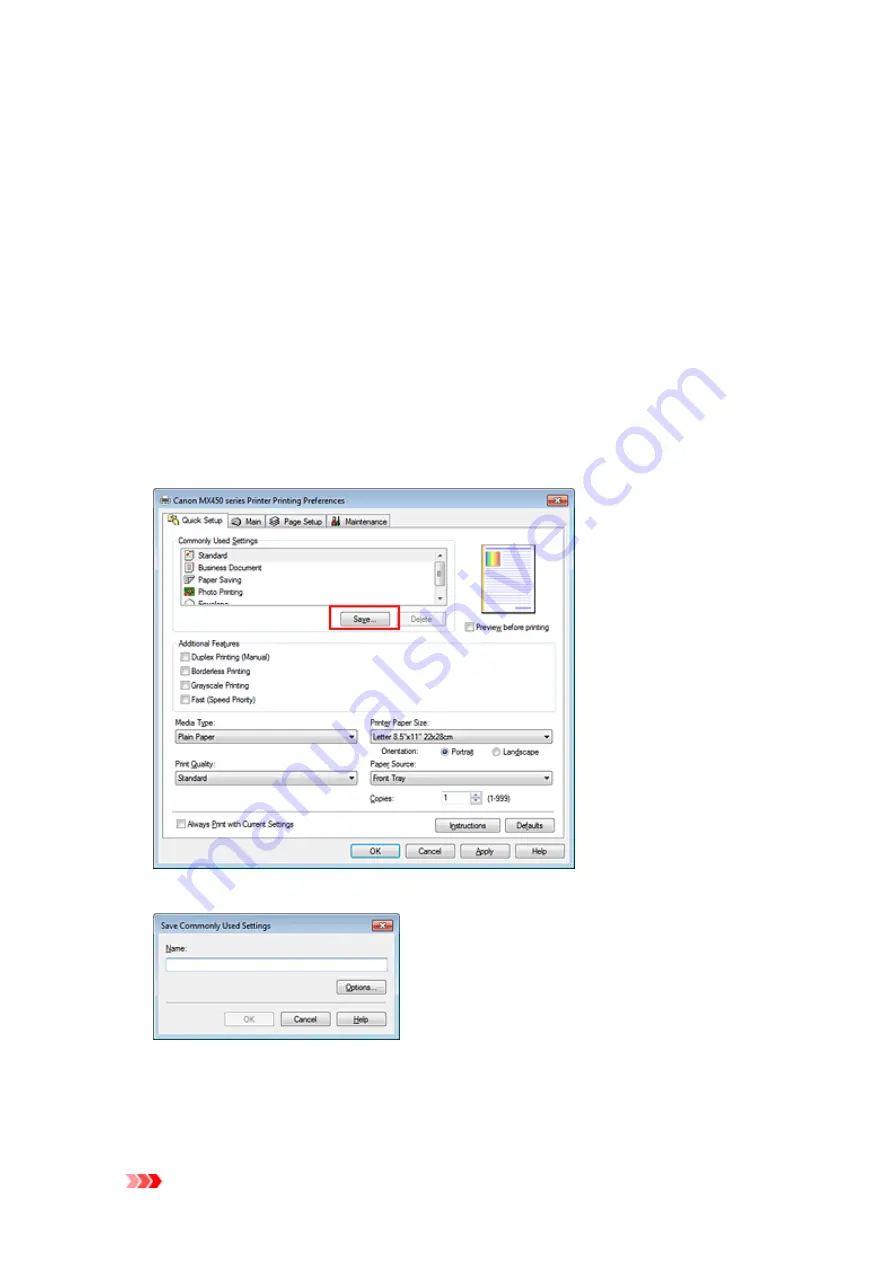
Registering a Frequently Used Printing Profile
You can register the frequently used printing profile to
Commonly Used Settings
on the
Quick Setup
tab.
Unnecessary printing profiles can be deleted at any time.
The procedure for registering a printing profile is as follows:
Registering a Printing Profile
1.
Open the printer driver setup window
2.
Set the necessary items
From
Commonly Used Settings
on the
Quick Setup
tab, select the printing profile to be used and if
necessary, change the settings after
Additional Features
.
You can also register necessary items on the
Main
and
Page Setup
tabs.
3.
Click
Save...
The
Save Commonly Used Settings
dialog box opens.
4.
Save the settings
Enter a name in the
Name
field. If necessary, click
Options...
, set the items, and then click
OK
.
In the
Save Commonly Used Settings
dialog box, click
OK
to save the print settings and return to the
Quick Setup
tab.
The name and icon are displayed in
Commonly Used Settings
.
Important
Summary of Contents for PIXMA MX459
Page 13: ...Information about Network Connection Useful Information about Network Connection ...
Page 17: ......
Page 25: ...Main Components Front View Rear View Inside View Operation Panel ...
Page 41: ...Loading Paper Originals Loading Paper Loading Originals Inserting the USB Flash Drive ...
Page 55: ...Printing Area Printing Area Other Sizes than Letter Legal Envelopes Letter Legal Envelopes ...
Page 65: ......
Page 69: ...Inserting the USB Flash Drive Inserting the USB Flash Drive Removing the USB Flash Drive ...
Page 72: ...Replacing a FINE Cartridge Replacing a FINE Cartridge Checking the Ink Status ...
Page 136: ...Information about Network Connection Useful Information about Network Connection ...






























