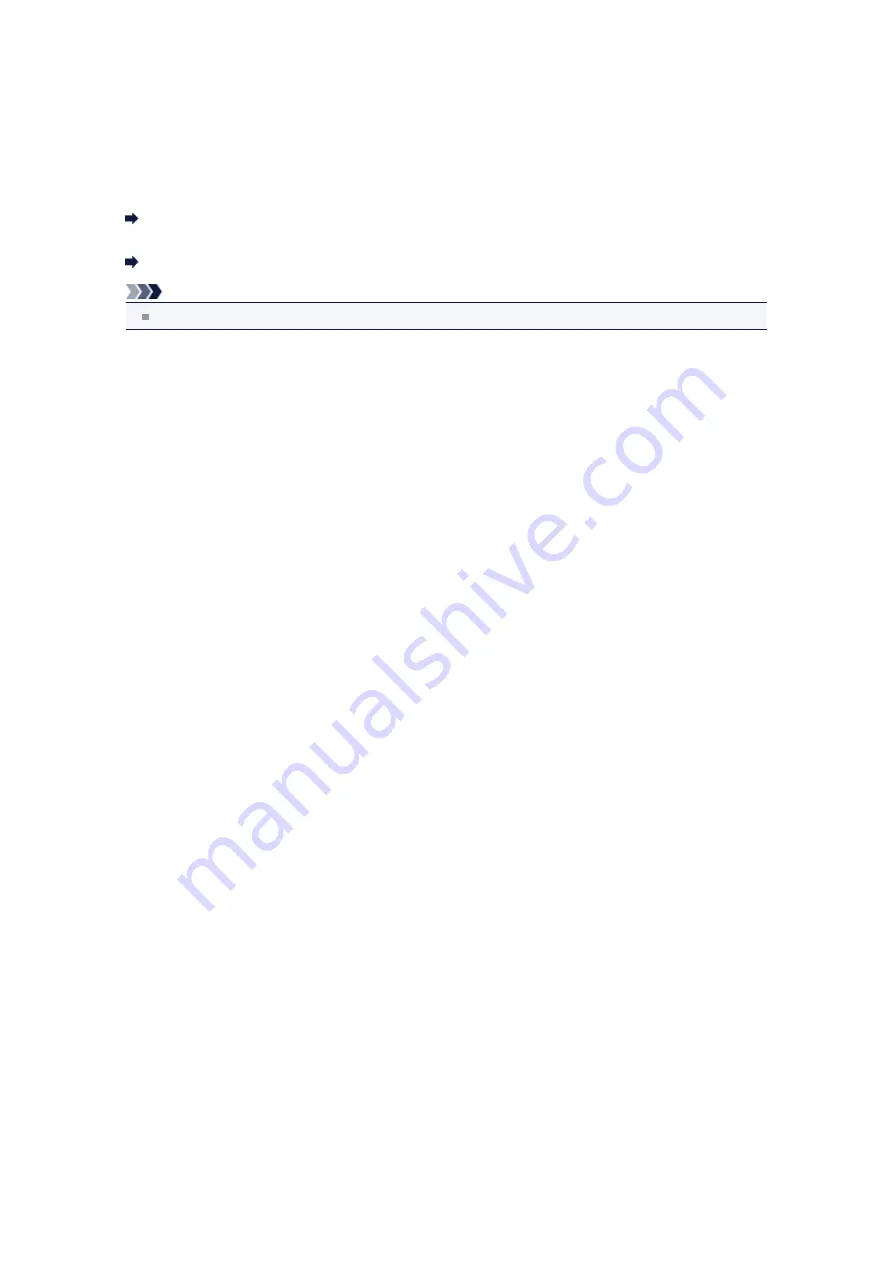
Bluetooth settings
You can change the device name of the machine, passkey, and so on in the Bluetooth settings.
For details on how to print from a mobile phone through Bluetooth communication:
Printing from Mobile Phone via Bluetooth Communication
For details on how to print from a computer through Bluetooth communication:
About Bluetooth Communication
Note
This menu is displayed only when the optional Bluetooth Unit is attached.
•
Device name
Specifies the name of this machine that is displayed on a Bluetooth-compatible device.
For example, if you set it to "XXX-2", the machine will be displayed as "Canon XXX-2" on the Bluetooth
device. The default value is "XXX-1" (where "XXX" is your machine's name).
•
Access refusal
Selecting
ON
will disable searching of this machine by a Bluetooth-compatible device.
•
Security settings
When you select
Enable
, the passkey set on the
Passkey
screen becomes effective. Setting the
passkey prevents unwanted access from other Bluetooth devices. You can choose either of the
security modes below.
•
Mode 3 (recommend)
This mode is activated on link level enforced security.
The passkey will be required when a Bluetooth device communicates with the machine.
Normally select this mode.
•
Mode 2
This mode is activated on service level enforced security.
The passkey will be required when printing through Bluetooth communication.
After setting the security mode, we recommend making a trial print through Bluetooth
communication.
If printing does not start, change the security mode and try again.
•
Passkey
Changes the passkey. The passkey is a four-digit number used to prevent unwanted access from
other Bluetooth devices.
The initial value is "0000".
After you change the passkey, you may be required to input the new passkey on a Bluetooth device,
even though it had previous access to the machine. In this case, enter the new passkey on the device.
Summary of Contents for PIXMA MX459
Page 13: ...Information about Network Connection Useful Information about Network Connection ...
Page 17: ......
Page 25: ...Main Components Front View Rear View Inside View Operation Panel ...
Page 41: ...Loading Paper Originals Loading Paper Loading Originals Inserting the USB Flash Drive ...
Page 55: ...Printing Area Printing Area Other Sizes than Letter Legal Envelopes Letter Legal Envelopes ...
Page 65: ......
Page 69: ...Inserting the USB Flash Drive Inserting the USB Flash Drive Removing the USB Flash Drive ...
Page 72: ...Replacing a FINE Cartridge Replacing a FINE Cartridge Checking the Ink Status ...
Page 136: ...Information about Network Connection Useful Information about Network Connection ...
















































