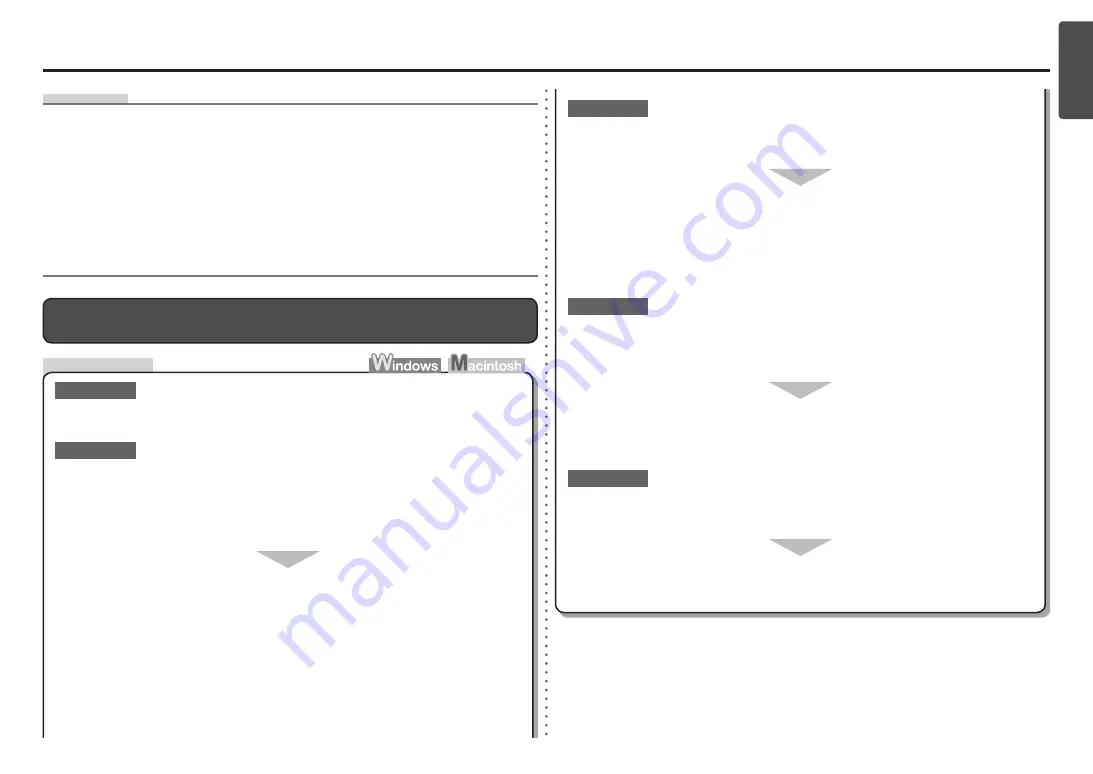
ENGLISH
Subnet mask
•
A number used to distinguish the network and host portions of an IP address.
Default gateway
•
A device required to connect to external networks.
IP address
•
A numerical identification assigned to each computer or network device connected to a network.
DHCP function
•
A function to automatically assign required information (IP address, etc.) to computers, printers or other
devices connected to the network.
Glossary
Check
Is the machine connected to a network?
For details on how to check if the machine is connected to a network, select
Device settings
using the
Menu
button, then select
LAN settings
>
Print LAN details
using the
[
,
]
and
OK
buttons, then on the printed LAN setting information, make sure that
Link Status
is set to
Active
.
•
Make sure that you follow Check 1, 2, 4, 5, 6 and 7 of "Connection Checklist" on page
11, then click
Redetect
.
Check 2
Check 1
If the machine is not connected to a network, perform setup again by following the
procedures in "10 Set Up a Wireless Connection" on page 34 and onward in the printed
manual:
Getting Started
.
Check 3
Is the IP filtering feature enabled on the access point?
Set the access point to accept the IP address of the machine.
For details on how to check the settings of the access point, refer to the manual supplied with the
access point or contact its manufacturer.
•
For details on how to change the settings of the access point, refer to the manual supplied with
the access point or contact its manufacturer.
•
To check the IP address of the machine, select
Device settings
using the
Menu
button, then
select
LAN settings
>
Print LAN details
using the
[
,
]
and
OK
buttons, then on the printed
LAN setting information, check
IP Address
.
•
The Machine is Not Displayed (Detected) on the
Detected Printers
List
Screen
Is the privacy separator feature enabled on the access point?
Disable the privacy separator feature.
Check 5
Check 4
For details on how to change the settings of the access point, refer to the manual supplied with
the access point or contact its manufacturer.
•
For details on how to check the settings of the access point, refer to the manual supplied with the
access point or contact its manufacturer.
•
When obtaining an IP address automatically, make sure that the DHCP function of the
access point is active.
For details on how to check the settings of the access point, refer to the manual supplied with the
access point or contact its manufacturer.
•
Enable the DHCP function of the access point, then click
Redetect
.
For details on how to change the settings of the access point, refer to the manual supplied with
the access point or contact its manufacturer.
•





















