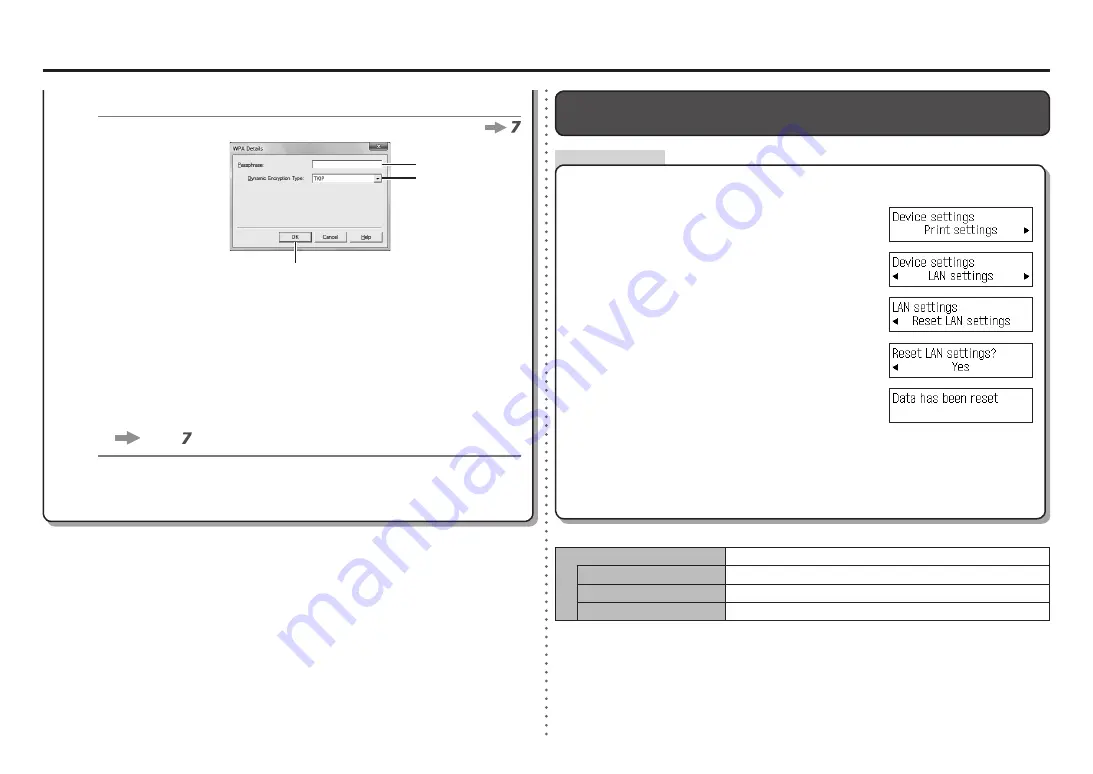
0
6-B
1
2
1
2
3
4
5
M
N
L
7
Action
WPA/WPA2
Enter the network key in
Passphrase
(L).
Enter upper and lower case letters of the alphabet correctly when the network key is
between 8 and 63 characters. Letters are case sensitive.
Letters are not case sensitive if the network key is 64 characters.
•
Select
Dynamic Encryption Type
(M), then click
OK
(N).
When
WEP (Transitional Security Network)
is selected in AirPort Utility, select
AES(Secure Encryption)
.
•
The
Manual Setup
screen returns. Click
Connect
.
After that, follow the on-screen instructions to proceed with settings.
•
Go to .
Select
Yes
, then press the
OK
button.
Use the
[
or
]
button to select
LAN settings
, then
press the
OK
button.
Use the
Menu
button to select
Device settings
.
Restoring the Machine's Default LAN Settings to Perform Setup Again
Follow the procedure below to restore LAN settings of the machine to the default state.
<Default State>
After a while, the
Device settings
screen returns. Press the
COPY
button.
•
Make sure that the screen shown to the right appears.
The LAN setting of the machine is now restored to the default state.
Perform setup by following the procedures in "10 Set Up a Wireless Connection" on page 34 and
onward in the printed manual:
Getting Started
.
•
Select
Reset LAN settings
, then press the
OK
button.
Disable
Wireless LAN
Inactive
SSID
BJNPSETUP
Data encryption
Inactive
TCP/IP setting
Obtain an IP address automatically


























