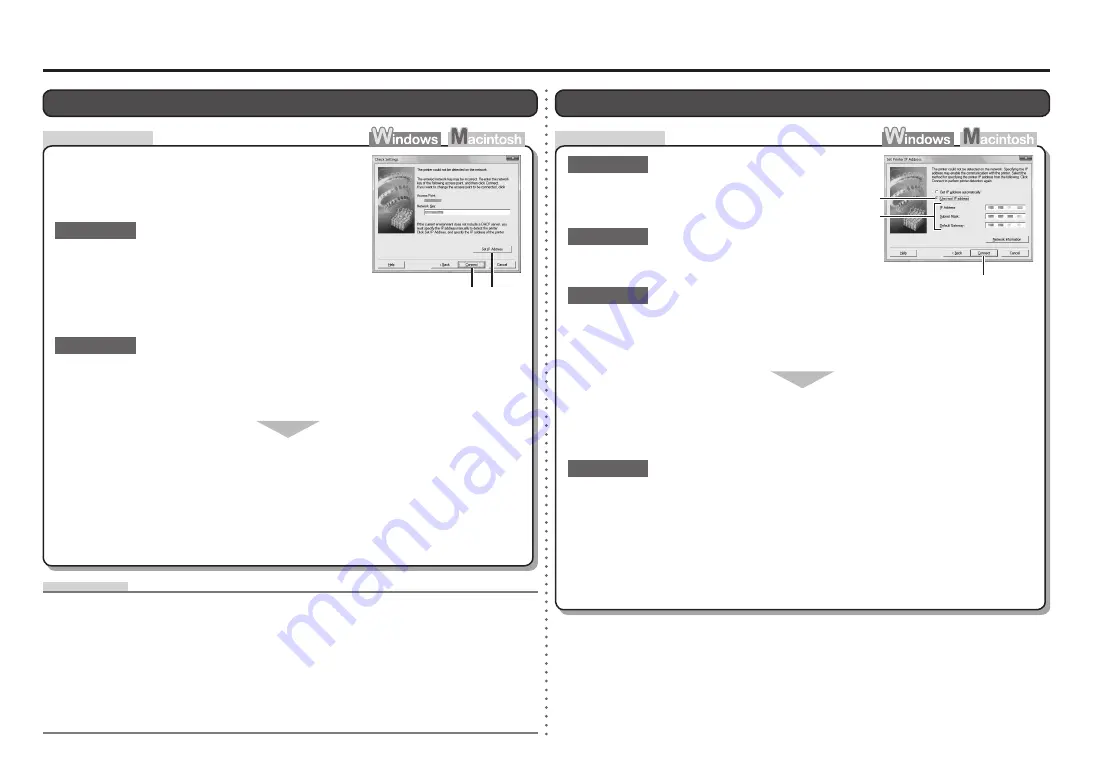
B
A
C
1
2
3
B
A
Set Printer IP Address
Screen is Displayed
Select
Use next IP address
(B).
Enter the value you want to specify for each of
IP Address
,
Subnet Mask
, and
Default Gateway
or
Router
(C).
Click
Connect
(A).
Make sure that you follow "Connection Checklist" on
page 11, then click
Connect
(A).
Check 1
Check 2
Turn off the access point, turn it back on, then click
Connect
(A).
Check 4
If the problem is not solved even after following Check 1 to 3, follow the procedure
below to specify the IP address.
When obtaining an IP address automatically, make sure that the DHCP function of the
access point is active.
For details on how to check the settings of the access point, refer to the manual supplied with the
access point or contact its manufacturer.
•
Enable the DHCP function of the access point, then click
Connect
(A).
For details on how to change the settings of the access point, refer to the manual supplied with
the access point or contact its manufacturer.
•
Check 3
Check
Check Settings
Screen is Displayed
The screen appears when an IP address was not
obtained automatically due to incorrect network key or
inactive DHCP function.
Make sure that the DHCP function of the access point is active.
For details on how to check the settings of the access point, refer to the manual supplied with the
access point or contact its manufacturer.
•
For details on how to change the settings of the access point, refer to the manual supplied with
the access point or contact its manufacturer.
•
If the DHCP function is inactive, enable the DHCP function of the access point or
specify the IP address of the machine, then click
Connect
(A).
DHCP function
•
A function to automatically assign required information (IP address, etc.) to computers, printers or other
devices connected to the network.
IP address
•
A numerical identification assigned to each computer or network device connected to a network.
Check 1
Check 2
If the network key is incorrect, enter the network key
again and click
Connect
(A).
For details on how to check the network key of the access
point, refer to the manual supplied with the access point or
contact its manufacturer.
•
To specify the IP address of the machine, click
Set IP Address
(B), then follow the procedure in
Check 4 of "Set Printer IP Address Screen is Displayed" on page 4.
•
Network Key
•
A password required to set to prevent unauthorized access to communication.
Check
Glossary




















