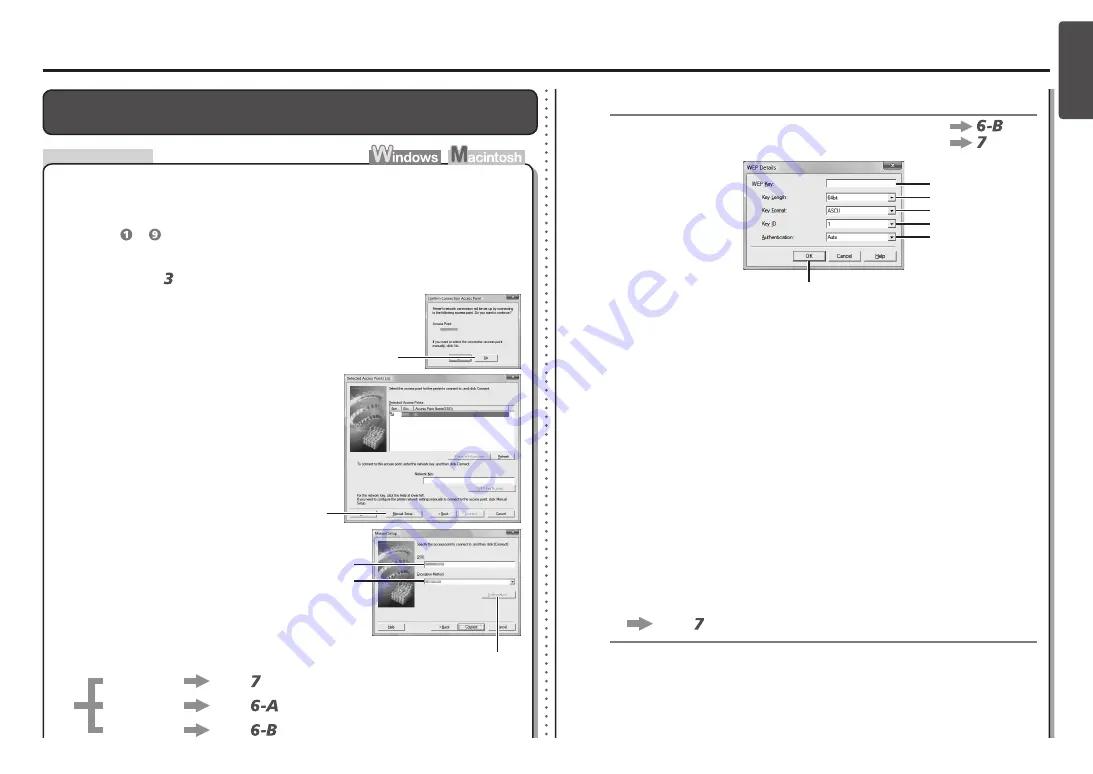
ENGLISH
2
1
6-A
5
4
2
3
1
C
D
E
B
A
F
J
H
K
I
G
4
5
3
Action
Reference Information
Enter the access point name/network name
(SSID) in
SSID
(C).
When the
Confirm Connection Access
Point
screen appears, click
No
(A).
Enter the access point name/network name (SSID) and security setting (WEP, WPA,
etc.) directly.
Follow the procedure below.
Configuring the Access Point's Wireless LAN Settings Manually
The
Detected Access Points List
screen is
displayed.
•
Go to either of the following steps according
to the selected
Encryption Method
(security
protocol).
•
Disable
WEP
WPA/WPA2
Go to
.
Go to on page 10.
Go to
on page 10.
Select the security protocol for the access
point in
Encryption Method
(D), then click
Configuration
(E).
Click
Manual Setup
(B).
The
Manual Setup
screen is displayed.
•
Perform to in "Install the Software (2)" on page 36 in the printed manual:
Getting Started
.
When
WEP 40 bit
is selected in AirPort Utility (AirPort Admin Utility), select
64 bit
.
•
When
WEP (Transitional Security Network)
is selected in AirPort Utility, select
128
bit
.
•
WEP
(P.10)
Select
Authentication
(J), then click
OK
(K).
Go to on page 10.
Select
Key ID
(I).
Enter upper and lower case letters of the alphabet correctly when the network key is
5 or 13 characters. Letters are case sensitive.
Letters are not case sensitive if the network key is 10 or 26 characters (digits).
•
Select
Key Length
(G).
Select
Characters
when the network key is 5 or 13 characters.
Select
Hexadecimal
when it is 10 or 26 characters (digits).
•
Select
Key Format
(H).
When using AirPort, select
1
in the screen.
Selecting other key numbers will disable the connection between the machine and
AirPort.
•
Enter the network key in
WEP Key
(F).
If the
Detected Access Points List
screen is
displayed, go to .
•
WPA/WPA2
Disable
(P.10)

























