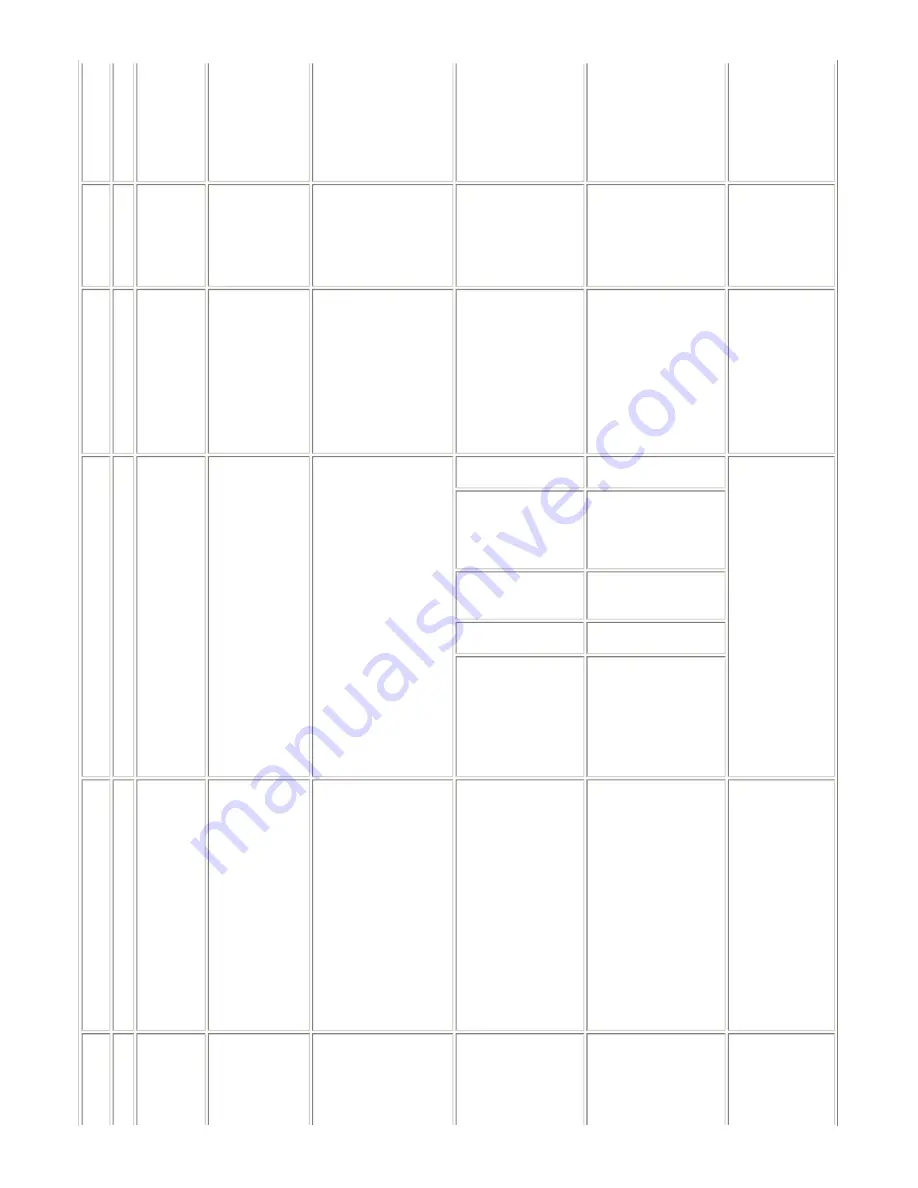
10
B
Print results
not completely closed.
- High-density image
printing
is done with the inner
cover open, the print
immediately after ink is
ejected on paper is
scratched by the bottom
of the inner cover,
resulting in smeared
print.
completely.
smeared.
11
A
Image
scanning
Spots on a scanned
image
- Glossy photo (original)
- In the high humidity
environment
When a glossy photo is
strongly pressed on the
platen glass, the photo
will stick to the glass,
and the stuck points are
scanned as spots.
- Do not strongly press
the photo on the platen
glass.
- Clean the platen glass
(to eliminate any
moisture).
- Spots appear on
the scanned
image, though
there is no such
spots on the
original
document.
12
C
Display on
the LCD
Improper trimming
in Layout print
(orientation
difference of an
image between the
LCD and a
printout)
- Card Direct printing
- Photos taken with a
DoCoMo mobile phone
For photos in general,
both the thumbnail and
the original image are in
landscape.
However, when original
images are in portrait
while thumbnails are in
landscape, the trimming
frame shifts from the
correct position in some
instances.
The phenomenon is left as
is.
- Print result differs
from what is
displayed on the
LCD.
13
A
Fax
reception
Fax received in the
memory
- Improper machine
settings
- Improper machine
condition at reception of
a fax
Ink is out.
Replace the empty ink
tank.
- Fax cannot be
received.
- Fax is not printed.
The paper size is not set
properly.
Set the paper size
properly.
(A4, LTR, and LGL size
paper can be used only for
the ASF.)
The selected paper type
is not supported for fax
reception.
Select plain paper.
No paper.
Set paper, and press the
OK button.
PGI-5BK (pigment-
based ink) is getting
low.
To print the received fax,
press the Menu button in
the FAX mode, select
FAX SETTING
,
MEMORY
REFERENCE
, and
PRINT DOCUMENT
.
Or replace PGI-5BK.
14
A
Fax
reception
Fax received in the
memory
At reception of a fax, the
machine is in a mode
other than the FAX mode.
The machine is in the
COPY, SCAN, or
MEMORY CARD
mode at reception of a
fax.
- Approx. 3 minutes after
the end of operation
being performed at fax
reception, the machine
automatically changes
to the FAX mode and
prints the received fax
from the memory.
After the fax is printed,
the machine remains in
the FAX mode (not
returns to the mode
before the FAX mode.)
- To print the fax
immediately after
reception, press the
FAX button.
- Fax cannot be
received.
- Fax is not printed.
Fax received in the
memory
Pressing of the Stop/Reset
button to clear an error.
An error (such as "no
paper" error) at
reception of the fax is
cleared by pressing the
Stop/Reset button.
When an error is cleared
by the Stop/Reset button,
the fax received in the
memory remains in the
memory, and is not
printed automatically.
- Fax is not printed.
2-12
Summary of Contents for PIXMA MP830
Page 6: ...Part 1 MAINTENANCE ...
Page 23: ...To the table of contents To the top Part 1 2 LIST OF ERROR DISPLAY INDICATION 1 16 ...
Page 32: ... 12 DF cable cover removal Remove the 2 screws Cable position 1 26 ...
Page 39: ...1 33 ...
Page 40: ...1 34 ...
Page 41: ...1 35 ...
Page 60: ... System data list sample 1 54 ...
Page 61: ... Transmission report sample 1 Transaction number 4 digits 1 55 ...
Page 64: ...Part 2 TECHNICAL REFERENCE ...
Page 79: ...Part 3 APPENDIX ...
























