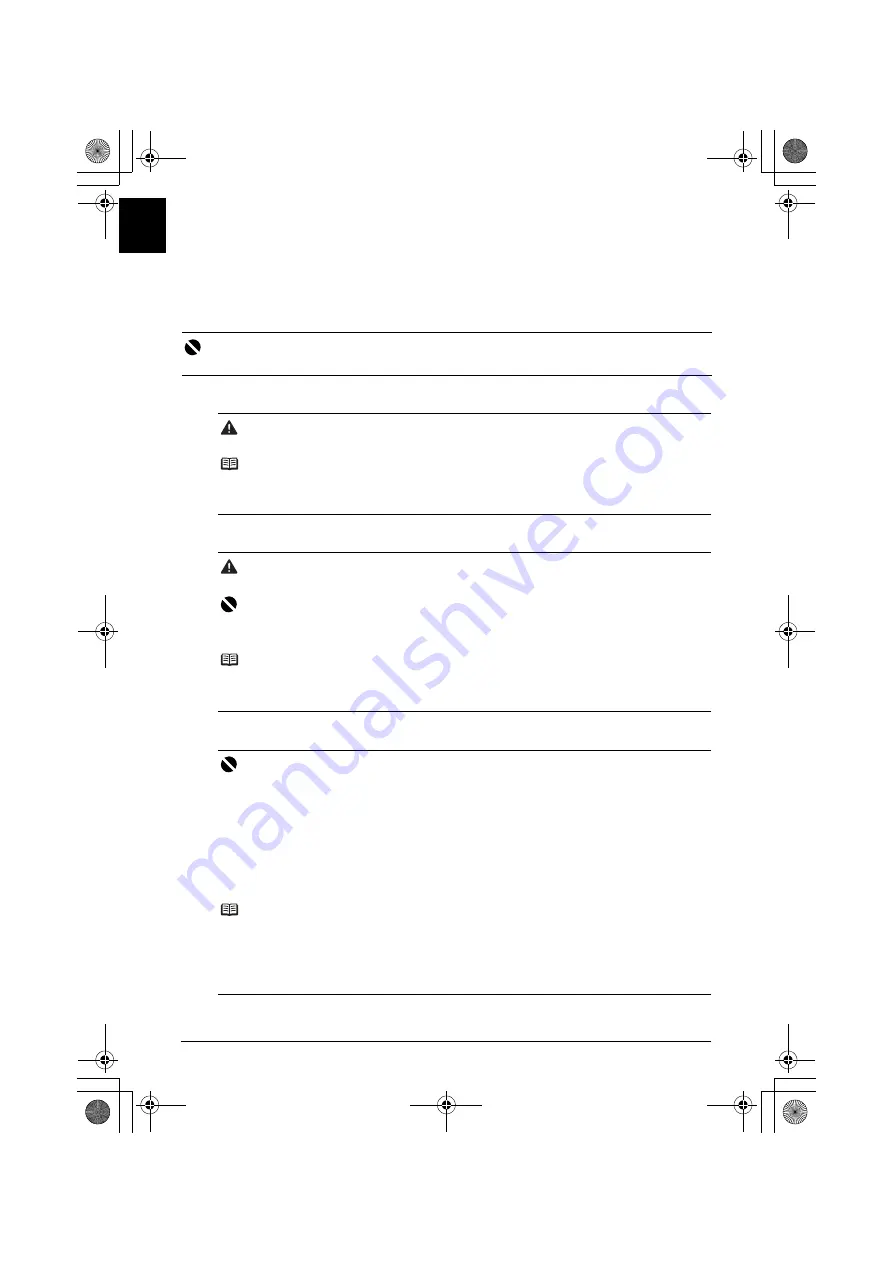
4
Preparing the Machine
EN
G
L
IS
H
Preparing the Machine
Be sure to read your setup sheet first for setting up your machine and getting it ready for use.
Unpack the machine
Please confirm the included items against the illustration printed on the lid of the packing box.
1
Turn on the machine.
2
Install the Print Head.
3
Install the ink tanks.
Important
A USB cable is necessary to connect the machine with your computer.
Caution
Be sure to remove the tapes before you turn on the machine.
Note
z
Plug the power cord all the way in, since it may be difficult to plug.
z
If an unintended language is displayed on the LCD, press the
Back
button to return to the
Language selection
screen.
Caution
Do not touch internal parts other than the Print Head Lock Lever.
Important
z
If you could not install the Print Head properly, lift the Print Head Lock Lever, remove it, and then
install it again properly.
z
Do not reattach the protective cap once it has been removed.
Note
There might be some transparent or light blue ink on the inside of the bag the print head comes in,
or the inside of the protective cap - this has no effect on print quality. Be careful not to get ink on
yourself when handling these items.
Important
z
If the Scanning Unit (Printer Cover) is left open for more than 10 minutes, the Print Head Holder
moves to the right side. Close and reopen the Scanning Unit (Printer Cover) to return the holder
to the center.
z
Make sure that all the ink tanks are installed in the correct position, matching the label. The
machine cannot be used unless all the ink tanks are installed.
z
When the “
Perform head alignment if colors/lines are misaligned
” message is displayed,
then press the
OK
button. This message takes about two minutes until it is displayed. After
pressing the
OK
button, the copy standby screen will be displayed.
z
Do not squeeze the side of ink tanks as this may cause the ink to leak out and stain your clothes
and hands.
z
Do not reattach the protective cap once you have removed it.
Note
z
Be sure to remove the clear film from the ink tank in the exact order as shown in step 3 of your
setup sheet.
z
An error message will be displayed on the LCD if an ink tank is not installed properly. Open the
Scanning Unit (Printer Cover) and make sure that position of all the ink tanks match the label.
z
After prepared the machine, the preparation process takes one or two minutes at the first print
or second print.
MP520_QSG_EN.book Page 4 Thursday, May 17, 2007 4:00 PM









































