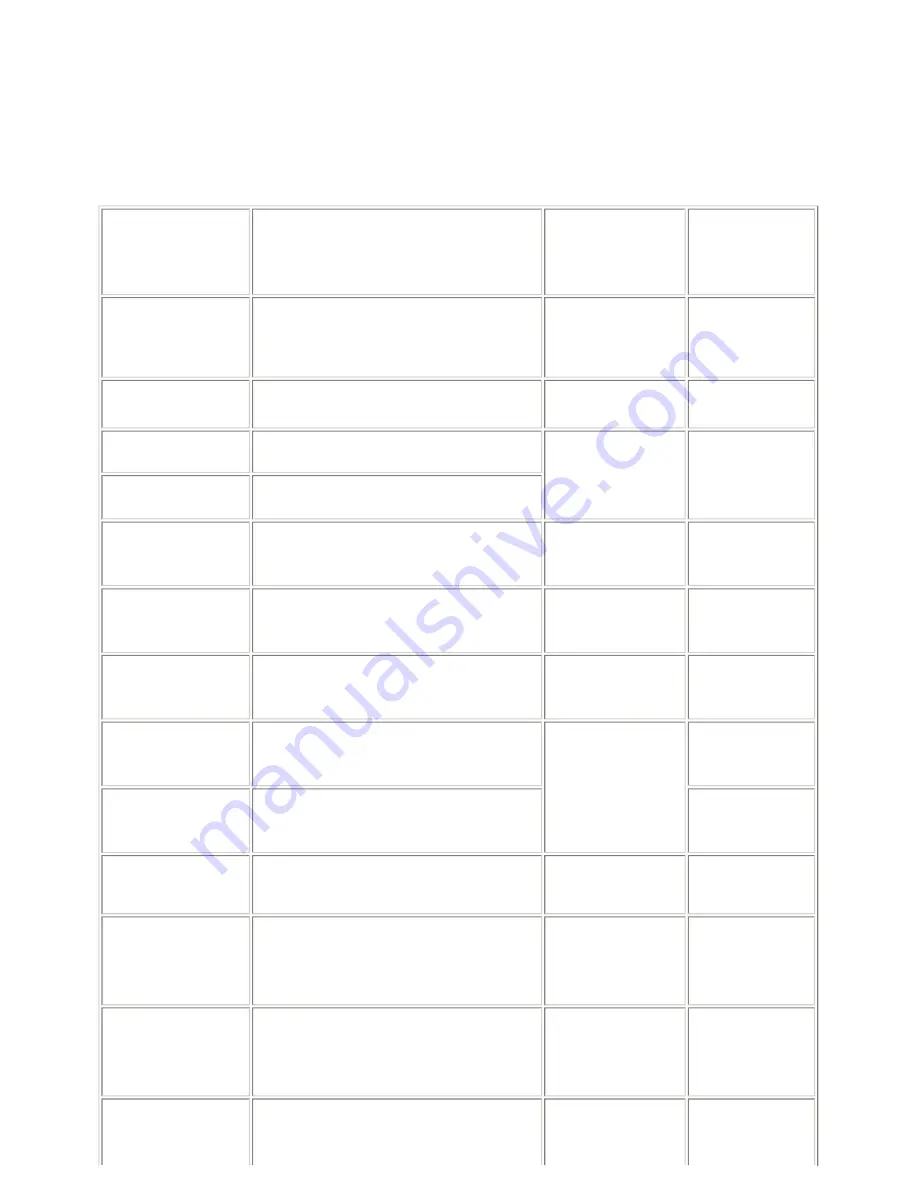
2. CLEANING MODE AND AMOUNT OF INK PURGED
To prevent printing problems due to bubbles, dust, or ink clogging, print head cleaning is performed before the start of printing (when the
cleaning flag is on), except in the following cases:
- Cleaning on arrival: Performed when the scanning unit (printer cover) is closed.
- Manual cleaning / deep cleaning: Performed manually.
<Cleaning mode list>
Black: Pigment-based black
Color: Dye-based cyan, magenta, yellow
Condition
Details
Amount of ink used (g)
(in the normal
temperature/humidity
environment)
Est. required time
(sec.)
(not including the
time of opening the
caps)
On arrival of the
machine
(All in sequence)
First to third cleaning after shipped from the
plant.
0.50 (Black)
1.12 (Color)
Black only for the 3rd
cleaning.
97
47 for the 3rd
cleaning
Dot count cleaning
(Black)
When the specified number of dots are printed
since the previous Black cleaning.
0.20 (Black)
46 (Black)
Timer cleaning - 0
*1
(Black only)
If 24 to 60 hours have elapsed since the previous
Black cleaning till the start of the next printing.
0.20 (Black)
46
(Black)
Timer cleaning - 1
(Black only)
If 60 to 240 hours have elapsed since the previous
Black cleaning till the start of the next printing.
Timer cleaning - 2
*2
(All in
sequence/Black/Color)
If 240 to 336 hours have elapsed since the
previous Black/Color cleaning till the start of the
next printing.
0.20 (Black)
0.46 (Color)
46 (Black)
36 (Color)
37 (All in sequence)
Timer cleaning - 3
(All in sequence)
If 336 to 1,080 hours have elapsed since the
previous Black/Color cleaning till the start of the
next printing.
0.54 (Black)
0.79 (Color)
83
Timer cleaning - 4
(All in sequence)
If 1,080 to 2,160 hours have elapsed since the
previous Black/Color cleaning till the start of the
next printing.
0.77 (Black)
0.79 (Color)
85
Timer cleaning - 5
(All in sequence)
If 2,160 to 4,320 hours have elapsed since the
previous Black/Color cleaning till the start of the
next printing.
1.39 (Black)
0.79 (Color)
88
Timer cleaning - 6
(All in sequence)
If 4,320 or longer hours have elapsed since the
previous Black/Color cleaning till the start of the
next printing.
88
At print head
replacement
(All in sequence)
When the print head is removed and installed.
0.50 (Black)
1.12 (Color)
97
At ink tank
replacement
*3
(Black/Color/All in
sequence)
When an ink tank is replaced (without the print
head removal or re-installation)
0.33 (Black)
0.79 (Color)
81
(All in sequence)
47 (Black)
51 (Color)
Manual cleaning
(Black/Color/All at the
same time)
- Via the operation panel (All at the same time
only)
- Via the MP driver (Selectable from Black,
Color, or All at the same time)
0.20 (Black)
0.46 (Color)
37 (All at the same
time)
46
(Black)
36 (Color)
Deep cleaning
(Black/Color/All at the
Via the MP driver (Selectable from Black, Color,
or All at the same time)
1.63 (Black)
0.79 (Color)
89
(All at the same
time)
54 (Black)
2-2
Summary of Contents for PIXMA MP510
Page 37: ... Service test print sample 1 32 ...
Page 41: ...Part 2 TECHNICAL REFERENCE ...
Page 50: ...Part 3 APPENDIX ...
















































