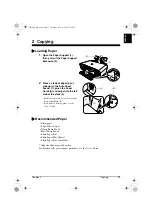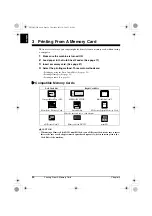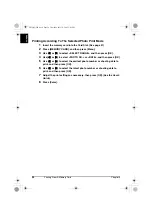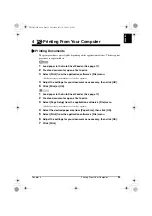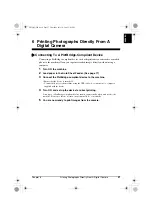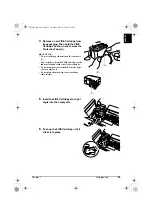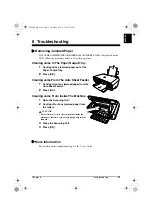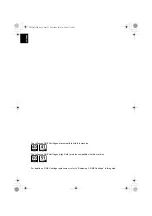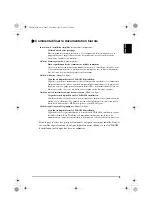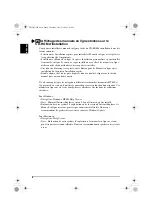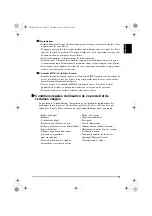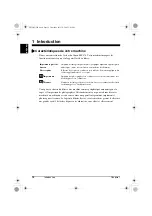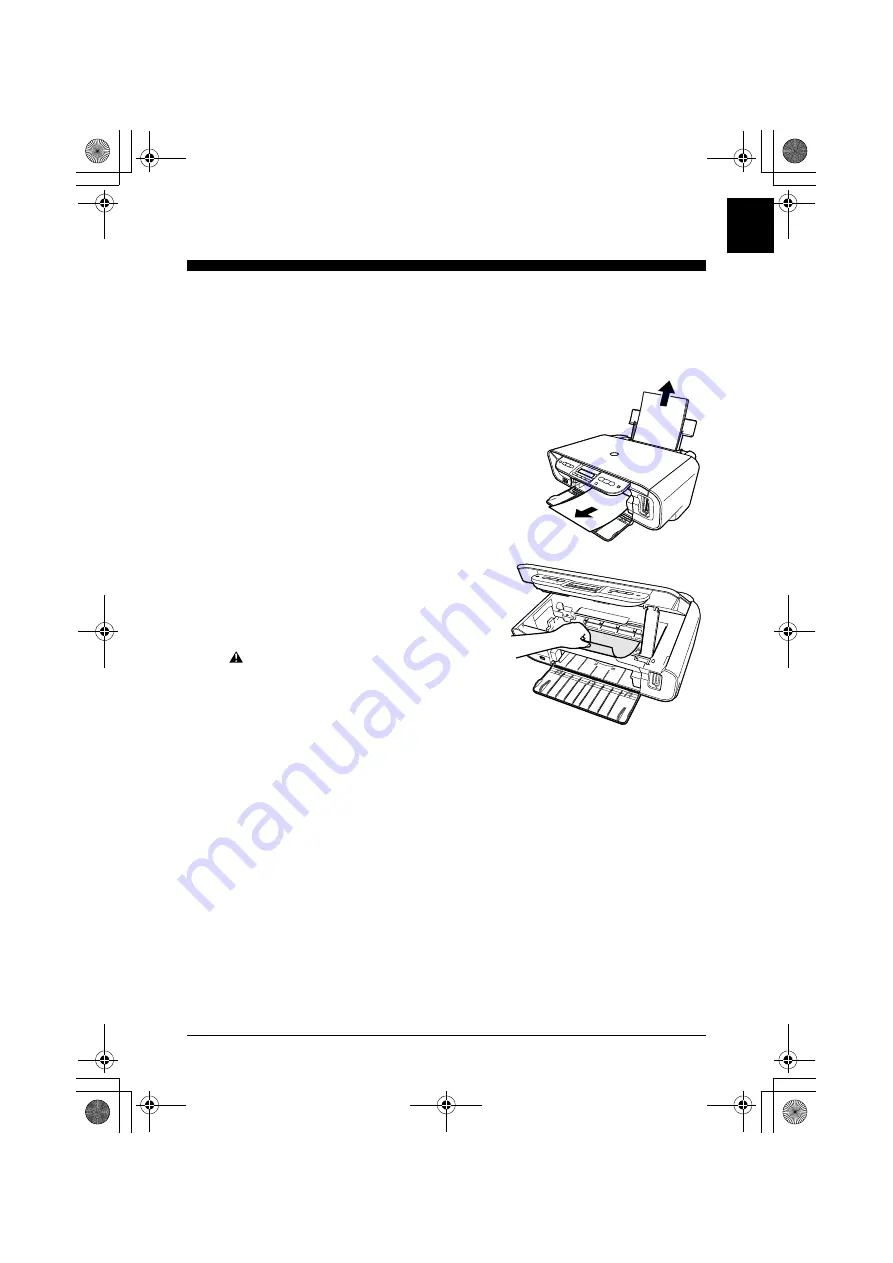
Chapter 8
Troubleshooting
31
ENGLI
S
H
8 Troubleshooting
X
Removing Jammed Paper
If <PAPER JAMMED/CLEAR PAPER JAM AND PRESS [OK]> is displayed on the
LCD, follow the procedure below to clear the paper jam.
Clearing Jams In The Paper Output Tray
1
Gently pull any jammed paper out of the
Paper Output Tray.
2
Press [OK].
Clearing Jams From The Auto Sheet Feeder
1
Gently pull out any jammed paper from the
Auto Sheet Feeder.
2
Press [OK].
Clearing Jams From Inside The Machine
1
Open the Scanning Unit.
2
Gently pull out any jammed paper from
the rollers.
CAUTION
• Be careful not to touch the components inside the
machine at this time, otherwise, print quality may be
reduced.
3
Close the Scanning Unit.
4
Press [OK].
X
More Information
For details on other troubleshooting, see the
User’s Guide
.
Lis2QSG_GB.book Page 31 Thursday, July 14, 2005 3:01 PM