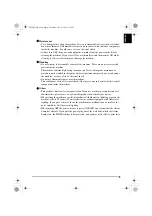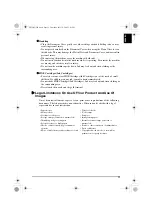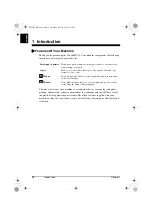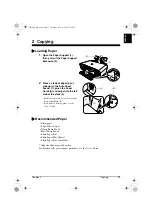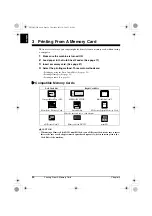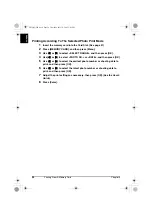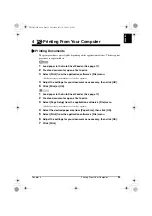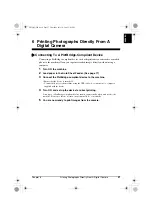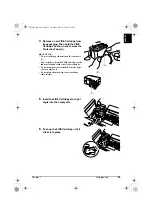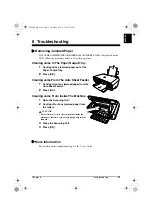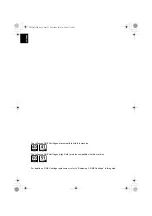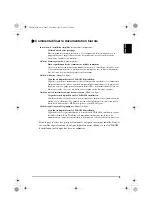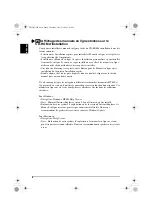Chapter 3
Printing From A Memory Card
23
ENGLI
S
H
6
Press [OK].
The machine prints the Photo Index Sheet.
7
Fill in the appropriate circles (
) with a dark pencil to select the
photographs to be printed and the print settings.
8
Load the paper selected on the Photo Index Sheet into the Auto Sheet
Feeder.
9
Load the Photo Index Sheet on the Platen Glass.
CAUTION
• Be sure to load the Photo Index Sheet in the correct orientation on the Platen Glass.
10
Press [Photo Index Sheet].
11
Use [
W
] or [
X
] to select <SCAN>, and then press [OK].
X
Printing All Images
This printing method creates individual prints of all photographs stored on a memory
card.
1
Insert the memory card into the Card Slot. (See page 21)
2
Press [MEMORY CARD], and then press [Menu].
3
Use [
W
] or [
X
] to select <PRINT ALL PHOTOS>, and then press [OK].
4
Adjust the print settings as necessary, then press [OK]. (See the
User’s
Guide
)
5
Press [Color].
X
Index Printing
With the MP170, you can print an index to check all the image data on the memory card.
1
Insert the memory card into the Card Slot. (See page 21)
2
Press [MEMORY CARD], and then press [Menu].
3
Use [
W
] or [
X
] to select <INDEX>, and then press [OK].
4
Adjust the print settings as necessary, then press [OK]. (See the
User’s
Guide
)
5
Press [Color].
Lis2QSG_GB.book Page 23 Thursday, July 14, 2005 3:01 PM