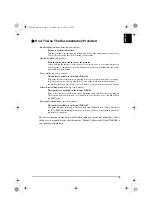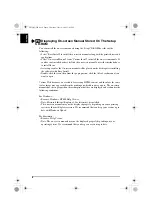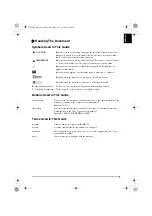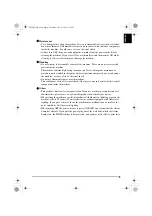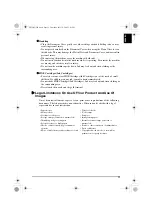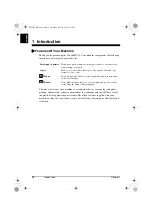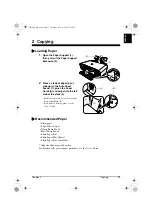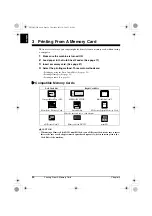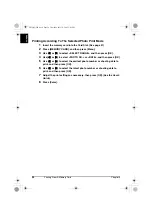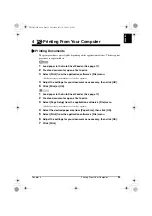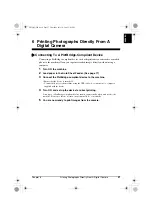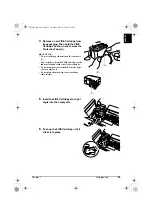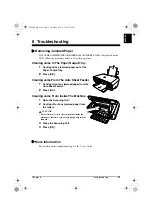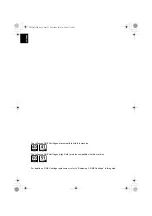Chapter 2
Copying
19
ENGLI
S
H
Adjusting Image Quality
1
Press [Menu] repeatedly until <IMAGE QUALITY> appears.
2
Use [
W
] or [
X
] to select the image quality, and then press [OK].
Adjusting Intensity
1
Press [Menu] repeatedly until <INTENSITY> appears.
2
Use [
W
] or [
X
] to select <MANUAL ADJUST> or <AUTO ADJUST (A)>,
and then press [OK].
3
If you selected <MANUAL ADJUST> in step 2, use [
W
] or [
X
] to select
the intensity, and then press [OK].
Reducing Or Enlarging A Copy (Using Preset Copy Ratios)
1
Press [Menu] repeatedly until <ENLARGE/REDUCE> appears.
2
Use [
W
] or [
X
] to select <PRESET RATIO>, and then press [OK].
3
Use [
W
] or [
X
] to select the copy ratio, and then press [OK].
Reducing Or Enlarging A Copy (Using Custom Copy Ratios)
1
Press [Menu] repeatedly until <ENLARGE/REDUCE> appears.
2
Use [
W
] or [
X
] to select <ZOOM>, and then press [OK].
3
Use [
W
] or [
X
] to select a copy ratio between 25% and 400%, and then
press [OK].
X
Advanced Copy Features
For details on advanced copy features, see the
User's Guide
.
Sticker copying
Copies photos or graphics onto stickers.
Borderless copying
Copies the images so that they fill the entire page without borders.
Image repeat
Copies an image multiple times onto a single page.
Lis2QSG_GB.book Page 19 Thursday, July 14, 2005 3:01 PM